User Synchronization
Spock automatically synchronizes user data from Slack daily. When a new user is added to your Slack workspace, they are imported into Spock immediately, ensuring your user base remains current without manual intervention.
Slack User Import Settings
You can configure how imported users are activated in Settings > Integrations > Slack User Import:Instant Activation
Instant Activation
Imported users can access Spock immediately after being imported from Slack. This is ideal for organizations that want to minimize administrative overhead.
Manual Activation
Manual Activation
Imported users require manual activation before accessing Spock. This provides administrators with control over who can access the system.
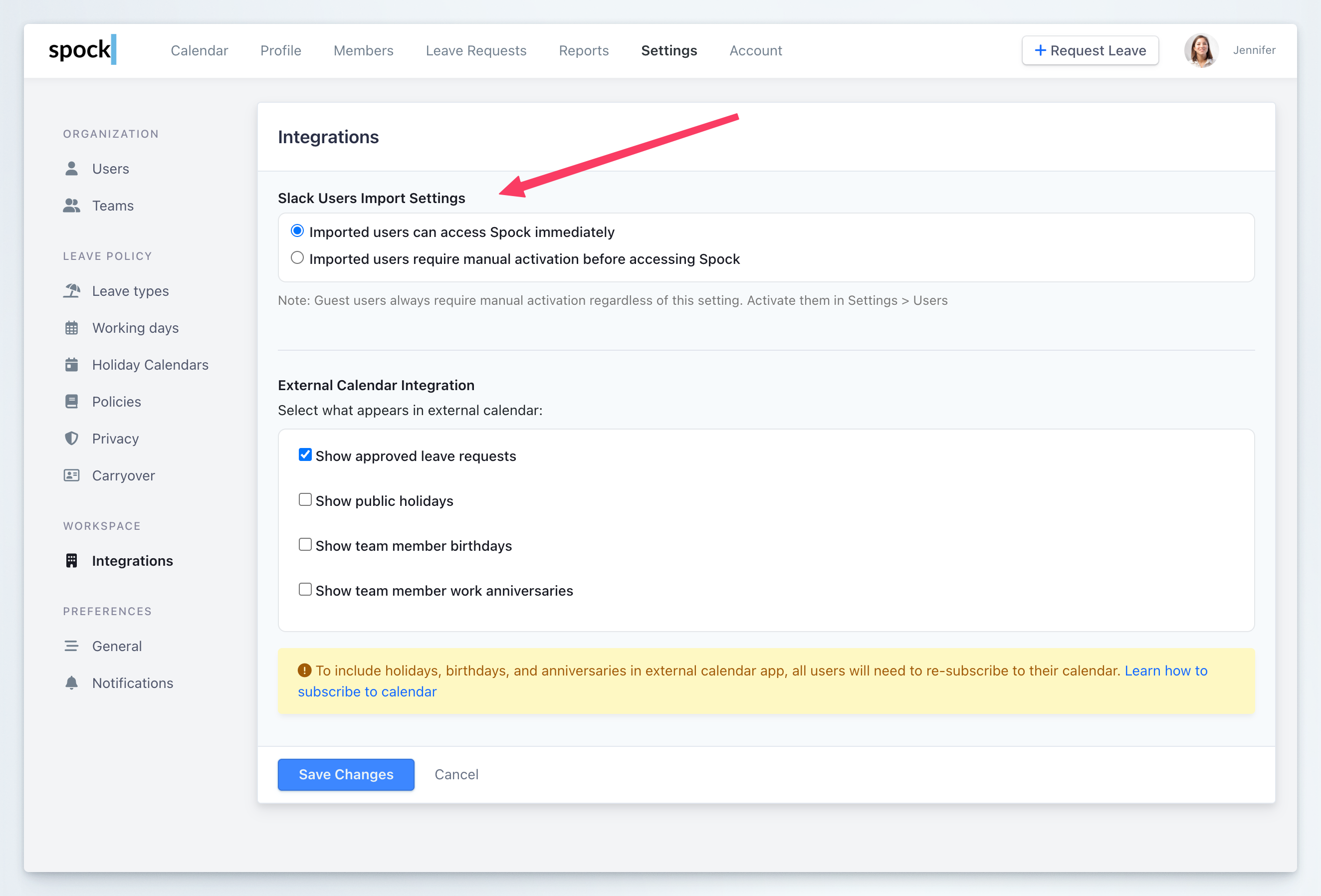
Spock User Roles
Spock offers a structured role-based access control system with clearly defined responsibilities:Spock User
Spock User
Basic Access LevelGeneral users with permissions to:
- Interact with the Spock Slack App
- Access the Spock Dashboard
- Submit leave requests
- View their own leave history and balances
General Manager (GM)
General Manager (GM)
Full HR AccessComprehensive permissions for human resources functions:
- Approve all leave requests across the organization
- Manage leave types, holidays, and leave policies
- Process carryovers and allowance adjustments
- Oversee all teams and team management
- Access all reports and analytics
- Configure organization-wide settings
Administrator
Administrator
System Management AccessResponsible for non-HR administrative functions:
- Manage user accounts and assign roles
- Oversee team structures and organizational hierarchy
- Handle billing processes and subscription management
- Configure integrations and system settings
- Manage application settings and policies
Team Manager (TM)
Team Manager (TM)
Team-Level ManagementManages tasks specific to their designated team(s):
- Manage team member assignments
- Approve leave requests within their team
- View team reports and analytics
- Configure team notifications
- Assign substitutes within the team
Managing Roles in Bulk
Efficiently assign or modify roles for multiple users simultaneously:1
Navigate to Users section
Go to Settings > Users within the Spock Dashboard.
2
Select target users
Choose the users whose roles you want to update by checking their names.
3
Assign roles
Use the bulk actions to assign appropriate roles to the selected users.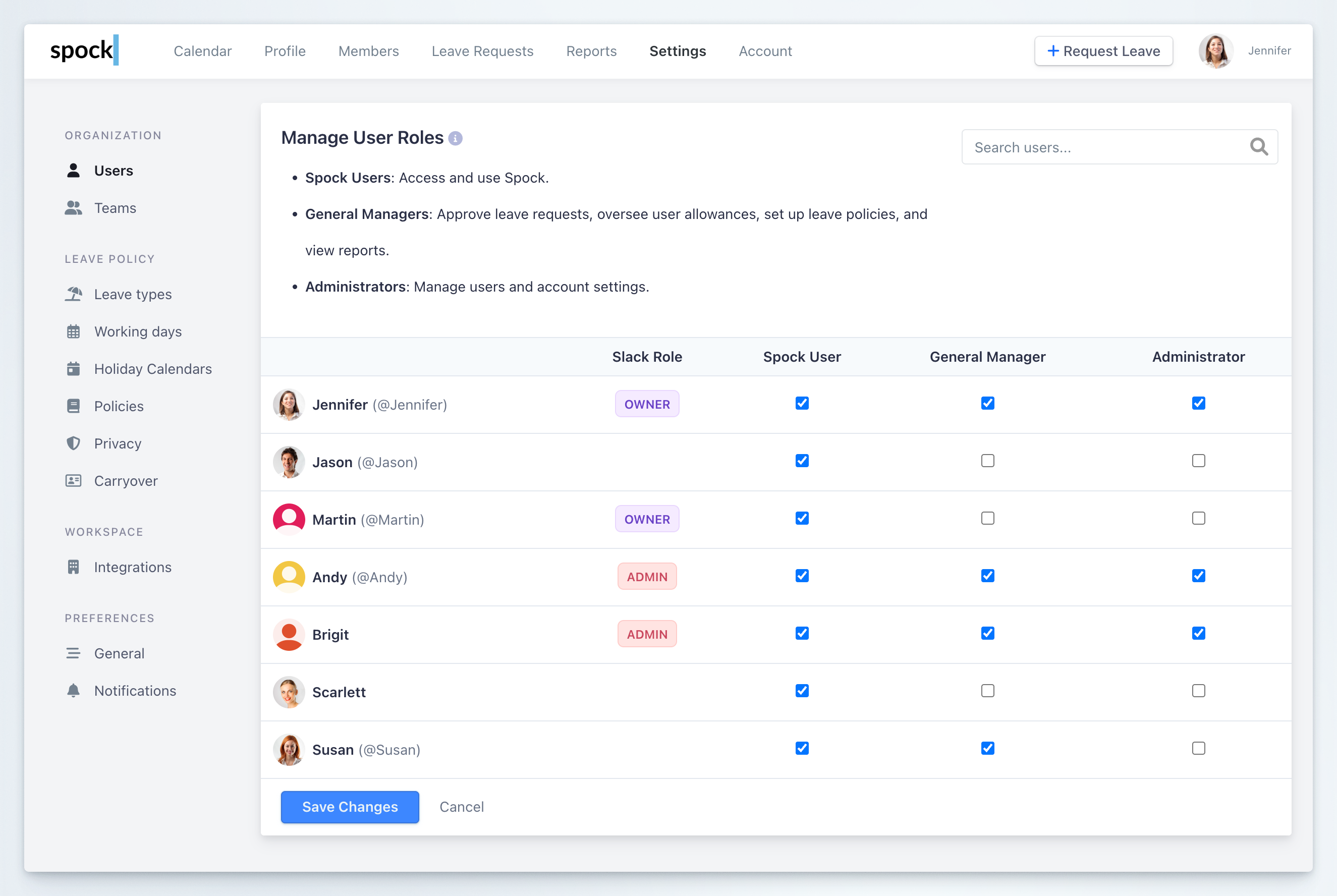
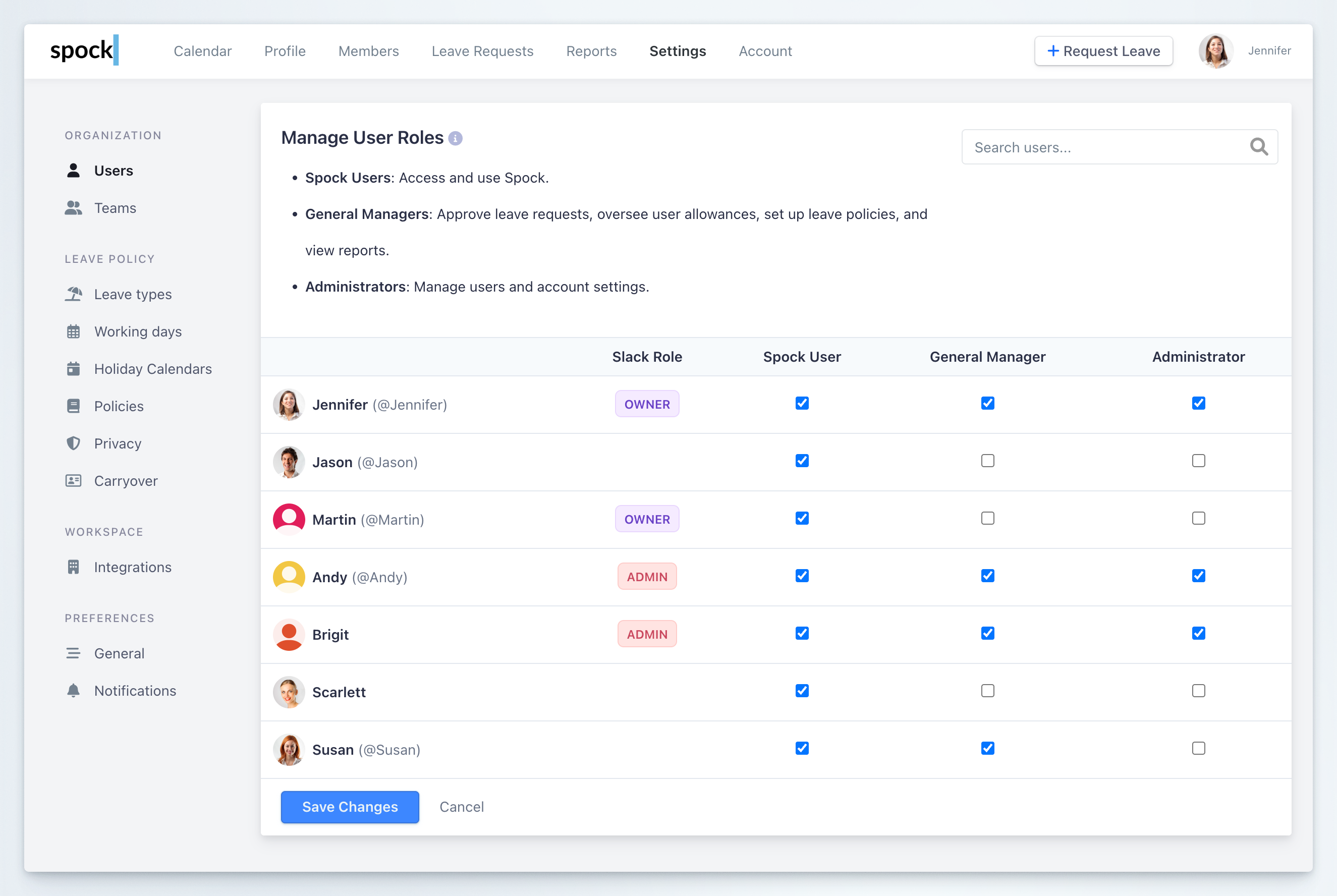
4
Save changes
Apply the new roles by saving your changes.
Managing Individual User Roles
For precise role adjustments on a per-user basis:1
Access Members section
Sign in to the Spock Dashboard and navigate to the Members section.
2
Find the user
Search for and select the user whose roles you want to modify.
3
Open user profile
Click on the user’s name to access their detailed profile.
4
Navigate to Roles tab
Click on the Roles and Teams tab to view current assignments.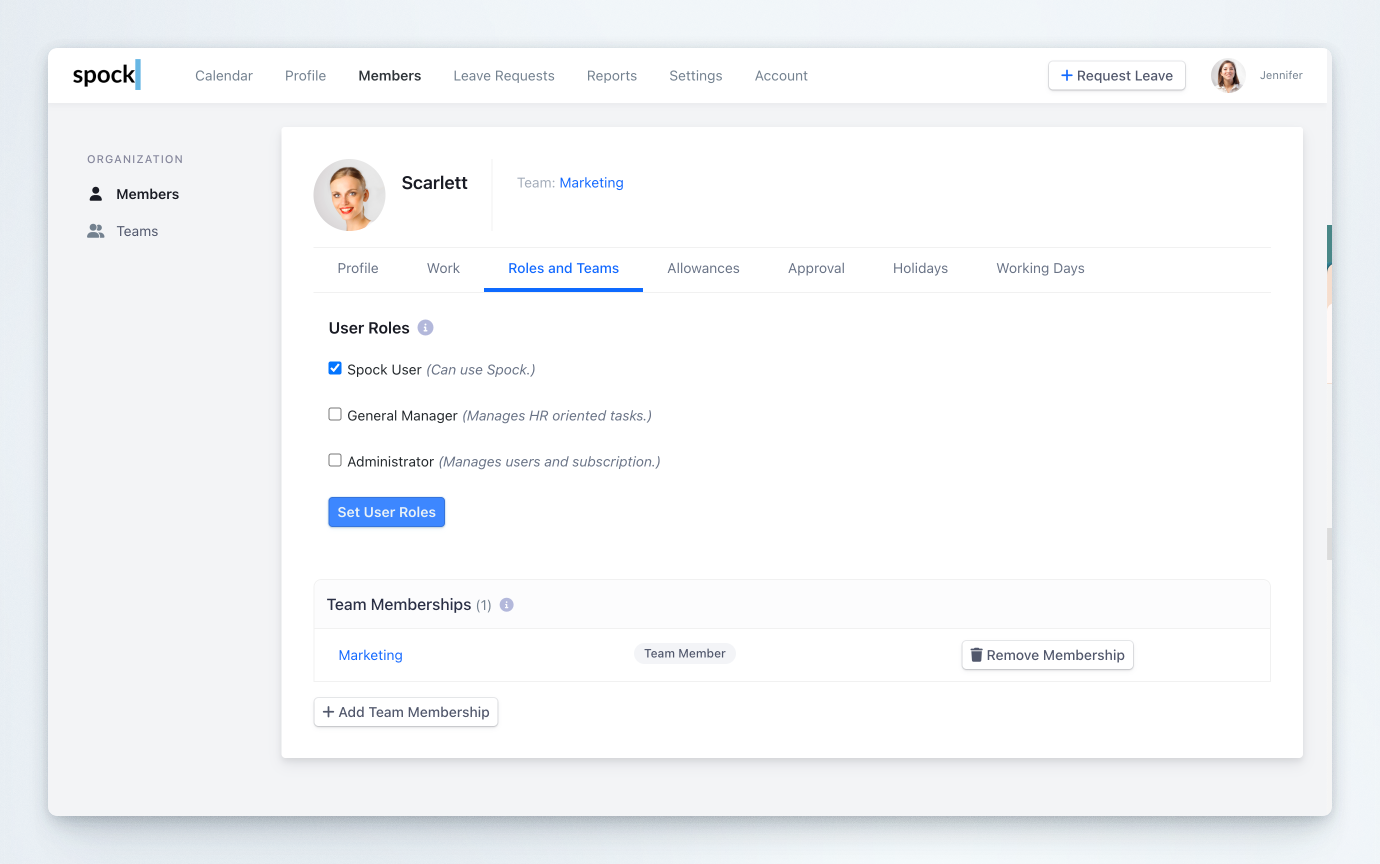
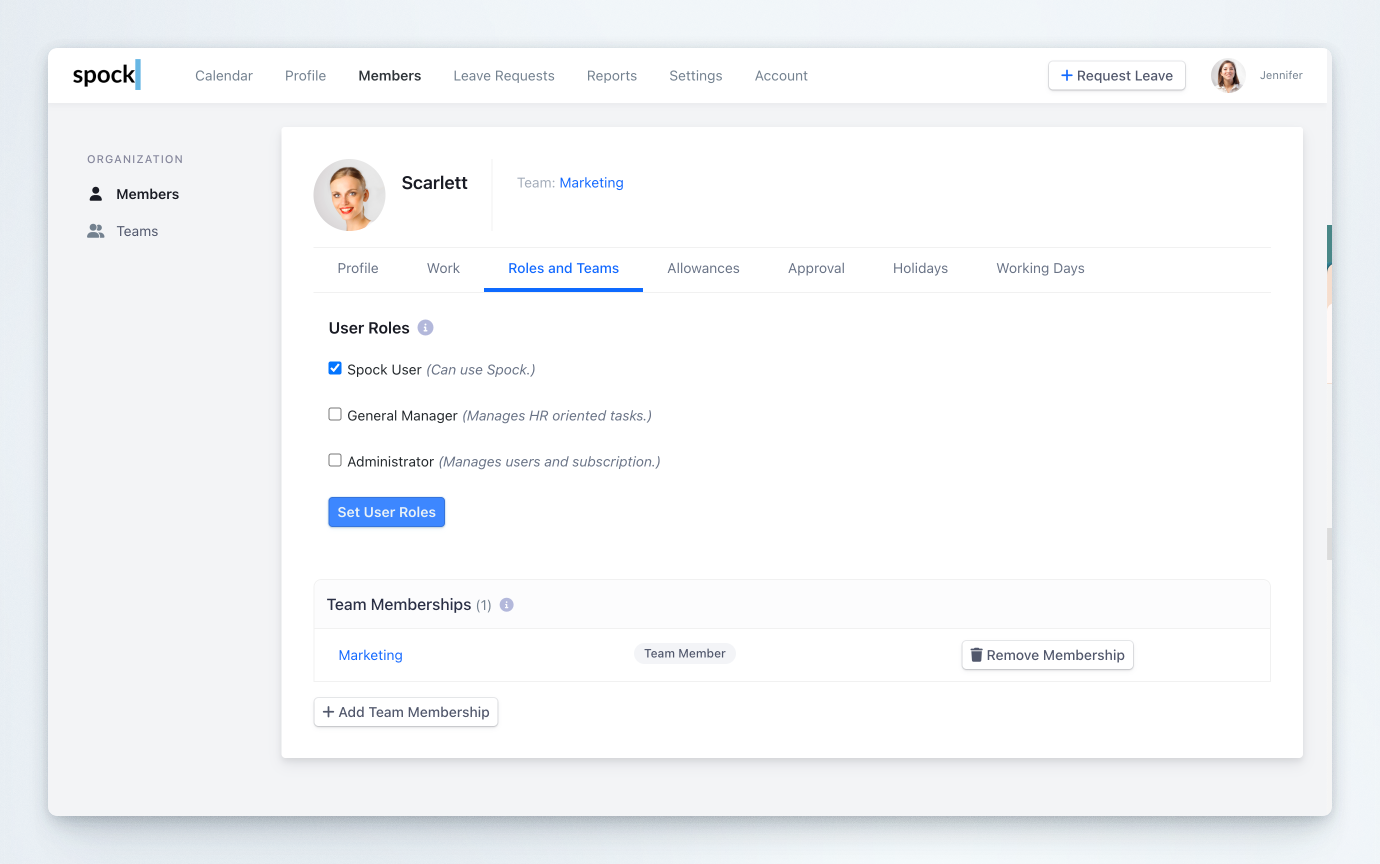
5
Modify roles
Select or adjust roles and team assignments as appropriate for the user’s responsibilities.
6
Confirm changes
Save your changes to apply the updated role configuration.
Role Hierarchy and Permissions
Understanding the permission hierarchy helps ensure proper access control:
- Administrator - System and billing management
- General Manager - Full HR operations and approvals
- Team Manager - Team-specific management and approvals
- Spock User - Basic leave management functions