Recurring leaves can only be requested for leave types with no approval and no monthly limit requirements. Each recurring leave can be either one full day or half a day long.
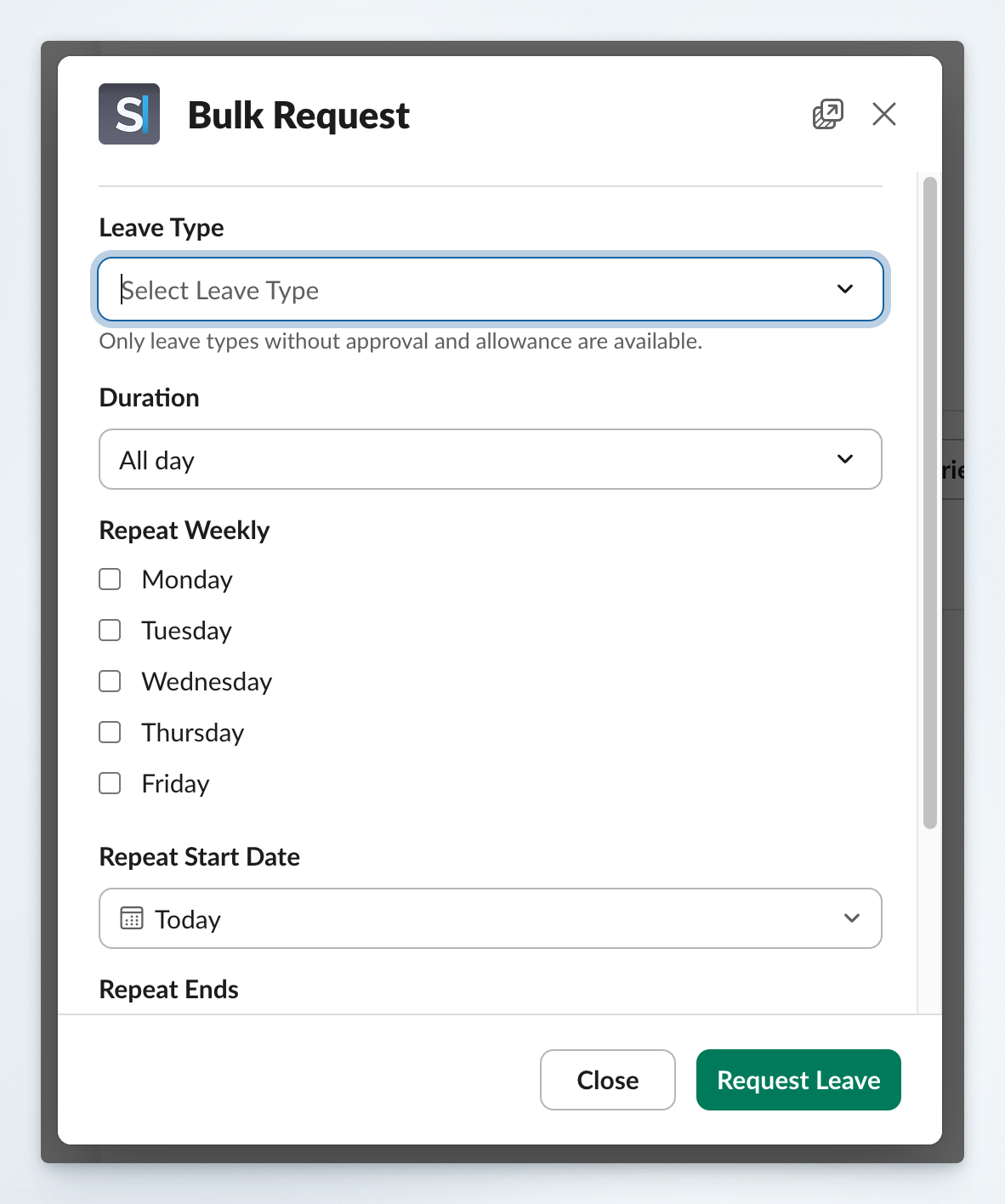
How to Request Recurring Leaves
You can submit bulk leave requests through either Slack or the Dashboard.Via Slack
1
Access Spock in Slack
Open Spock’s Home tab in your Slack workspace.
2
Start bulk request
Click the Bulk Request button to open the recurring leave form.
3
Select leave type
Choose a Leave Type from the dropdown menu.
4
Choose duration
Select the Duration for each recurring leave:
- All Day: Full day leave
- AM: Half-day leave (morning)
- PM: Half-day leave (afternoon)
5
Set weekly pattern
Under Repeat Weekly, check the days when leave should be requested.
Only your designated working days are available for selection.
6
Define start date
Set the Repeat Start Date - the first day when leave can be requested.
7
Set duration
Under Repeat Ends, specify how many weeks the pattern should continue.
8
Add notes
(Optional) Add Notes that will be included with every leave request.
9
Submit request
Submit the form to create individual leave requests for each specified day in the date range.
Via Dashboard
1
Access dashboard
Navigate to the Spock Dashboard and log in.
2
Find bulk request
Locate and click the Bulk Request option in the dashboard interface.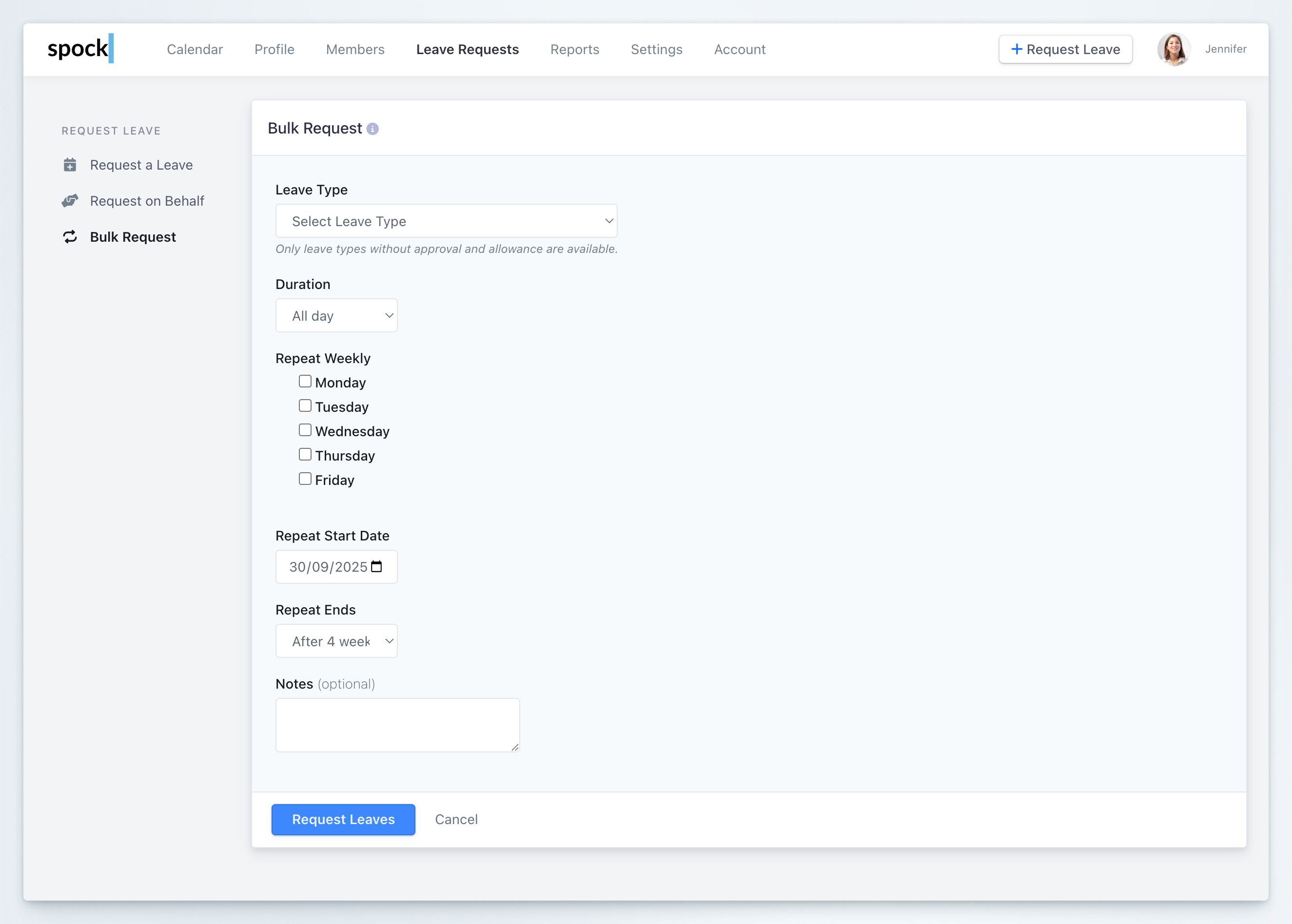
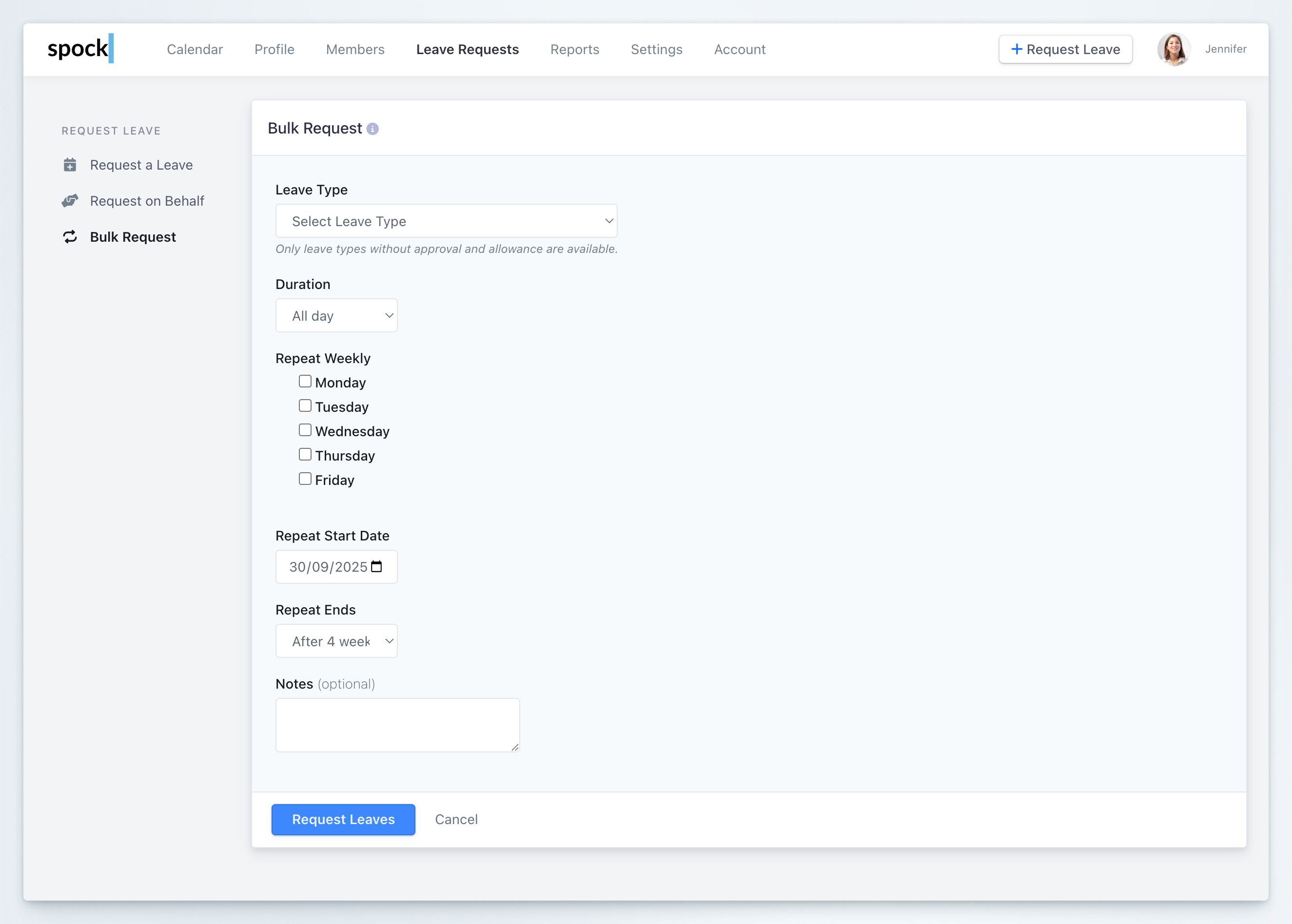
3
Complete the form
Follow the same steps as the Slack method to configure your recurring leave pattern.
Managing Bulk Requests
Individual Deletion
Individual Deletion
After submitting a bulk request, you can delete any individual leave request that was created if your plans change.
Working Days Only
Working Days Only
The system automatically respects your configured working days, so requests will only be created for days when you’re scheduled to work.
Leave Type Restrictions
Leave Type Restrictions
Bulk requests are limited to leave types that don’t require approval or consume allowance balances, ensuring the automated process doesn’t create approval bottlenecks.
Use Cases for Recurring Leaves
Home Office Days
Request regular work-from-home days every week
Flexible Schedules
Set up recurring shortened days or specific time blocks
Medical Appointments
Book regular appointments that occur weekly
Training Sessions
Schedule recurring time for professional development