In this article
Setup Working Days for the Team
1
Sign in to Spock Dashboard
Sign in to Spock Dashboard
2
Go to Settings
Go to Settings > Working Days
3
Check Working Days
Check which weekdays are working days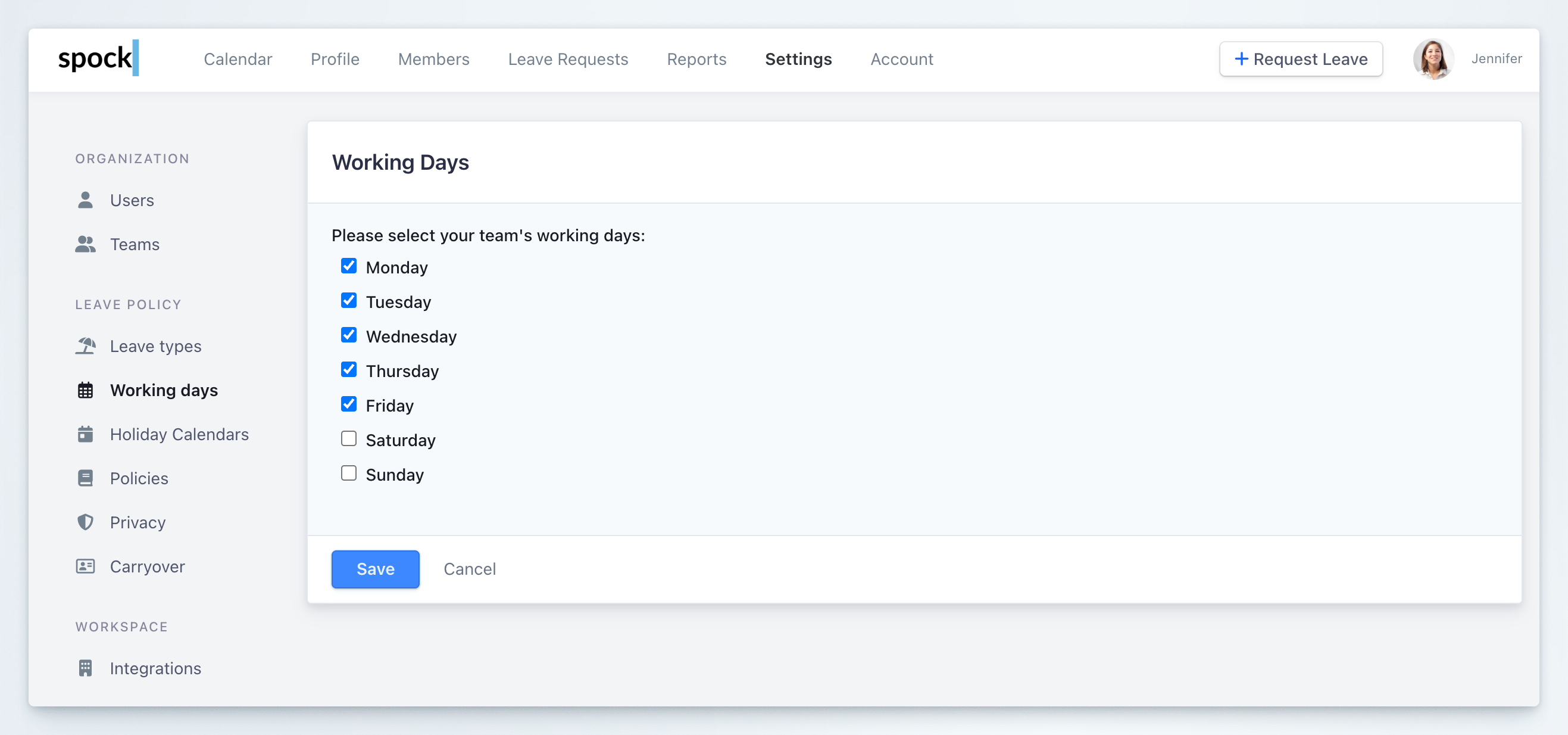
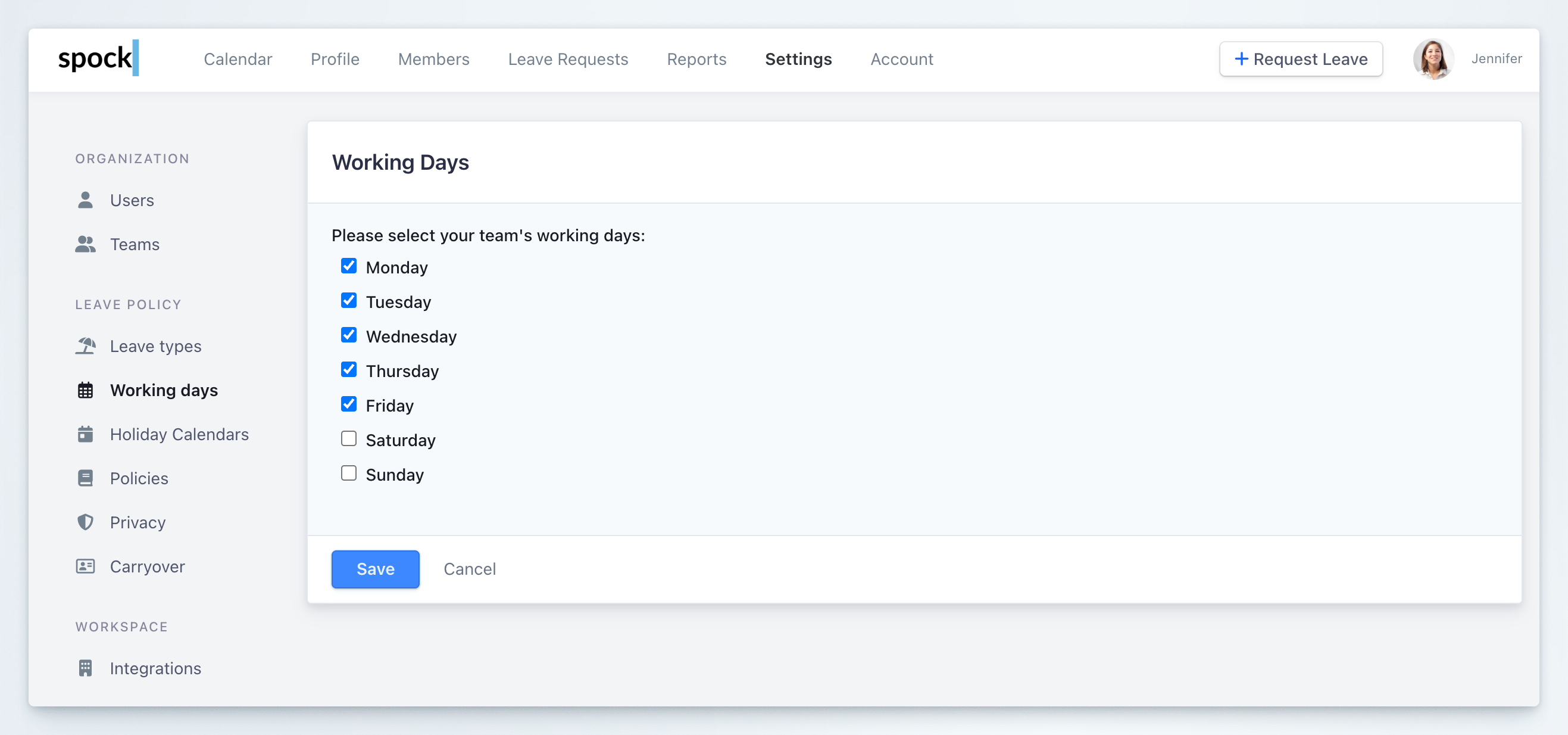
4
Save
Save to confirm
5
Complete
This default setting for all workspace members
Setup Working Days for a Specific Member
1
Sign in to Spock Dashboard
Sign in to Spock Dashboard
2
Go to Members
Go to Members and select member
3
Click Working Days Tab
On the member’s profile click the Working Days tab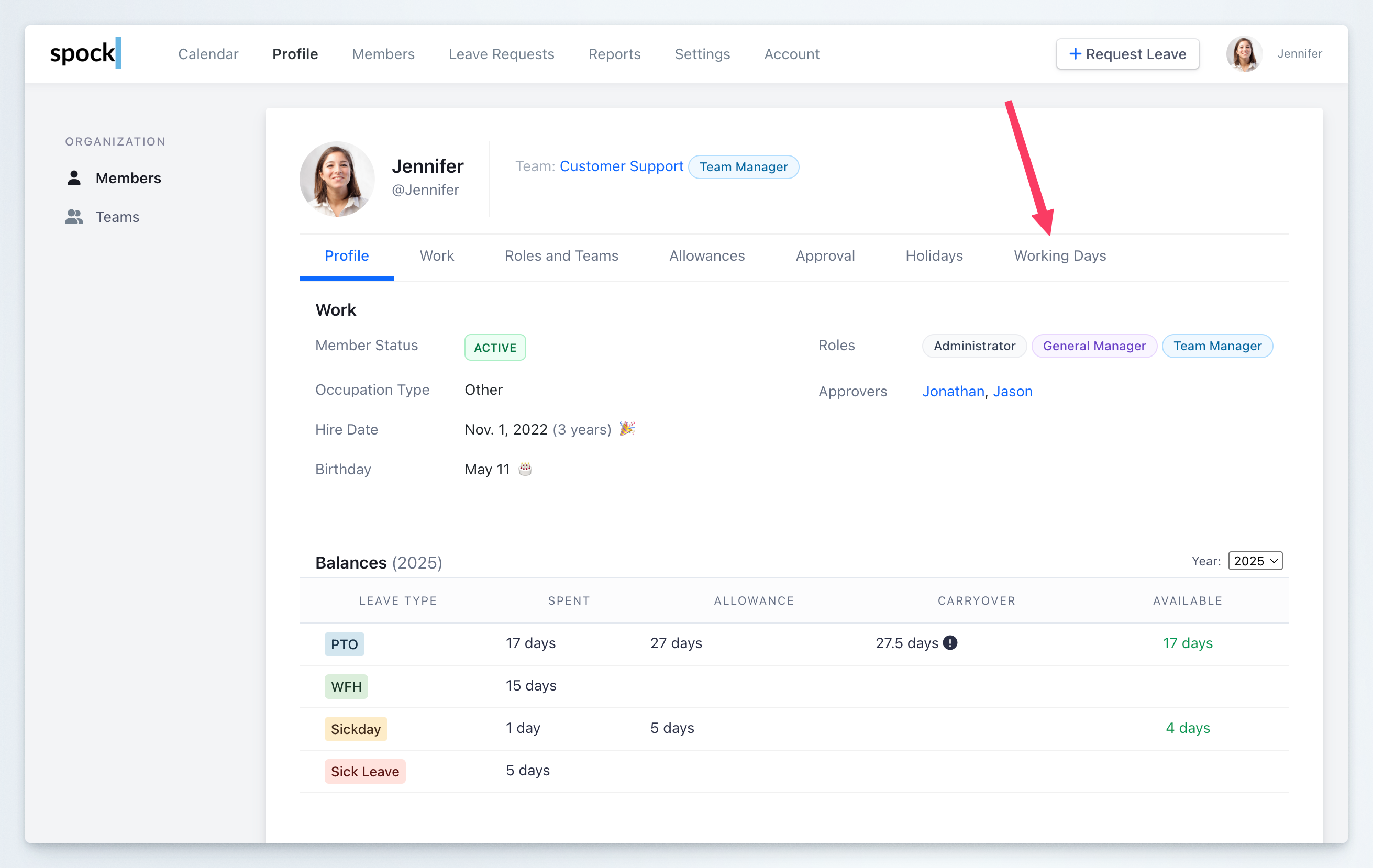
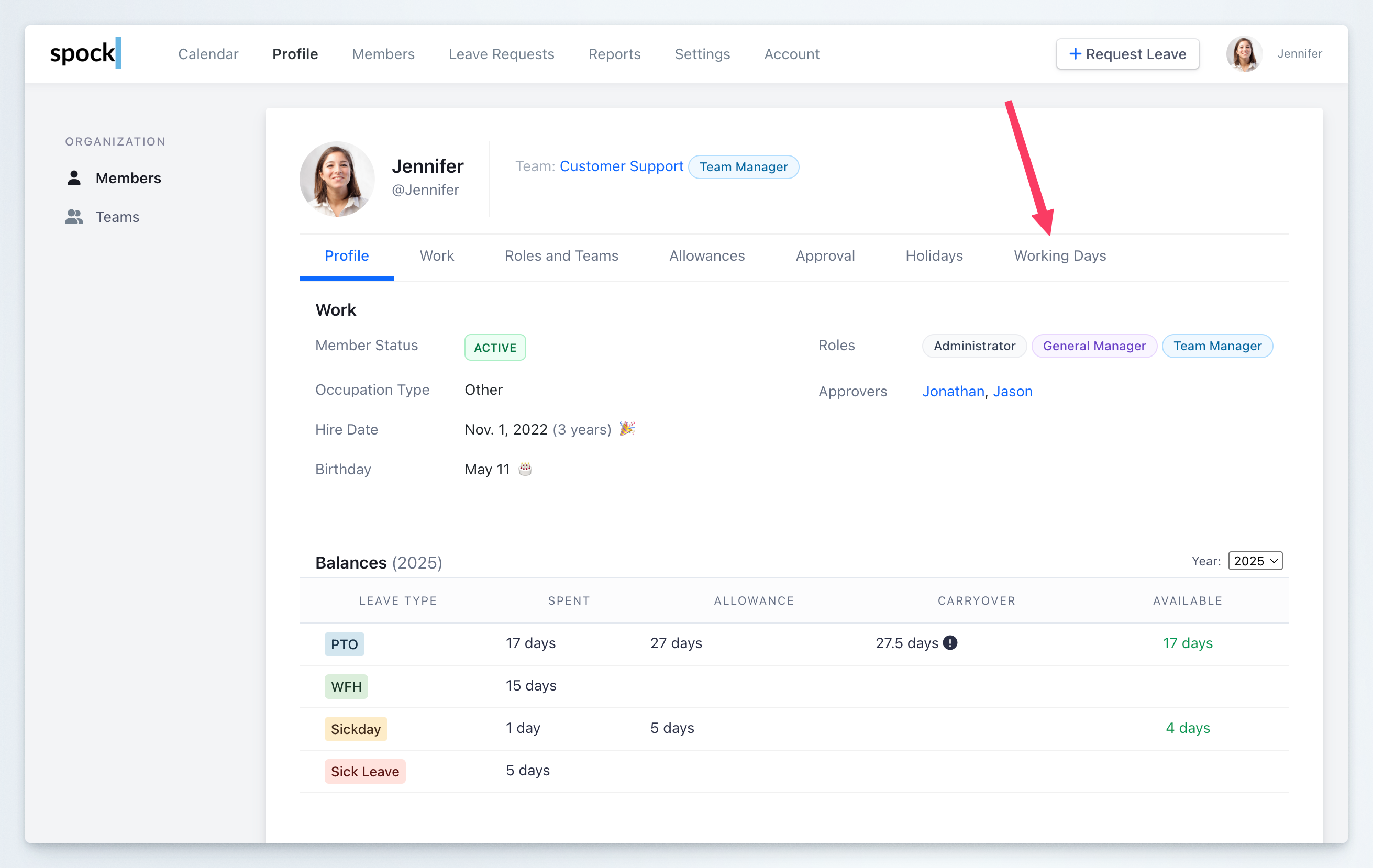
4
Customize Working Days
Check “Customize Working Days”
5
Check Working Days
Check which weekdays are working days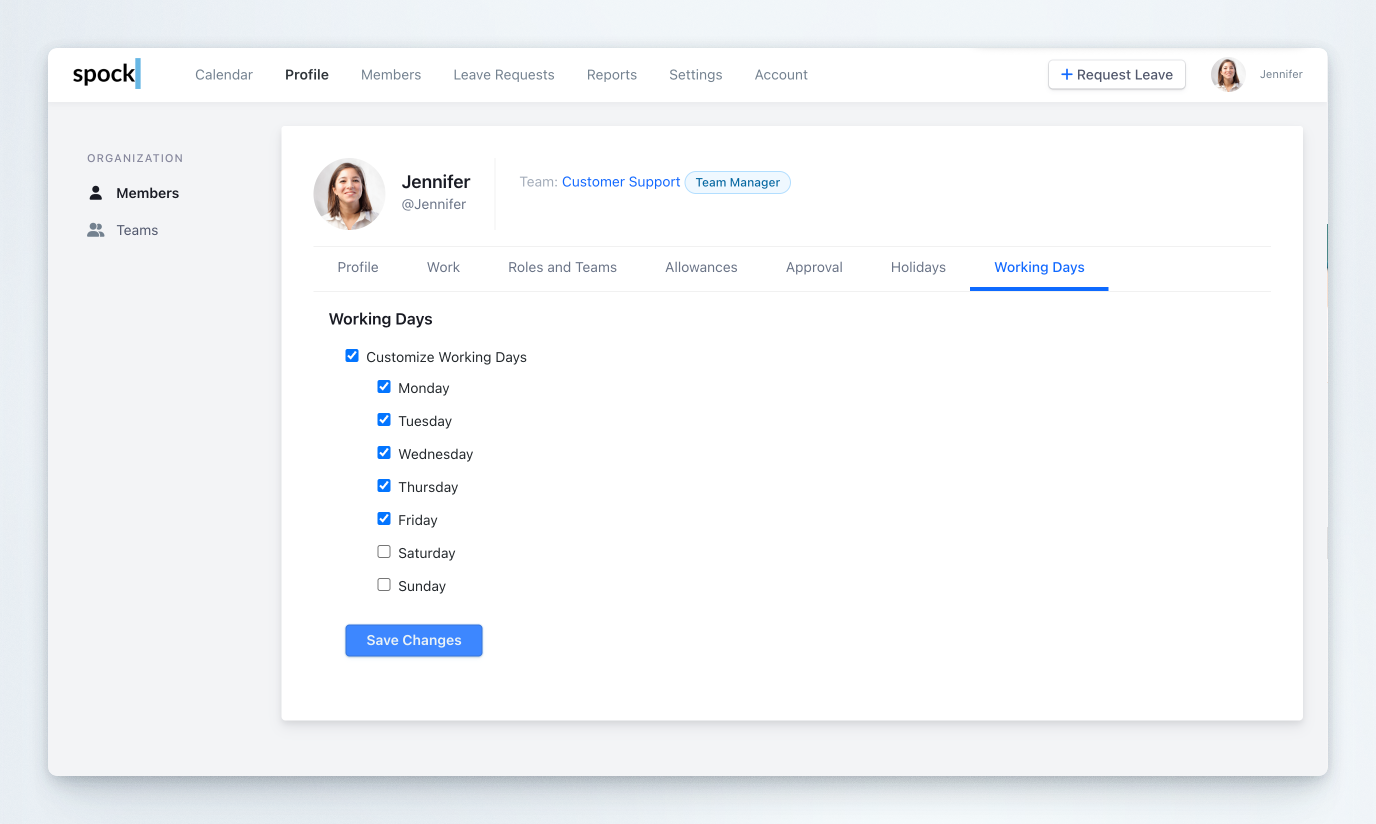
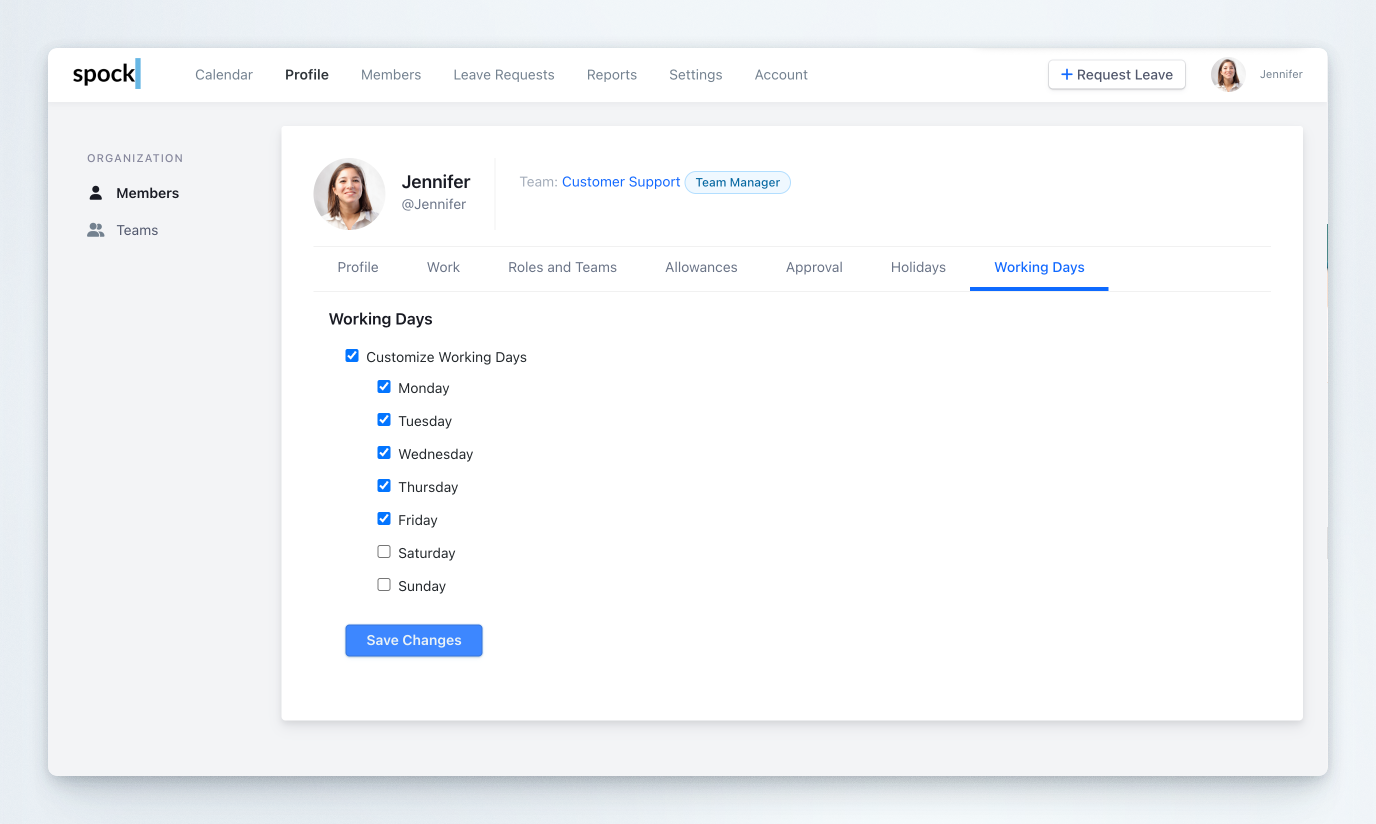
6
Save
Save to confirm
When you want to remove customization, uncheck “Customize Working Days” and click “Save Changes”. Member’s calendar will use the default setting for the team.