See the full list of Supported Countries for automatic holiday import.
In this article
- How to Create a Holiday Calendar
- How to Import Holidays
- How to Add Holidays Manually
- How to Set Holiday Calendar as Primary
- How to Delete Holiday Calendar
- How to Assign Members to Calendar in Bulk
- How to Assign Holiday Calendar to User
Holiday Calendars
Holiday Calendar represents a list of holidays. You can have multiple holiday calendars, but one has to be primary (default calendar).How to create a Holiday Calendar
1
Go to Settings
Navigate to Settings > Holidays
2
View Holiday Calendars
There is a list of all Holiday Calendars
3
Add Holiday Calendar
Click Add Holiday Calendar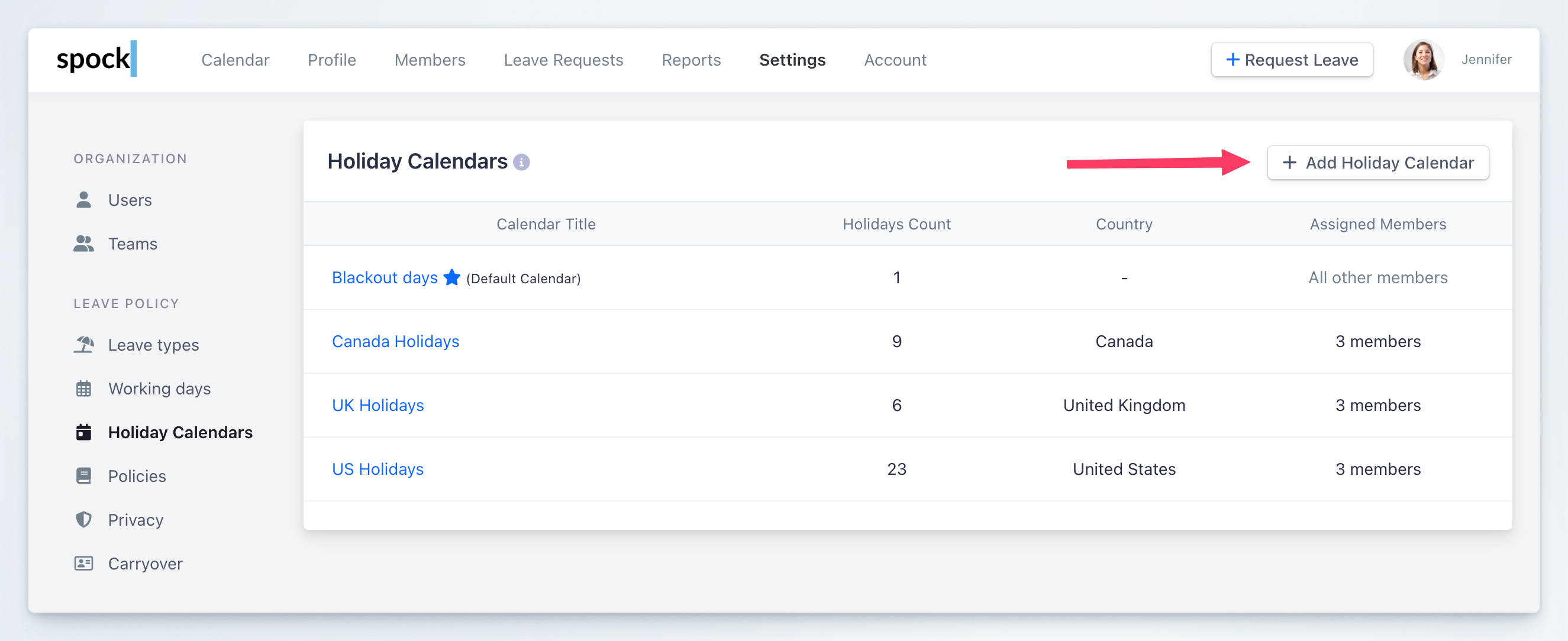
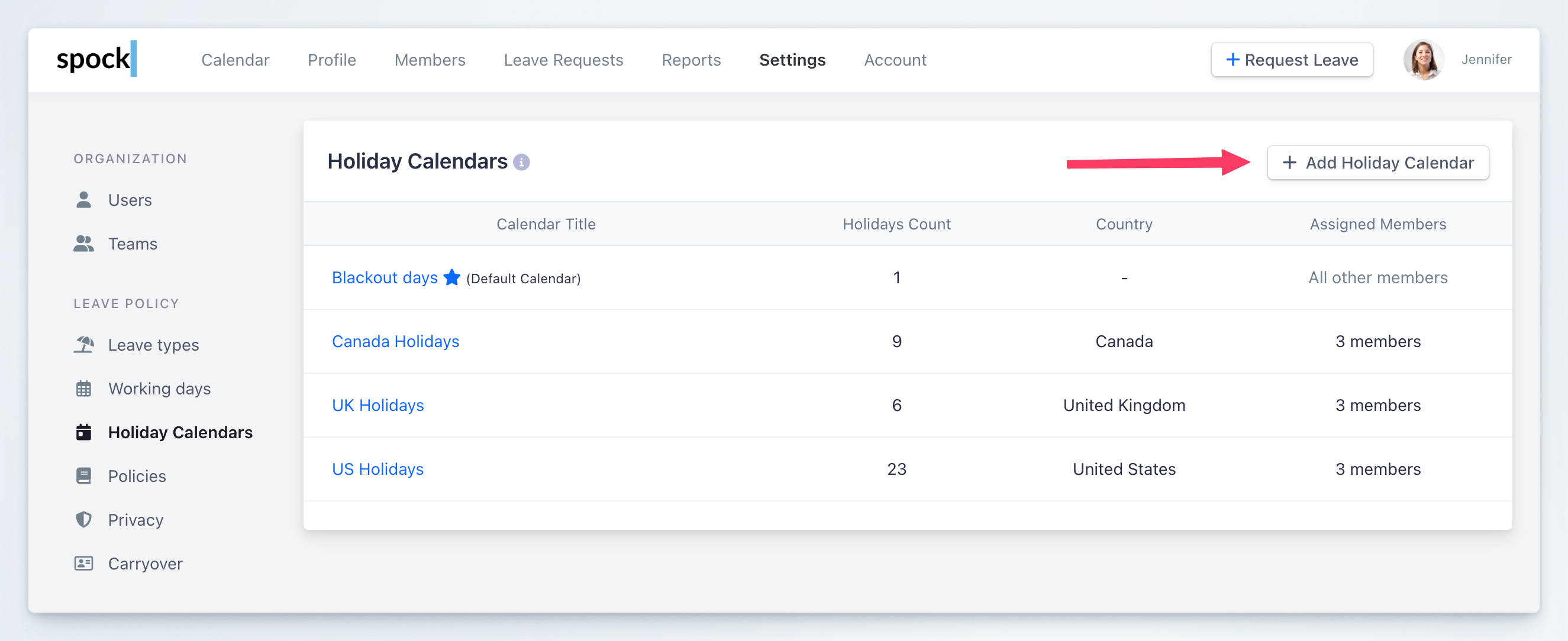
4
Enter Calendar Title
Enter Calendar Title and submit the form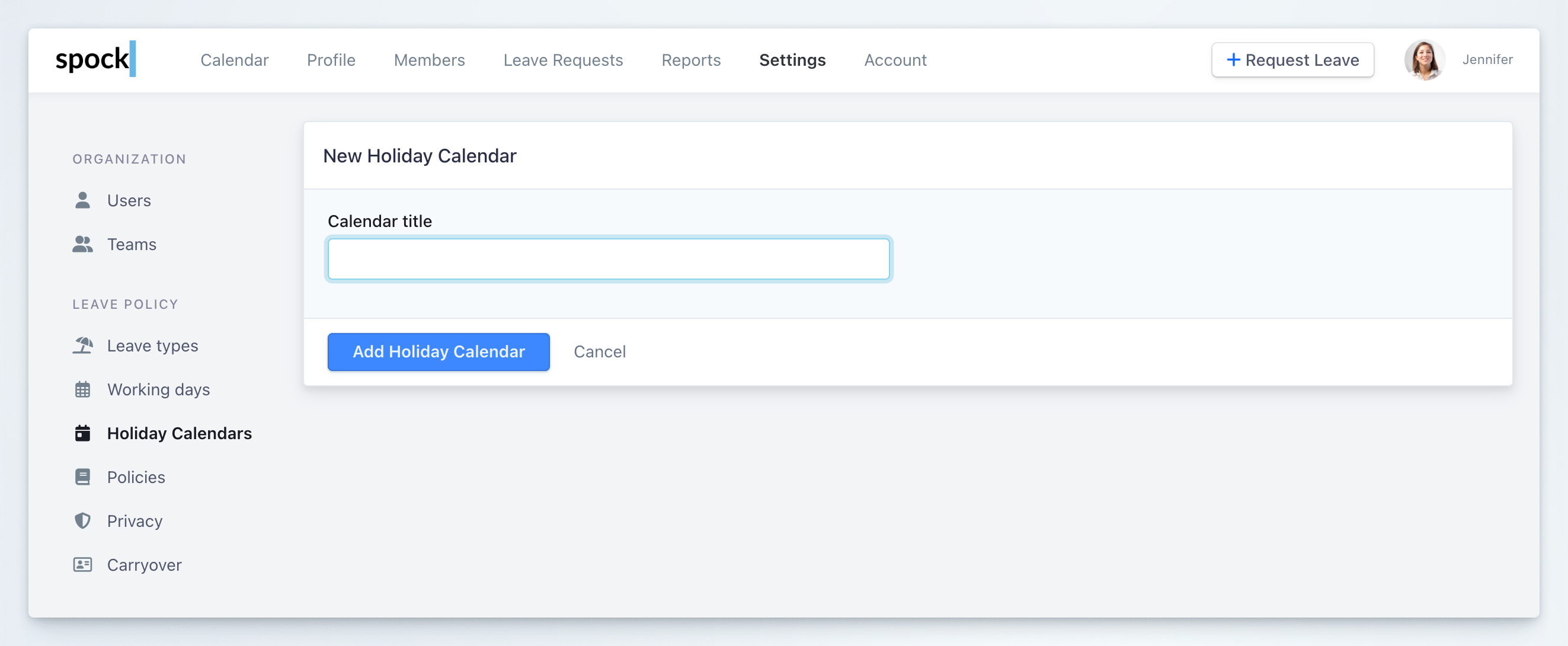
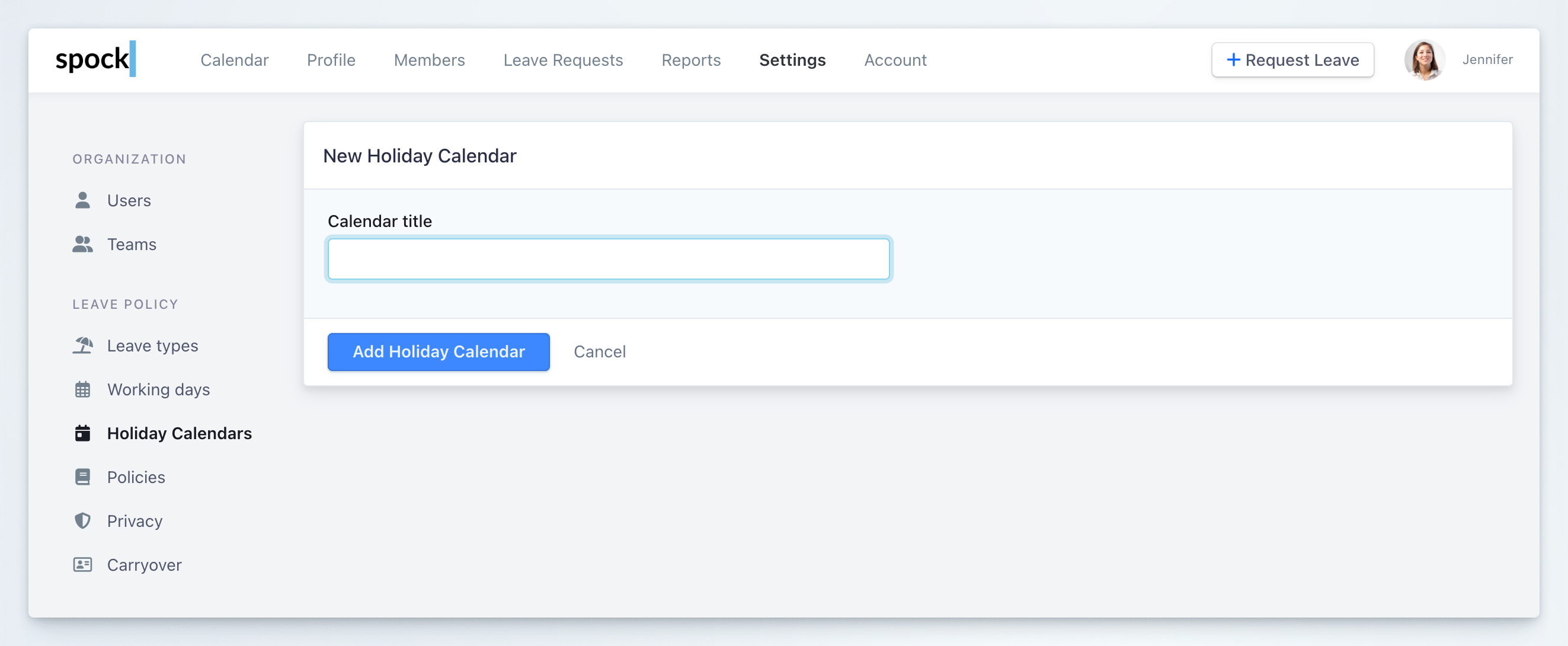
5
Calendar Created
Holiday Calendar was created
How to add holidays to the holiday calendar
You can either manually enter holidays manually or import holidays for a specific country.Import holidays
1
Select Holiday Calendar
Select the Holiday Calendar you want to add holidays to
2
Click Import Holidays Button
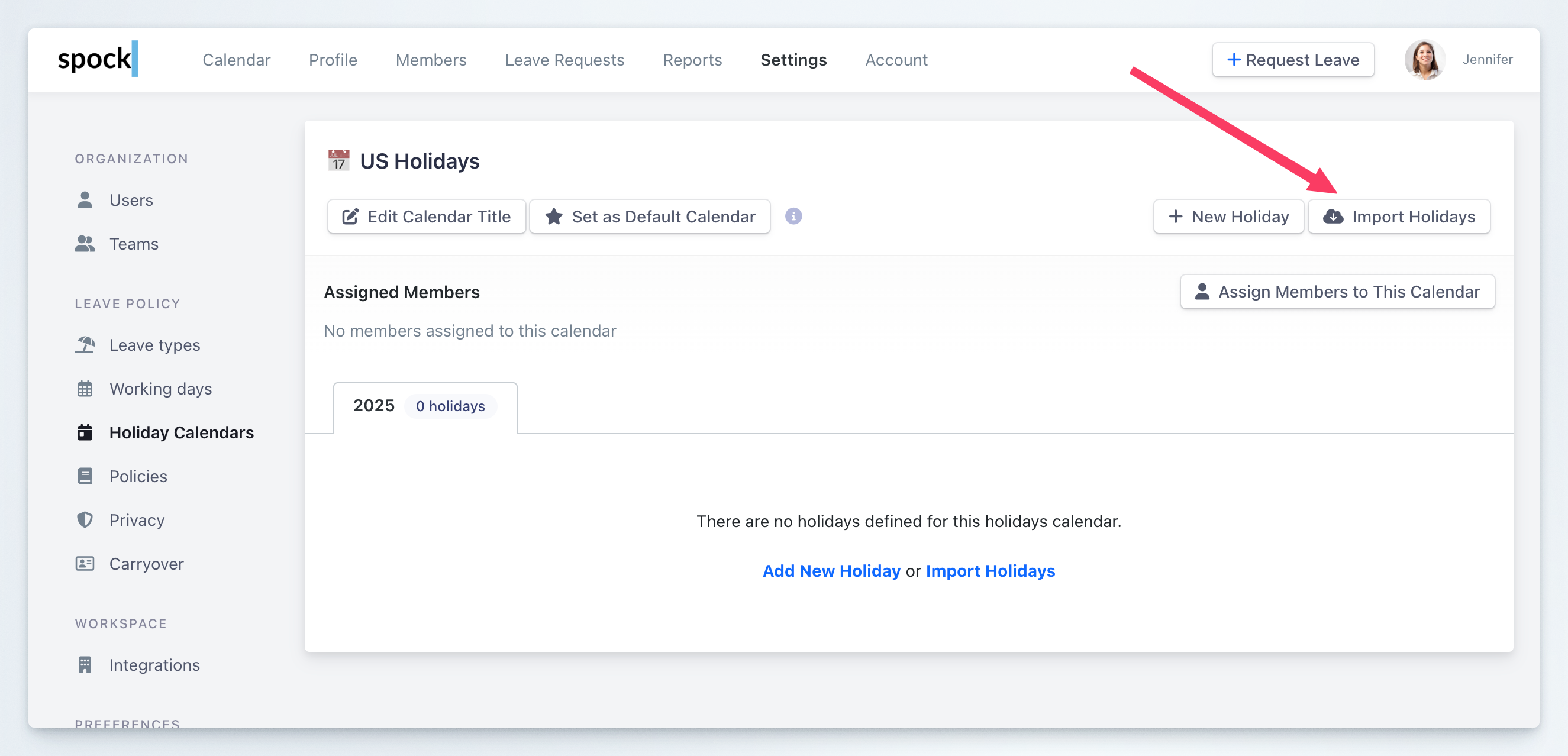
3
Select Country
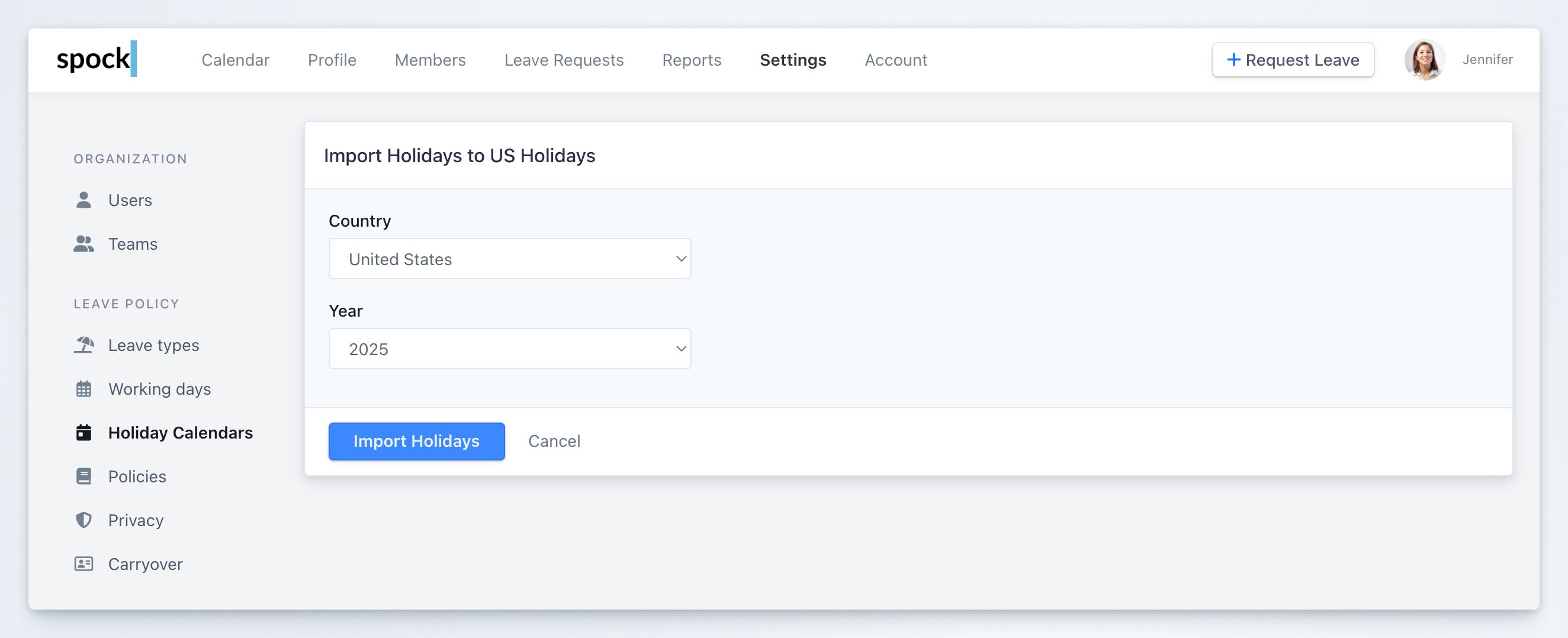
4
Select Year
5
Click Import Holidays Button
6
Complete
Holidays for specific country and year are imported
How to Enter holidays manually
1
Select Holiday Calendar
Select the Holiday Calendar you want to add holidays to
2
Click New Holiday Button
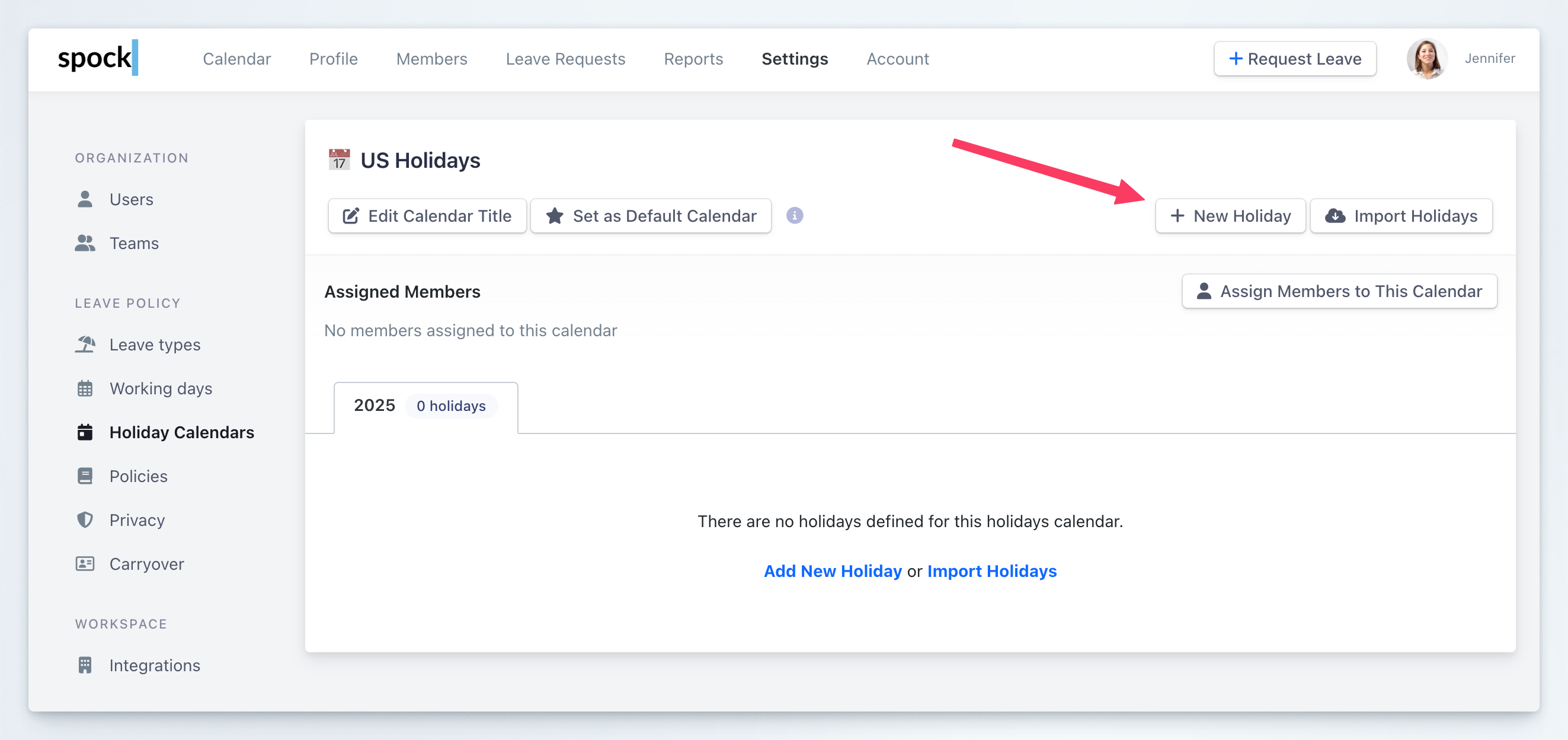
3
Enter Holiday Name
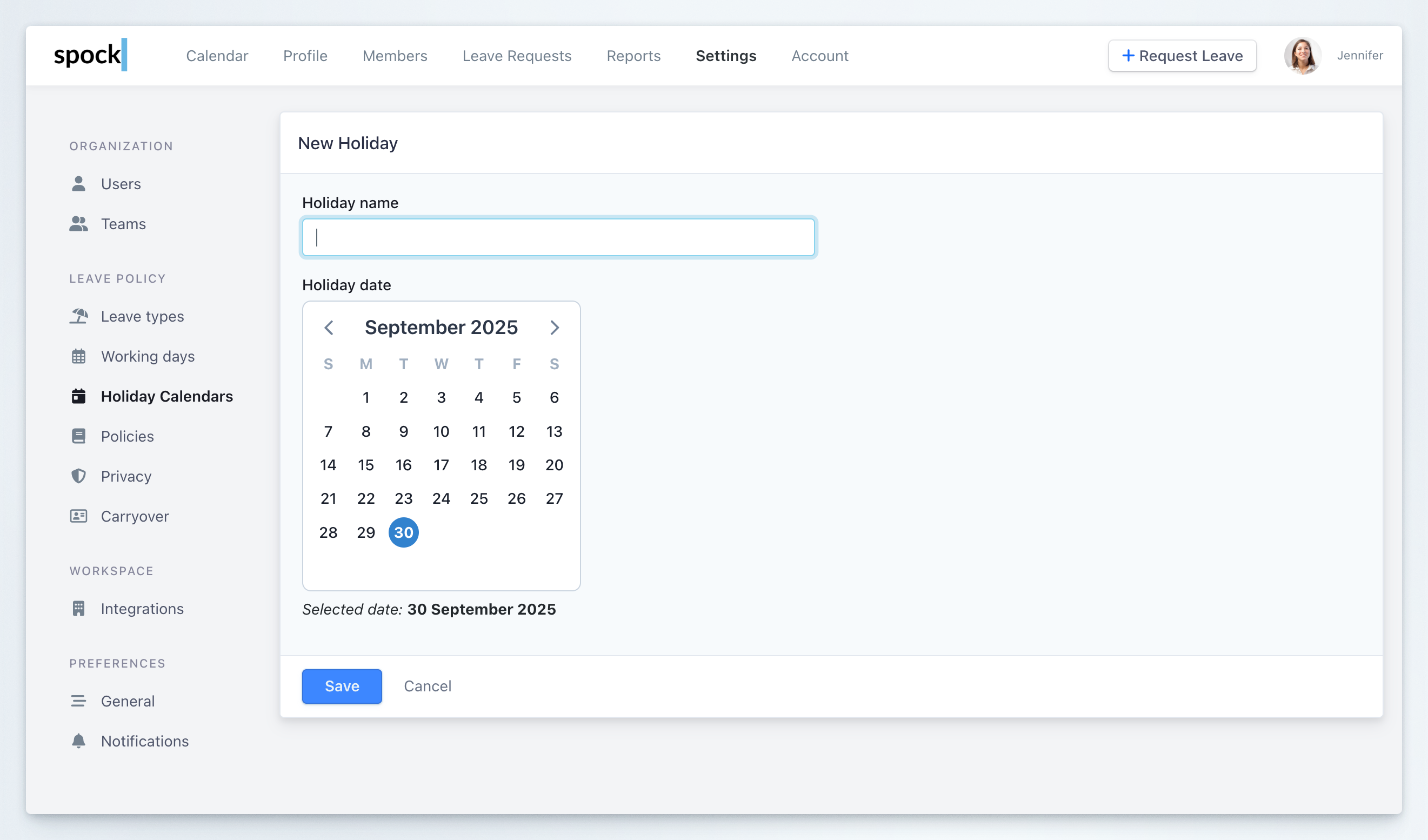
4
Select Holiday Date
5
Save
Click Save
6
Repeat
Repeat until all holidays are entered
You can anytime change the name of the holiday or delete it from the holiday calendar. If you want to change the date of the holiday, you have to delete it first and then create a new one.
How to set primary holiday calendar (the default calendar)
One holiday calendar has to be Default Calendar. This calendar is used for all members who do not have been assigned to any holiday calendar. To set holiday calendar as default:1
Select Holiday Calendar
Select the Holiday Calendar you want to set as default
2
Set as Default
Click the Set as Default Calendar button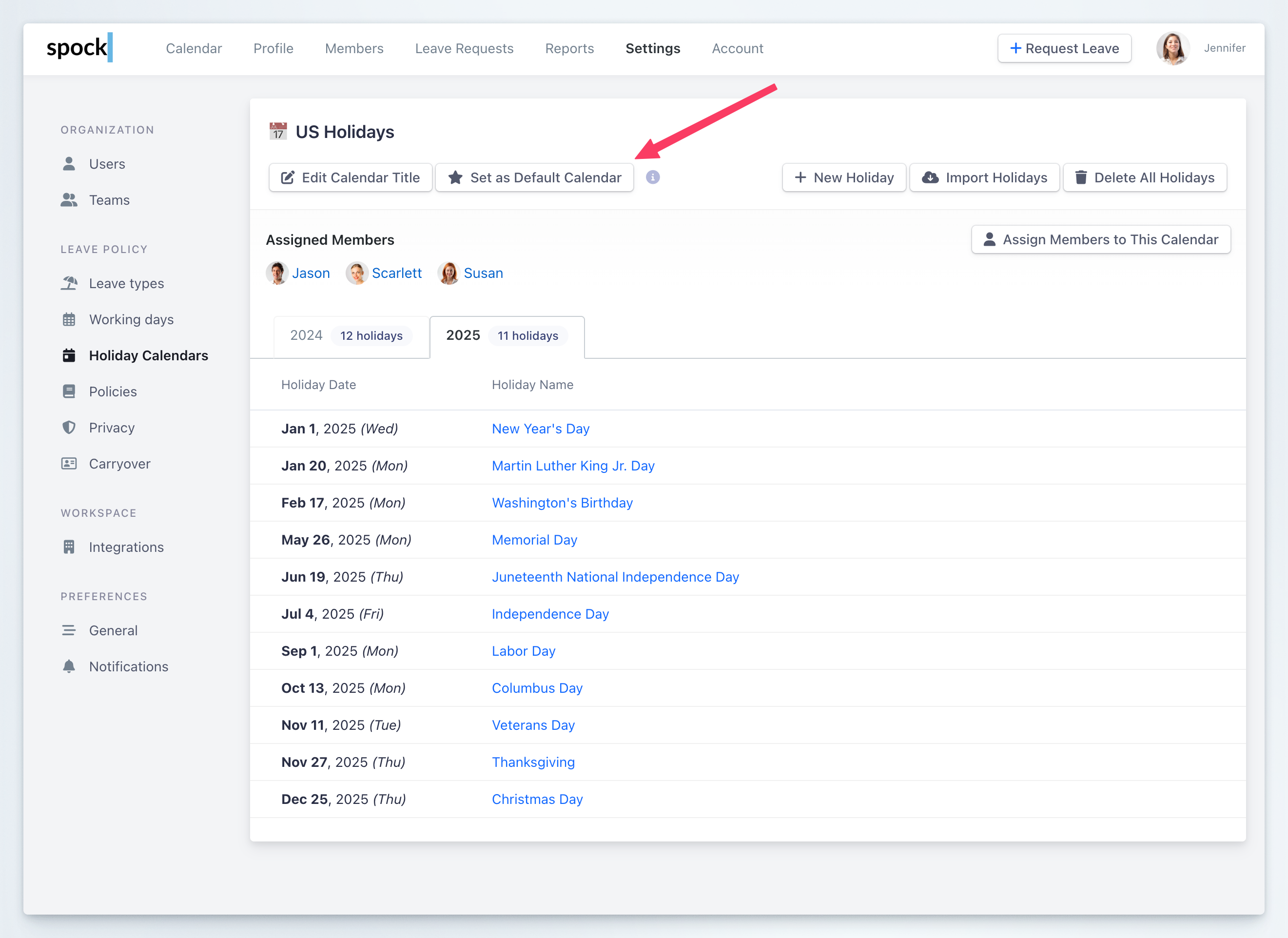
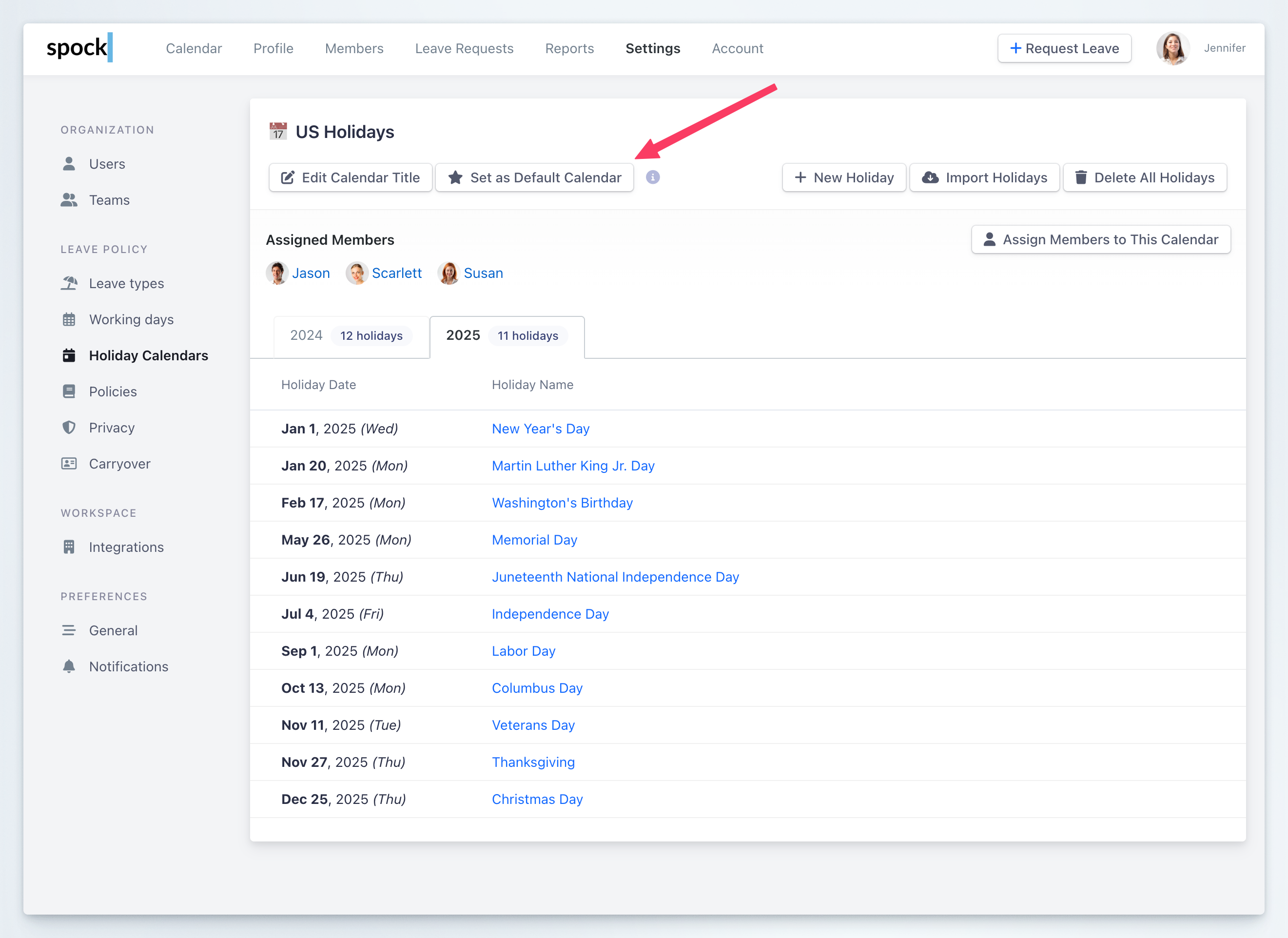
3
Complete
Holiday Calendar is now the primary calendar
How to delete Holiday Calendar
If the holiday calendar is not in use anymore you can delete it.1
Delete All Holidays
Click Delete All Holidays to delete holidays from the calendar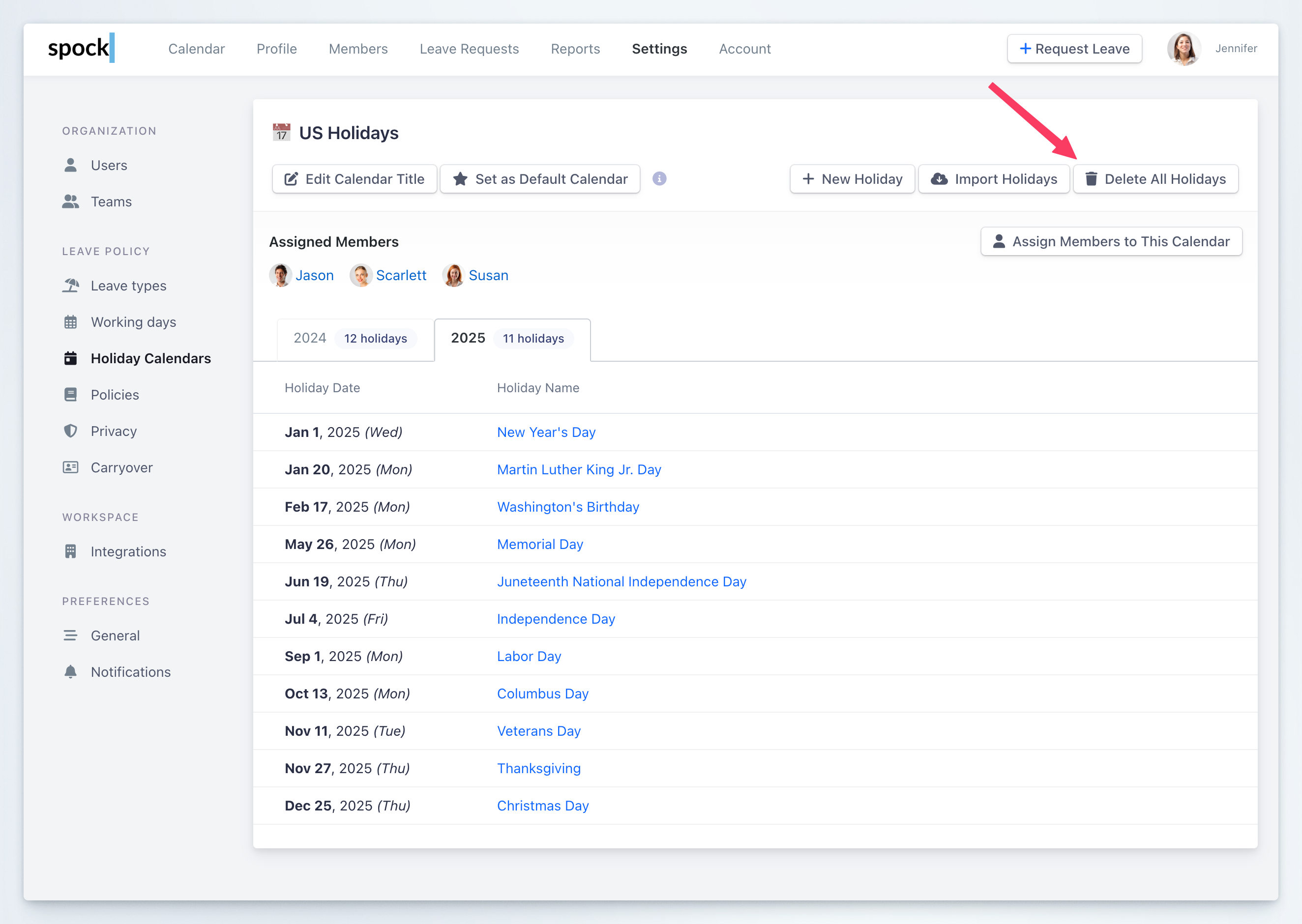
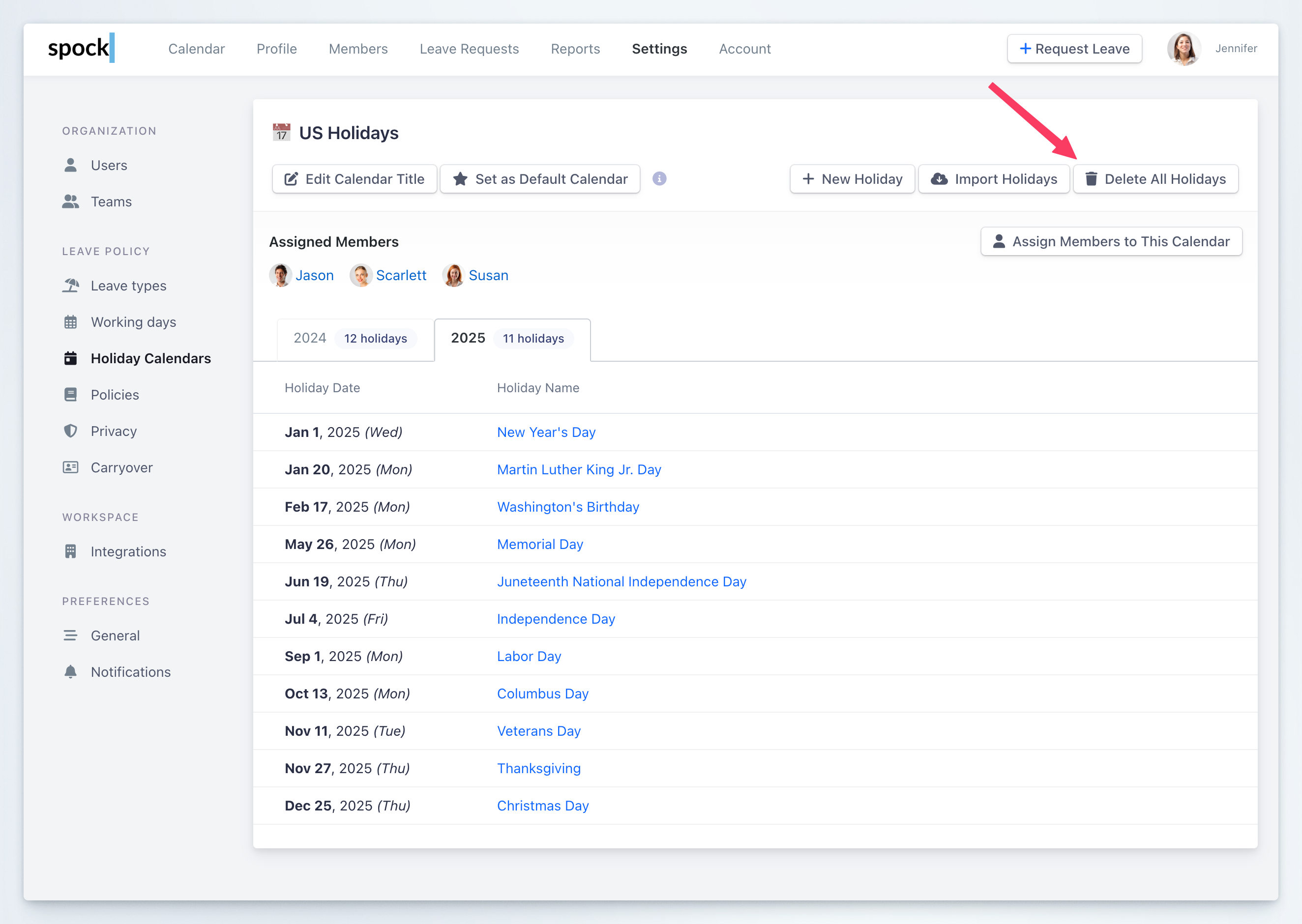
2
Repeat for All Years
You can change the year in the top bar by selecting from the dropdown. Repeat until all holidays are deleted.
3
Edit Calendar
Then click the Edit Calendar button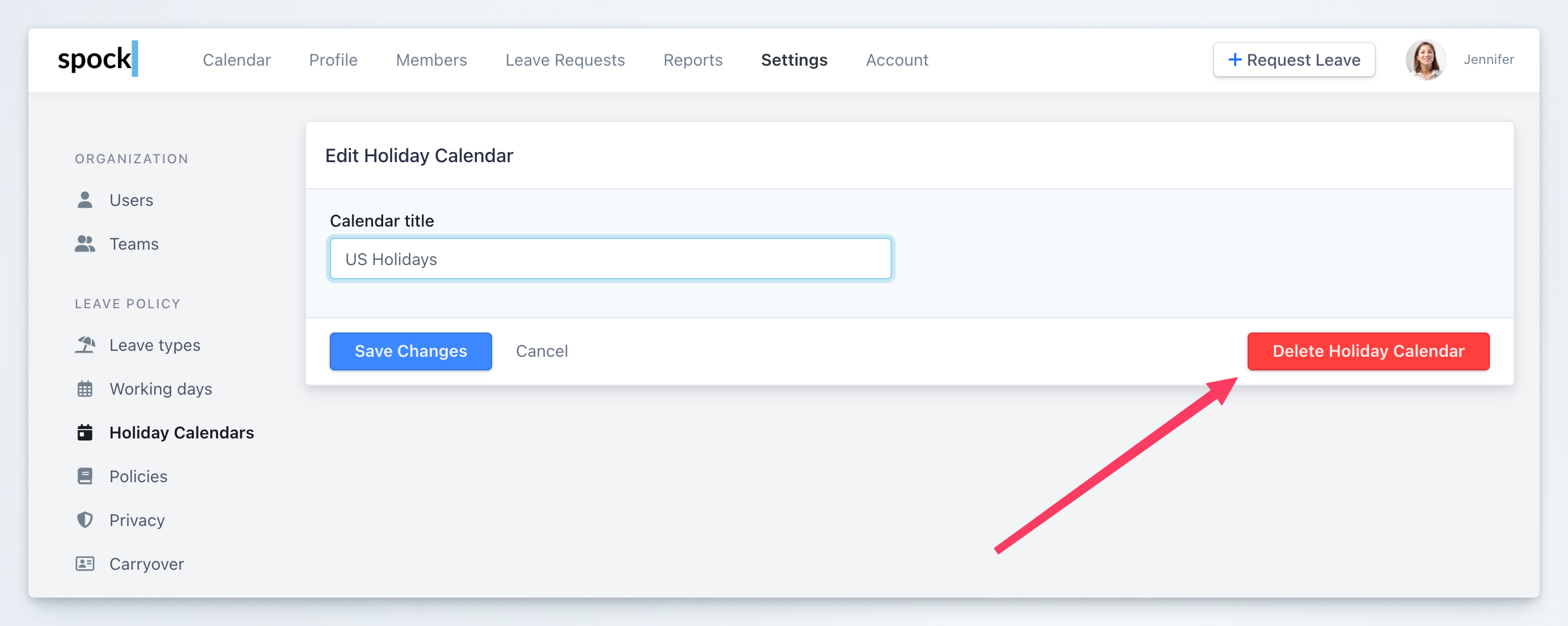
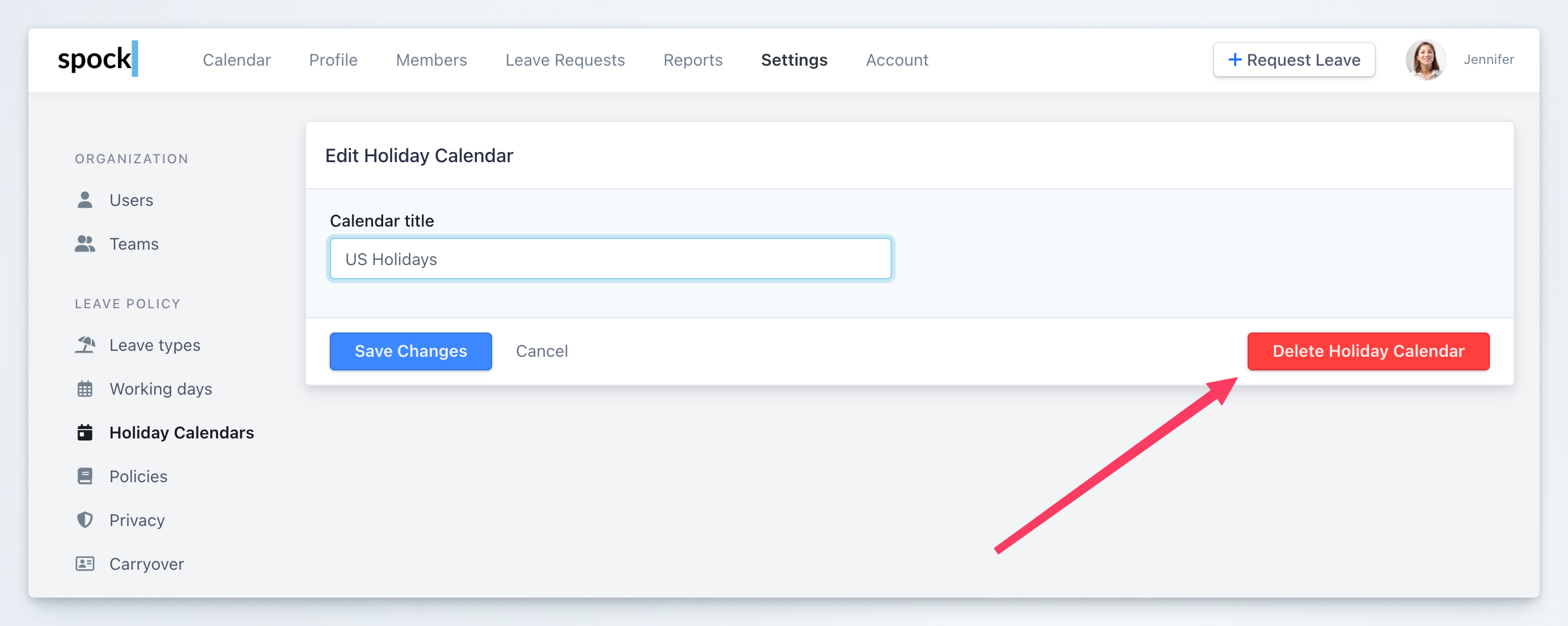
4
Delete Calendar
Click Delete Holiday Calendar and confirm to delete
How to Assign Members to Calendar in Bulk
You can assign multiple members to a holiday calendar at once:1
Select Holiday Calendar
Select the Holiday Calendar you want to assign members to
2
Click Assign Members Button
Click the Assign Members to This Calendar button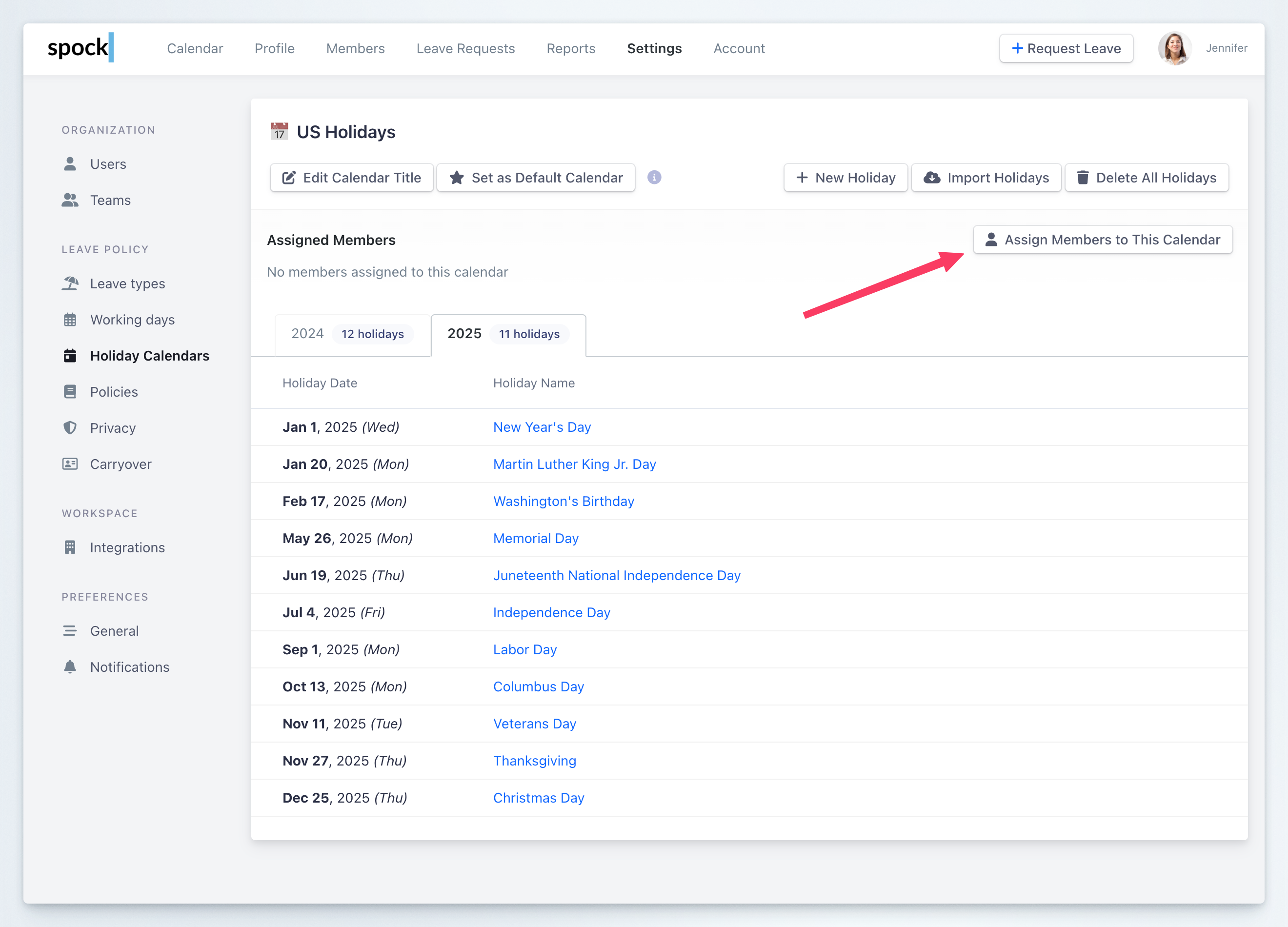
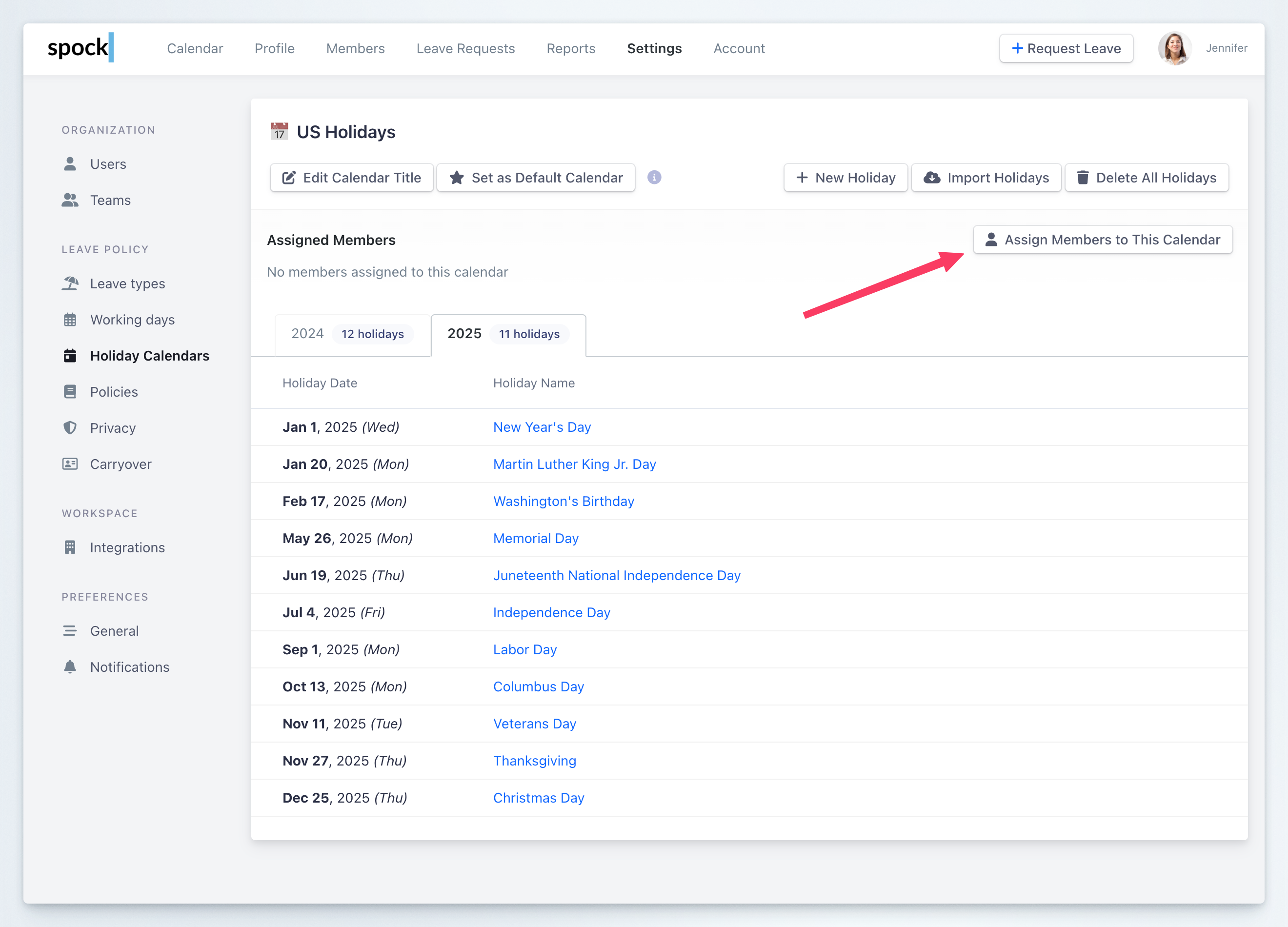
3
Select Members
In modal dialog, select members to assign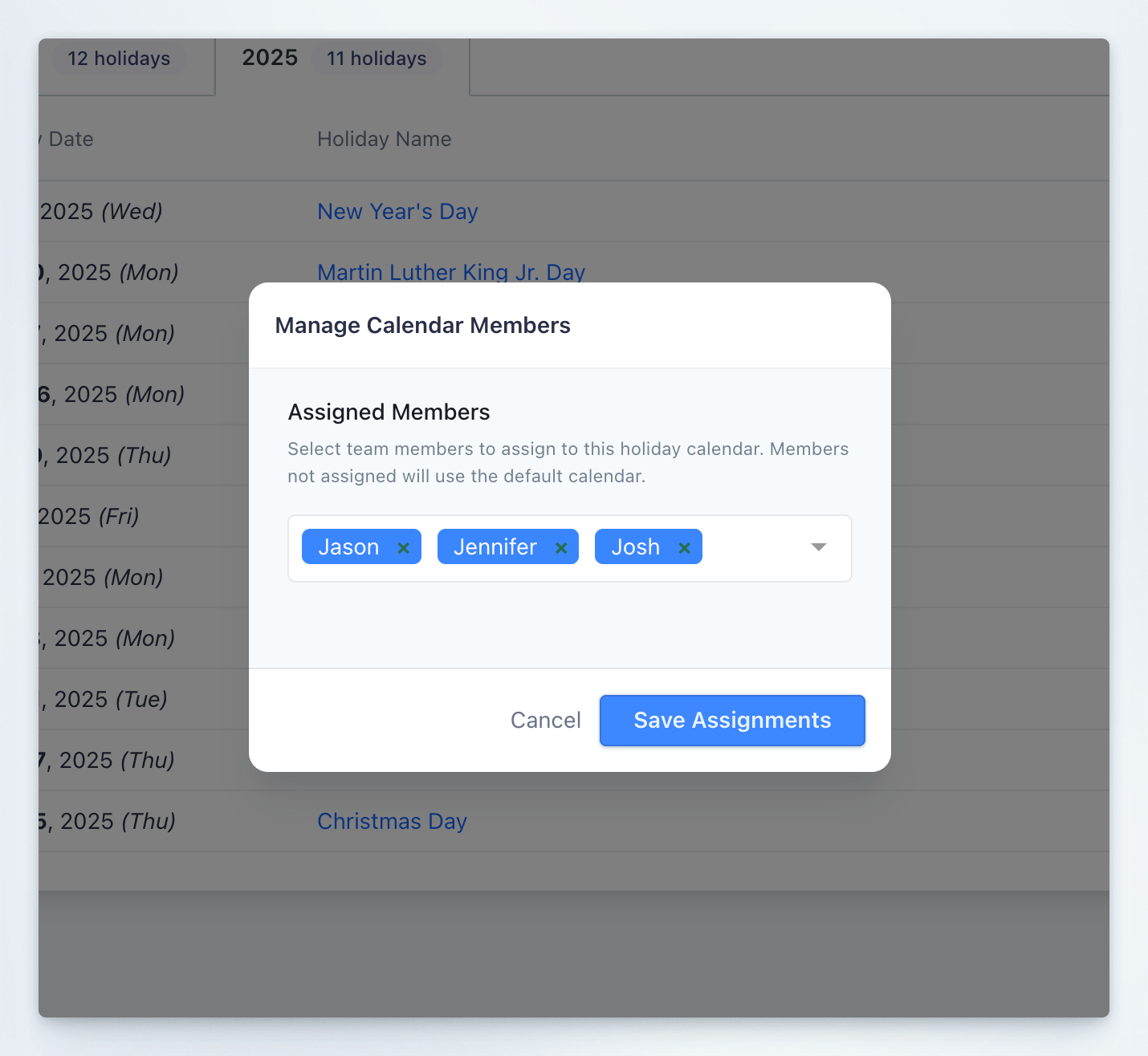
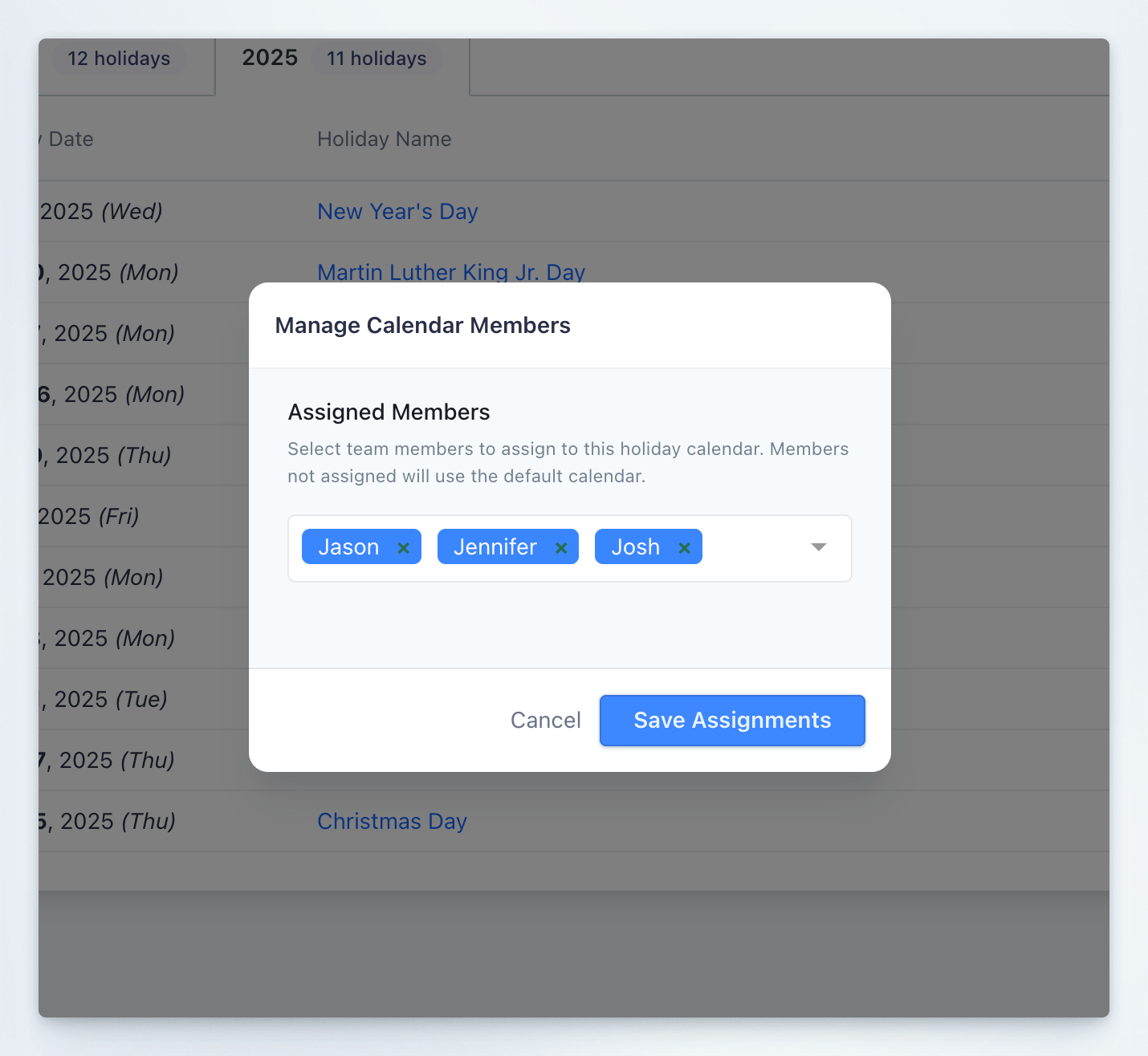
4
Save Assignments
Click Save Assignments
How to Assign Holiday Calendar to User
You can assign any holiday calendar to user:1
Go to Members
Navigate to Members section
2
Select Member
Select Member, you want to assign new Holiday Calendar
3
Click Holidays Tab
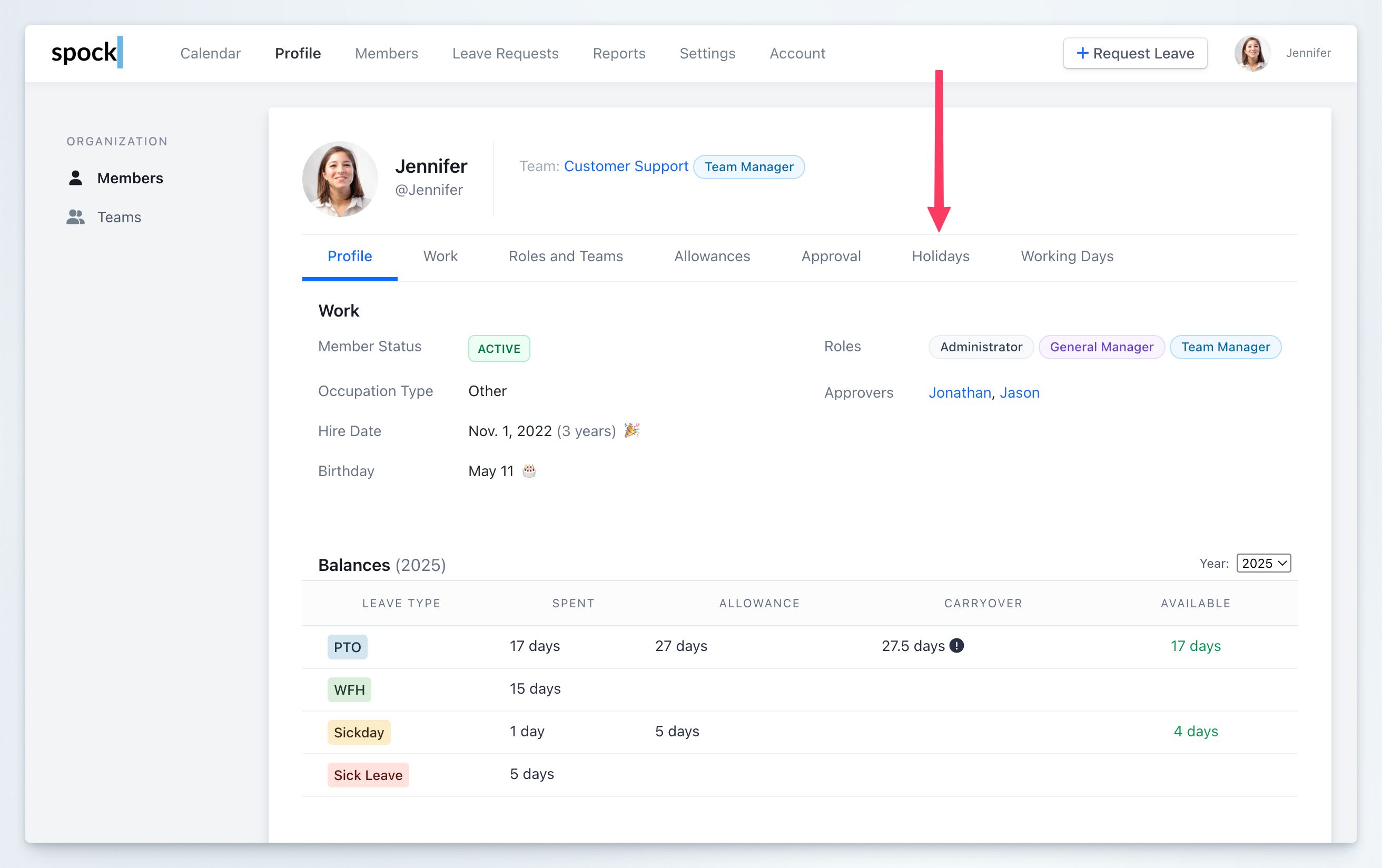
4
View Current Calendar
You see the current active calendar and list of holidays
5
Choose New Calendar
Choose a new Holiday Calendar from the dropdown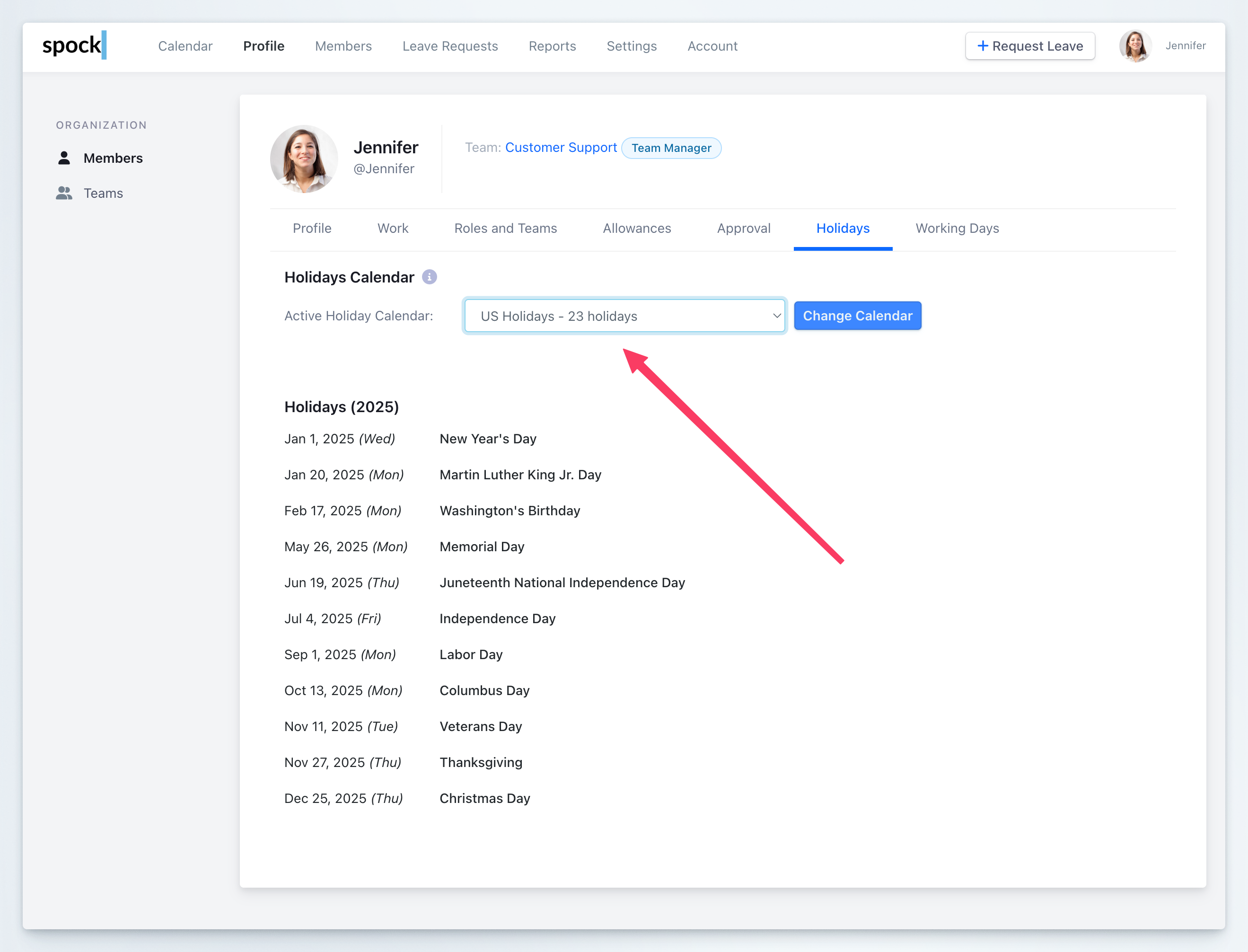
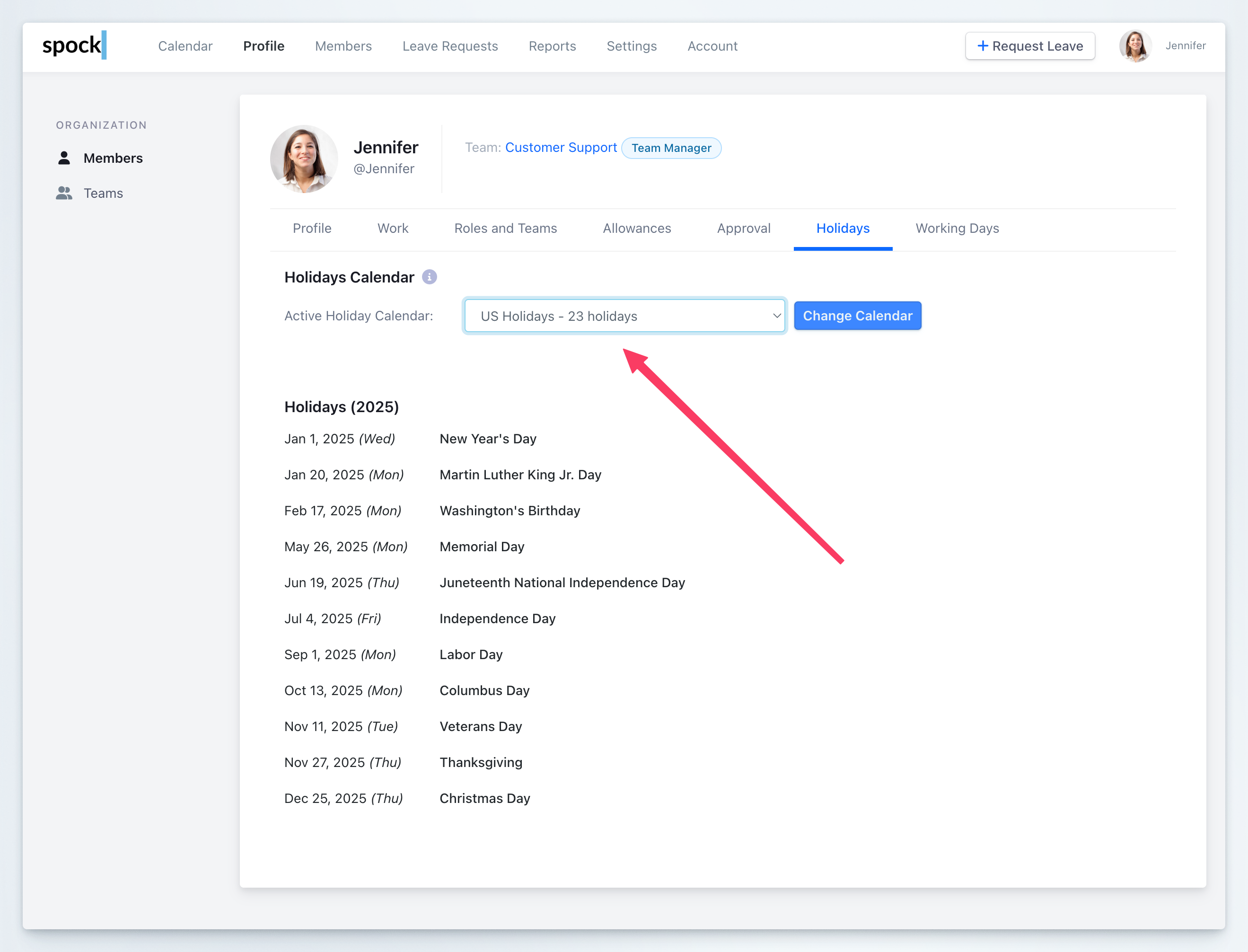
6
Change Calendar
Click Change Calendar
7
Complete
The new holiday calendar is already active for given user