Calendar Types
Spock offers two types of calendars for synchronization:Company Calendar
Company Calendar
Displays all approved leaves for all active workspace members across the entire organization.
Team Calendar
Team Calendar
Displays all approved leaves for members of a selected team only.
Integration via Slack
The quickest way to subscribe to your calendar:1
Open Spock in Slack
Navigate to the Spock app within your Slack workspace.
2
Subscribe to calendar
Click the “Subscribe Calendar” button in the Spock interface.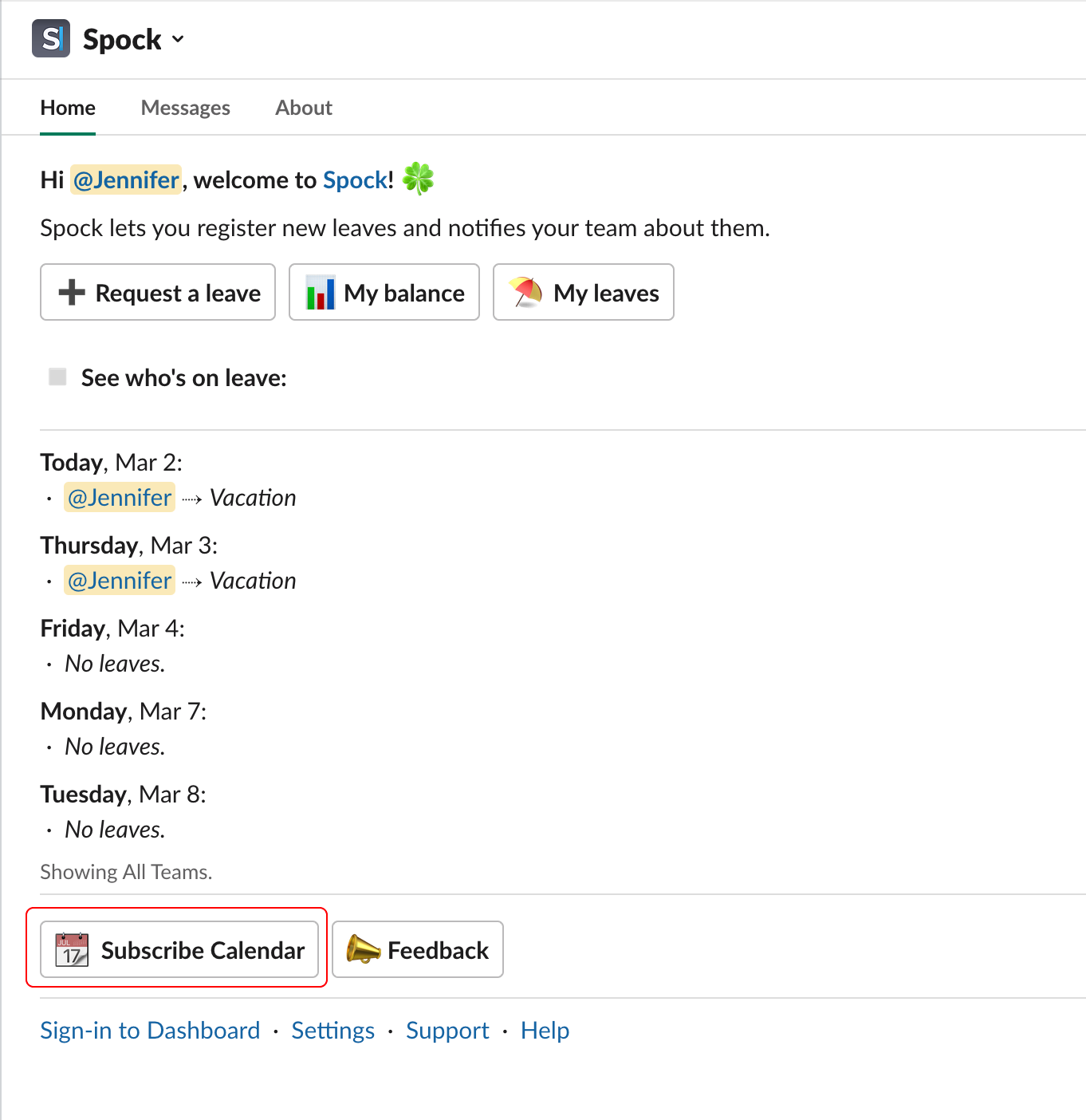
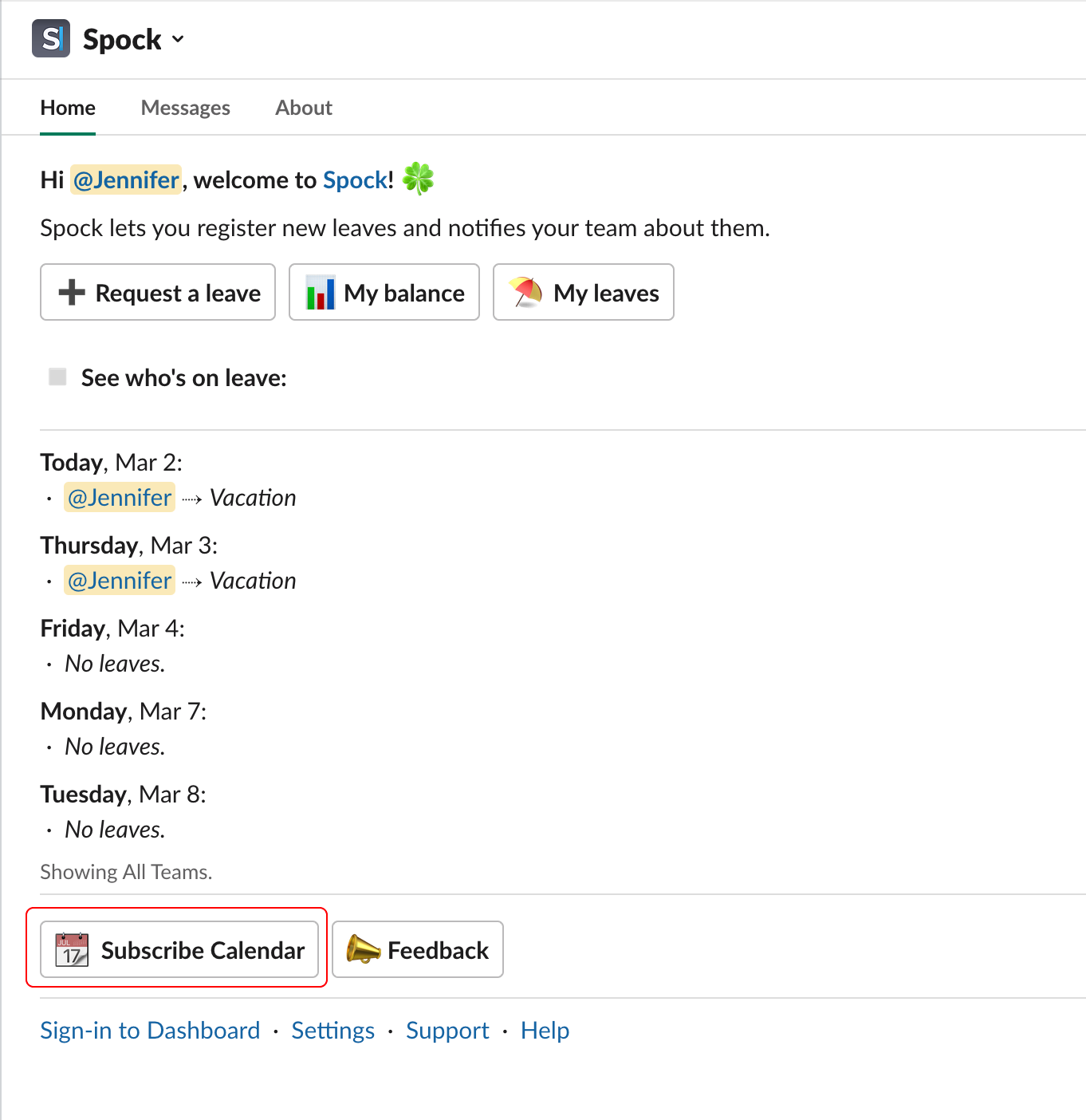
3
Confirm subscription
Agree to subscribe to the calendar when prompted.
Integration via Dashboard
Company Calendar
1
Access Dashboard
Sign in to the Spock Dashboard.
2
Navigate to Calendar
Click the Calendar tab in the main navigation.
3
Subscribe to company calendar
Click “Subscribe Company Calendar” on the right side of the page.
4
Confirm subscription
Agree to subscribe to the calendar.
Team Calendar
1
Access Dashboard
Sign in to the Spock Dashboard.
2
Navigate to Calendar
Click the Calendar tab in the main navigation.
3
Select team
Choose the team by clicking on the team tab.
4
Subscribe to team calendar
Click “Subscribe Team Calendar” on the right side.
5
Confirm subscription
Agree to subscribe to the calendar.
Manual Integration via iCal URL
For more control or to add to multiple calendar applications:1
Access Dashboard
Sign in to the Spock Dashboard.
2
Navigate to Calendar
Click the Calendar tab.
3
Copy iCal URL
Right-click on “Subscribe Company Calendar” (or team calendar after selecting a team).
4
Get the link
Select “Copy Link Address” from the context menu.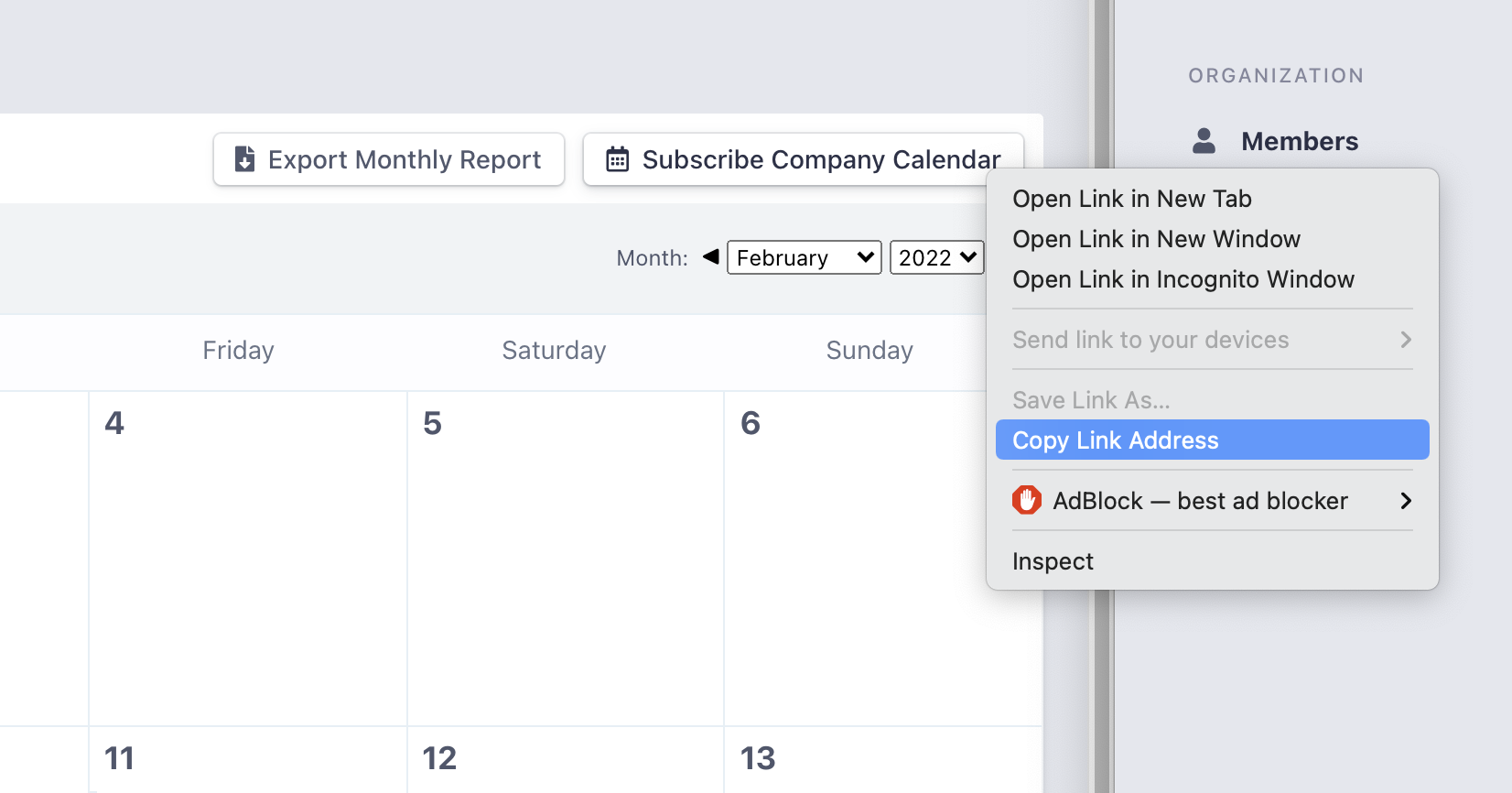
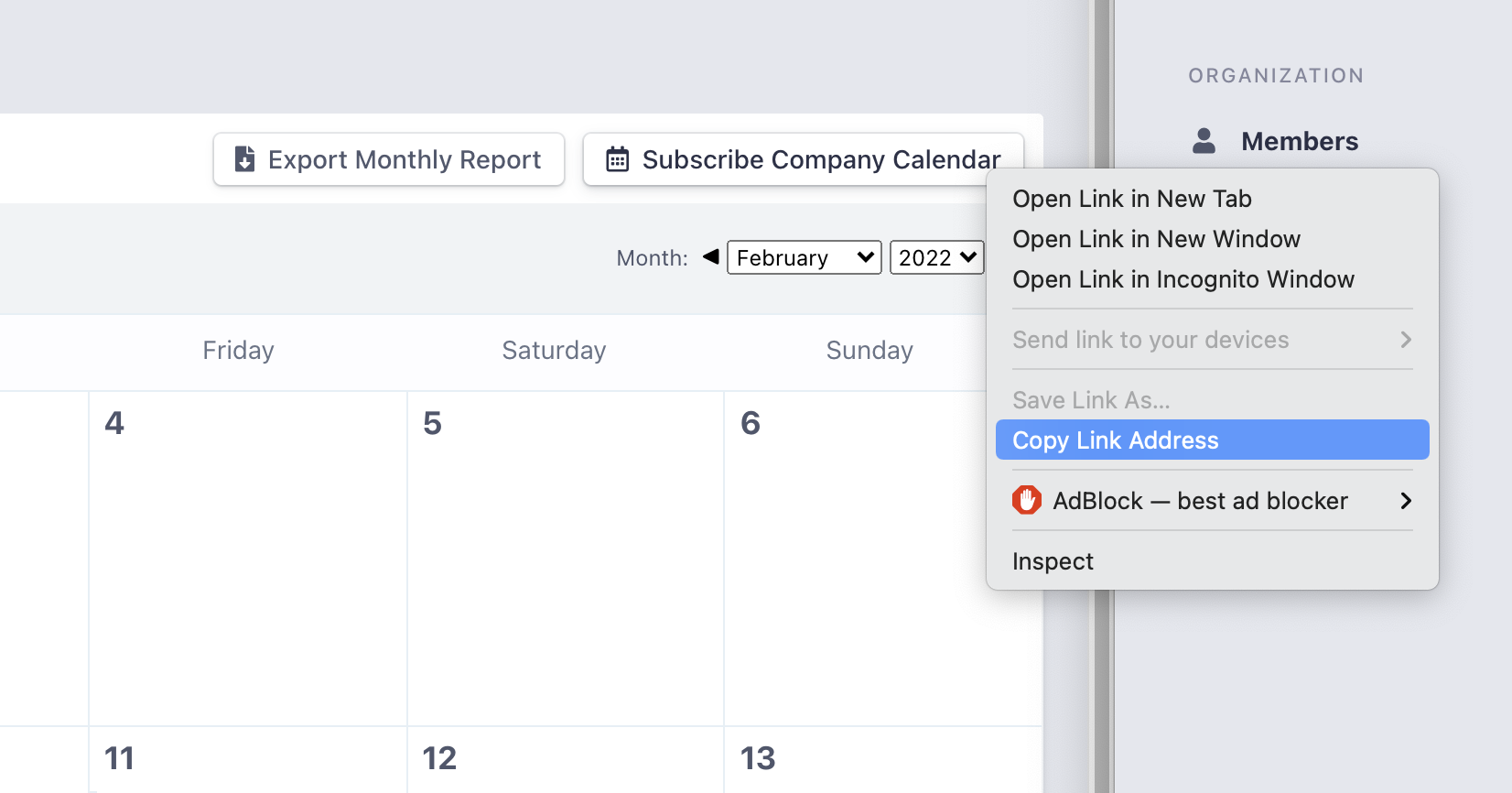
5
Import to calendar app
The iCal URL is now in your clipboard. Paste it into your preferred calendar application’s import or subscription feature.
To get a team-specific iCal URL, follow the same steps but select your desired team first.
Google Calendar Integration
Specific steps for Google Calendar integration:1
Access Google Calendar
Open Google Calendar in your web browser.
2
Add calendar
Click the + button next to “Other calendars” in the left sidebar.

3
Select from URL
Choose “From URL” from the dropdown menu.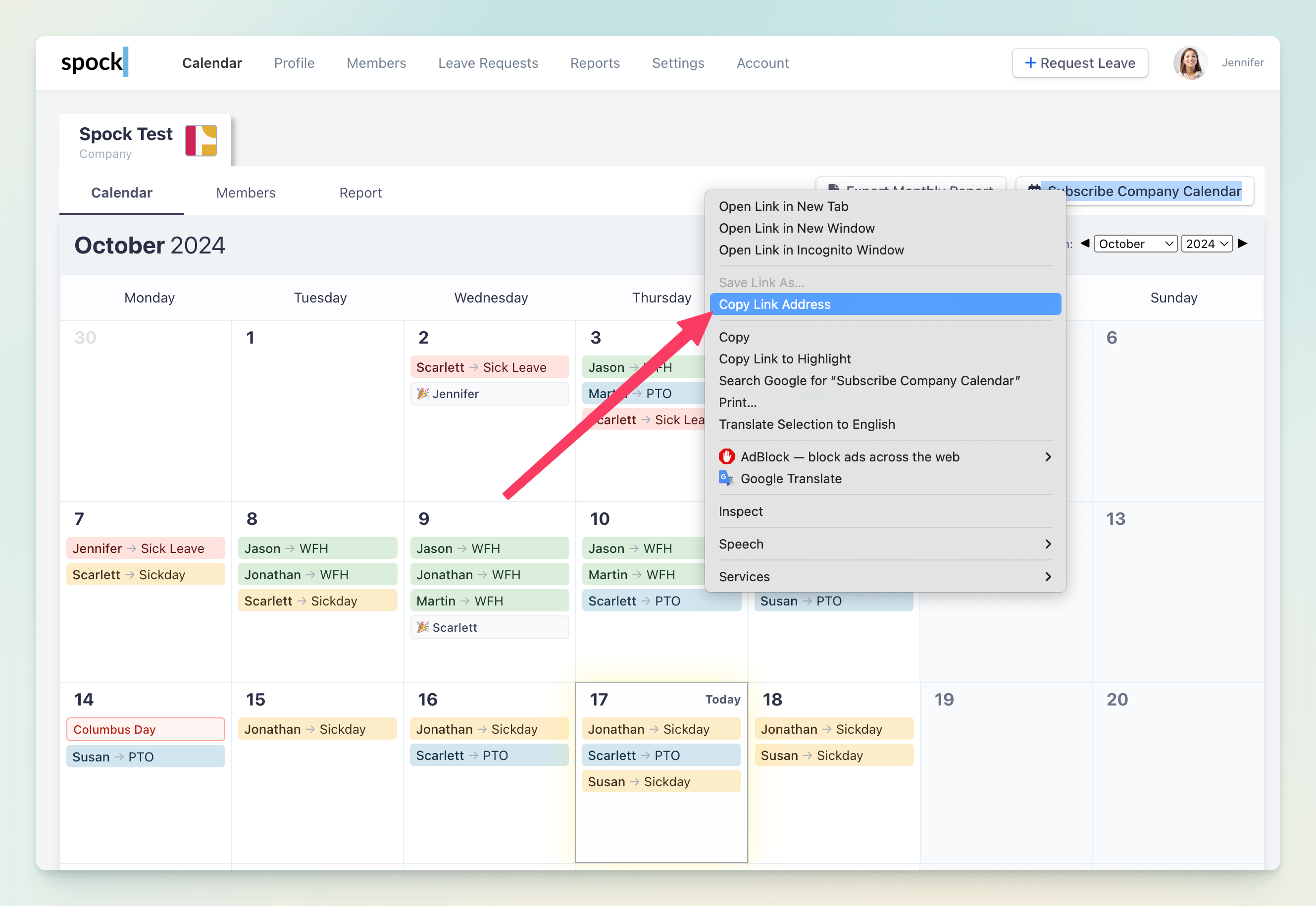
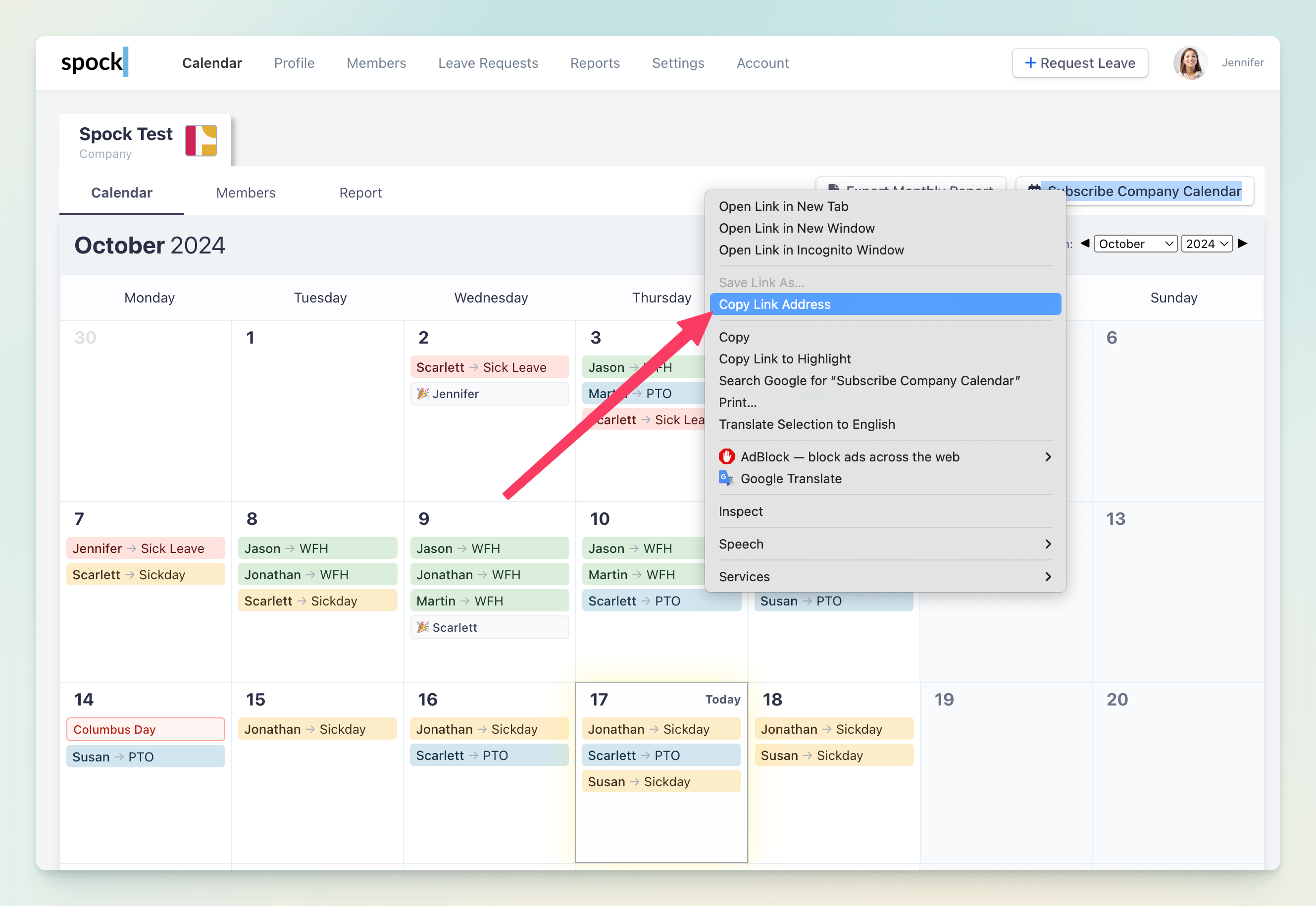
4
Paste iCal URL
Paste the iCal URL you copied from Spock into the URL field.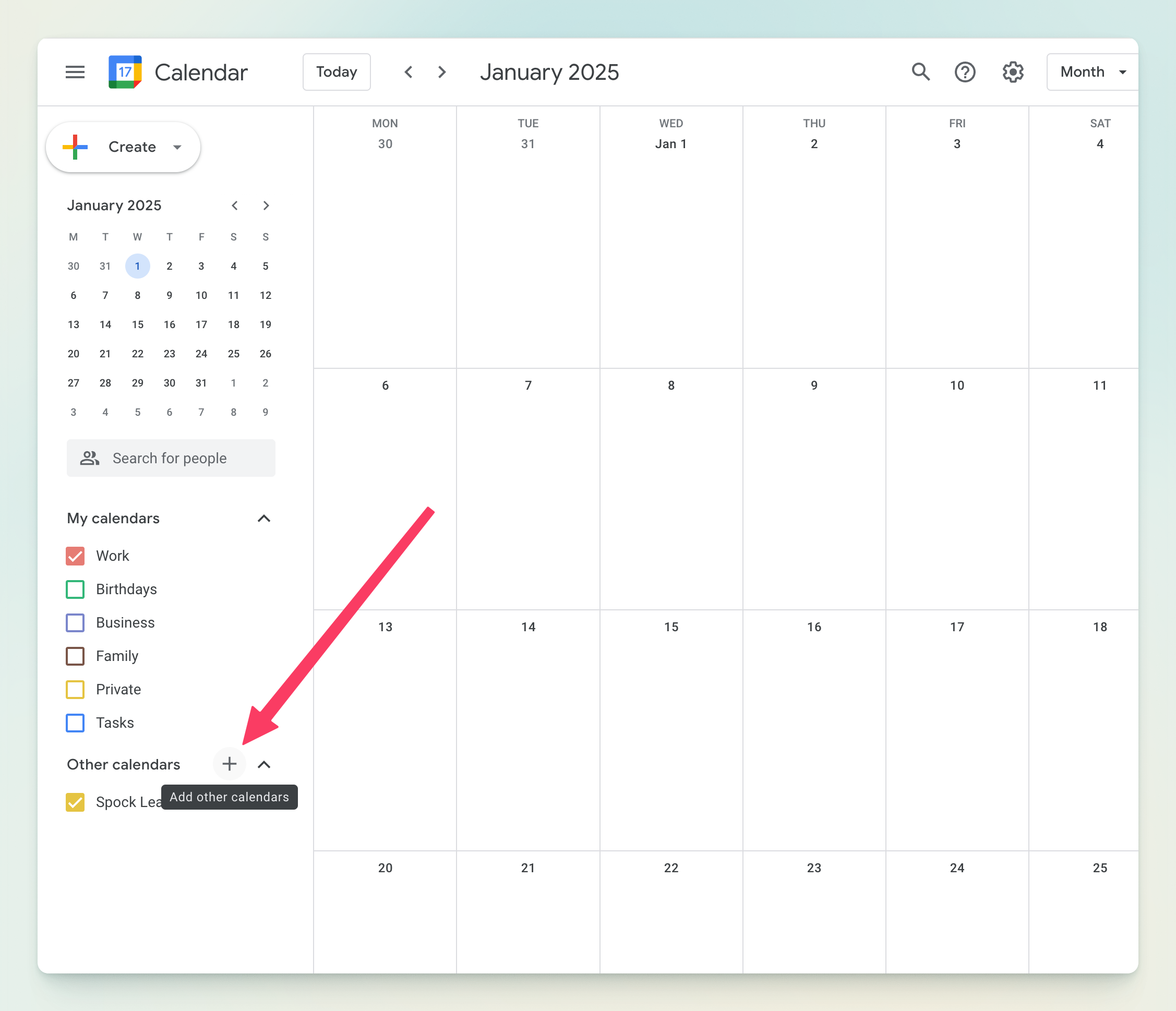
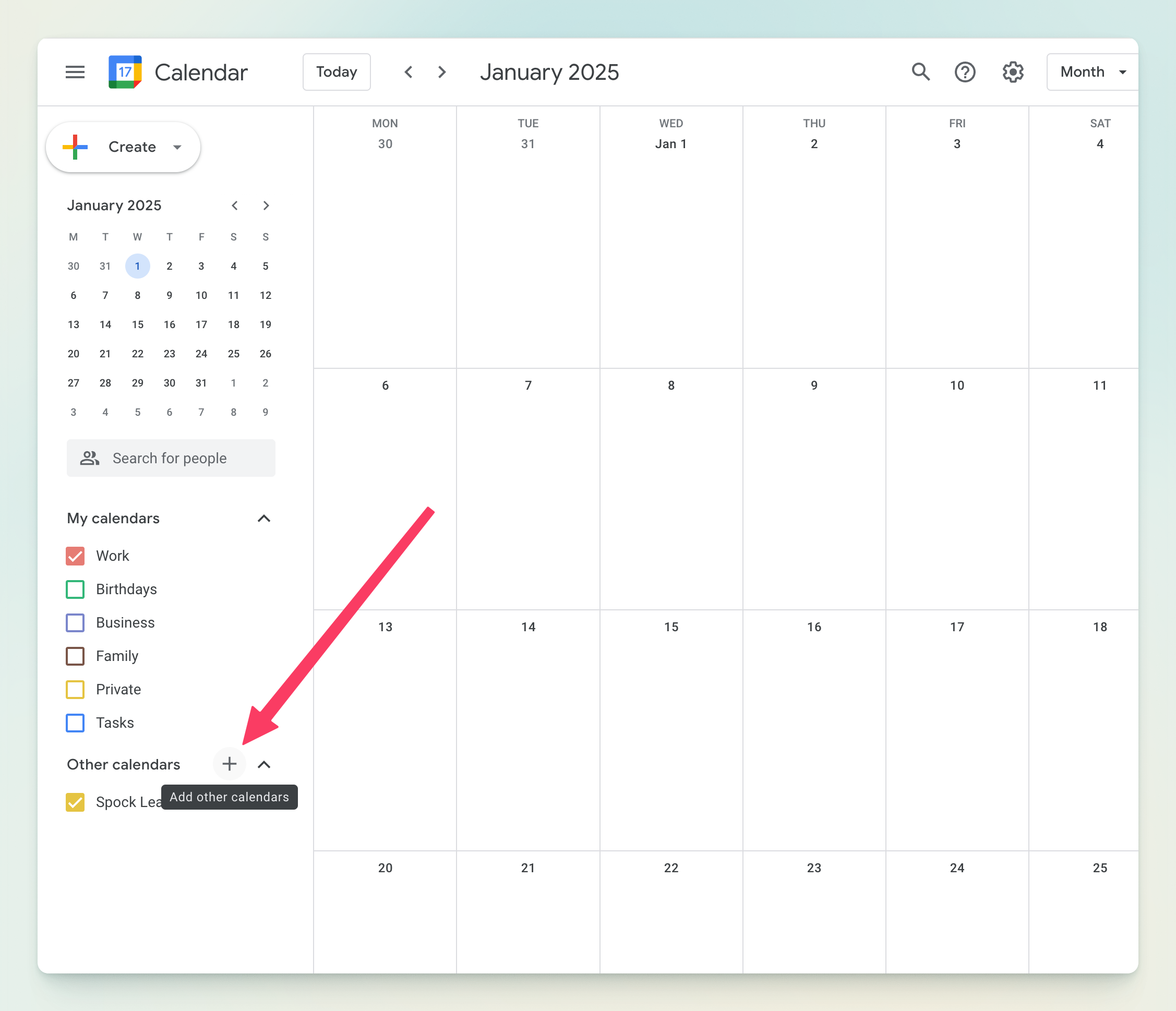
5
Add calendar
Click “Add calendar” to complete the integration.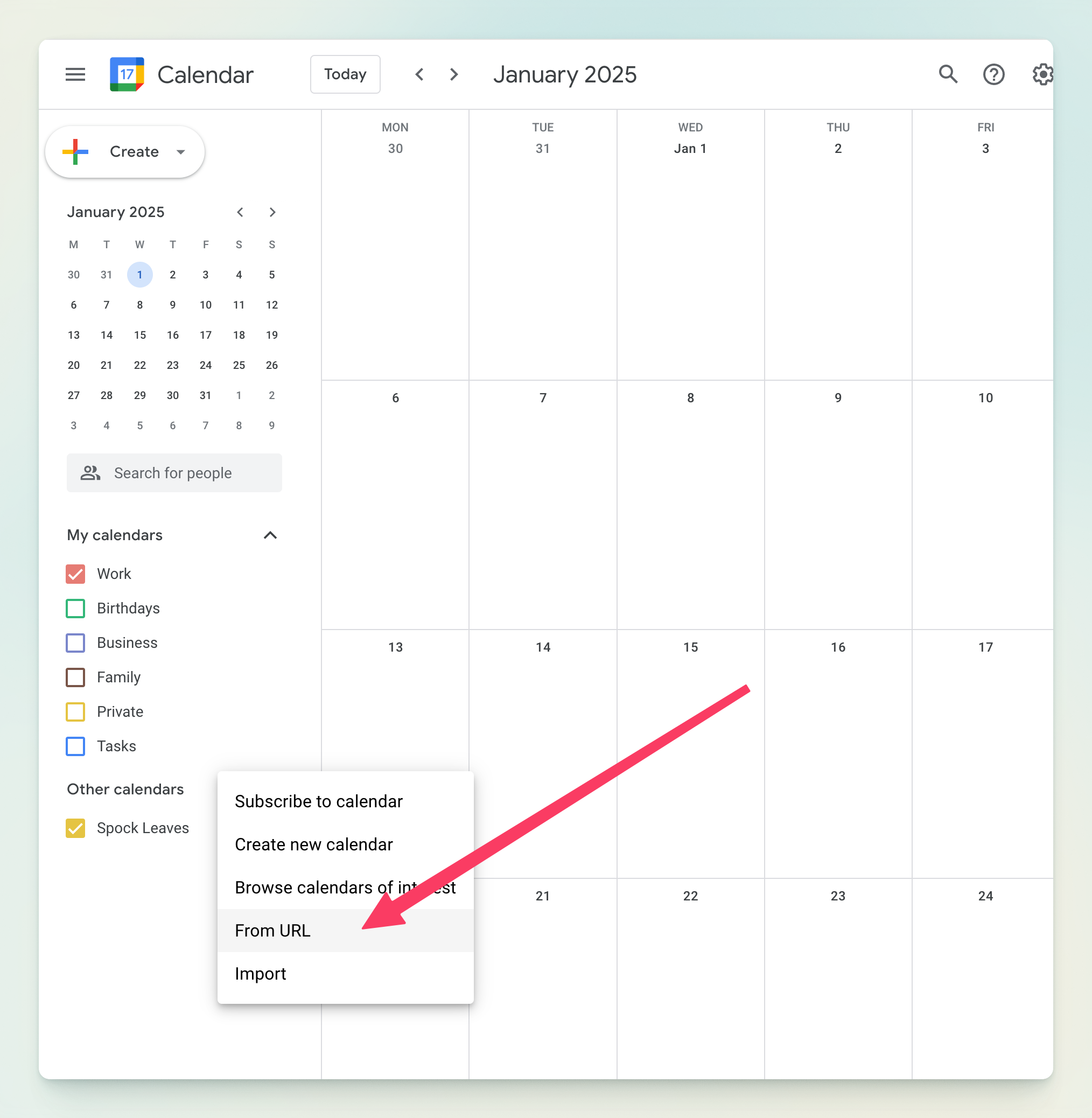
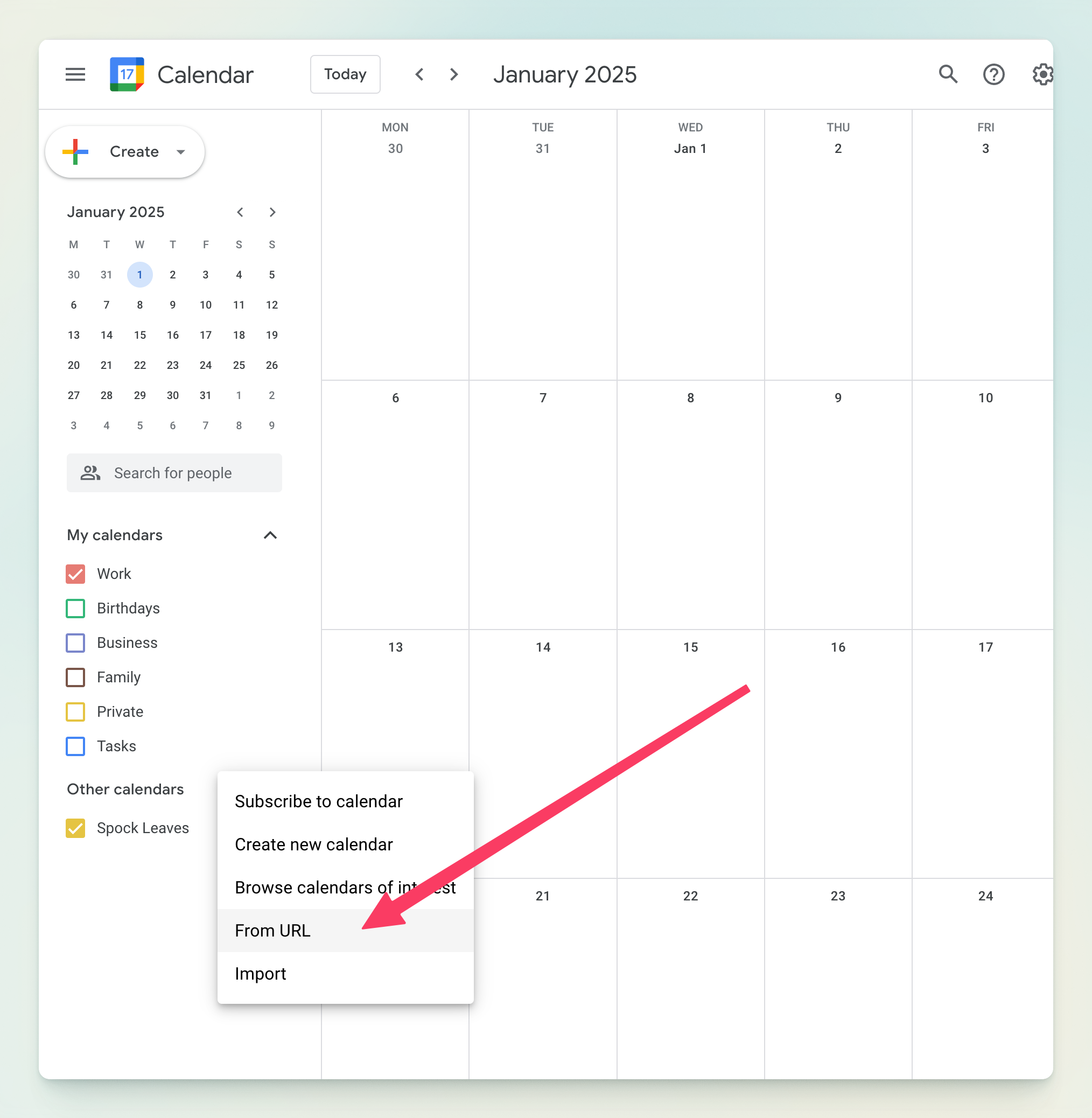
6
Verify integration
The Spock calendar should now appear in your Google Calendar with all leave events.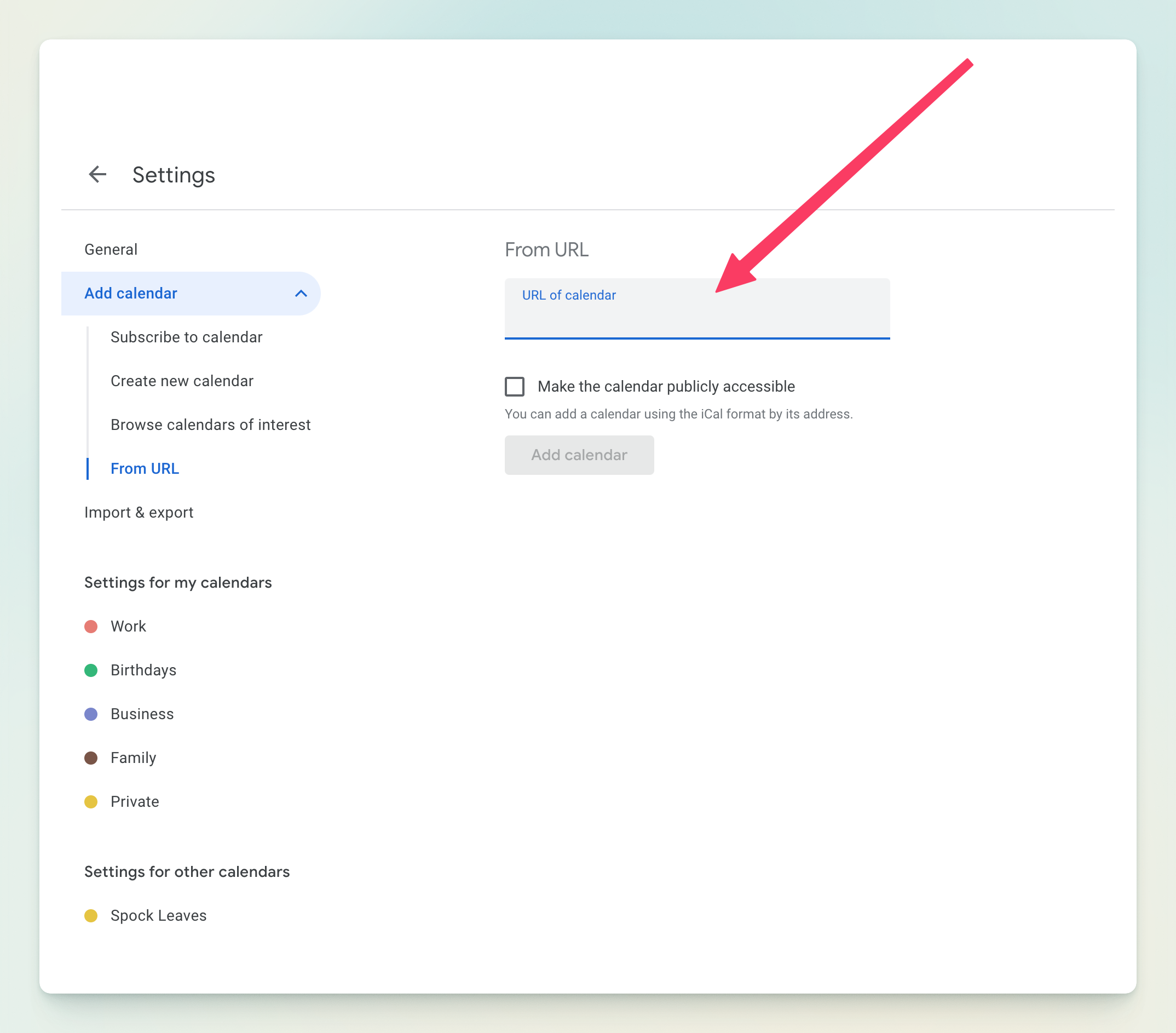
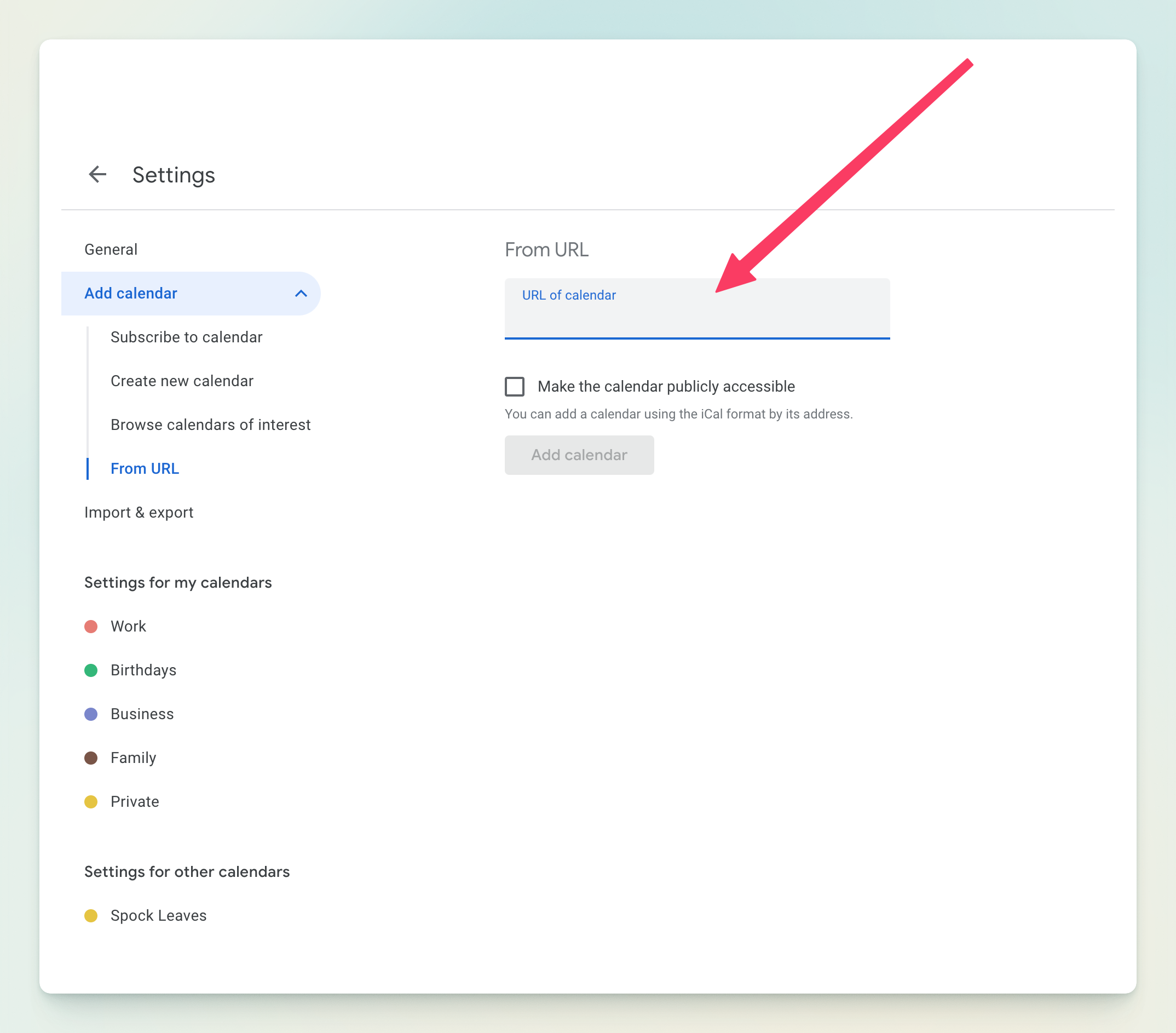
Benefits of Calendar Integration
Real-time Updates
Calendar events automatically update when leave statuses change
Cross-platform Access
View leave schedules across all your devices and calendar apps
Team Coordination
See team availability at a glance when planning meetings
Planning Support
Make informed decisions about project timelines and resource allocation
Supported Calendar Applications
Google Calendar
Google Calendar
Full support with real-time synchronization and event updates.
Apple Calendar (iCal)
Apple Calendar (iCal)
Native support on macOS and iOS devices with automatic refresh.
Microsoft Outlook
Microsoft Outlook
Compatible with both desktop and web versions of Outlook.
Other iCal-Compatible Apps
Other iCal-Compatible Apps
Works with any calendar application that supports iCal/ICS format.
Related Topics
Teams Management
Learn how to set up teams for team-specific calendar subscriptions.
Notifications
Configure additional notification methods for leave updates.
Dashboard Access
Learn how to access the Spock Dashboard for calendar setup.
Leave Management
Understand how leave requests appear in your integrated calendar.