How to Upgrade to Monthly Subscription
1
Sign in to Spock Dashboard
Sign in to Spock Dashboard.
2
Open Account tab
Click Account tab.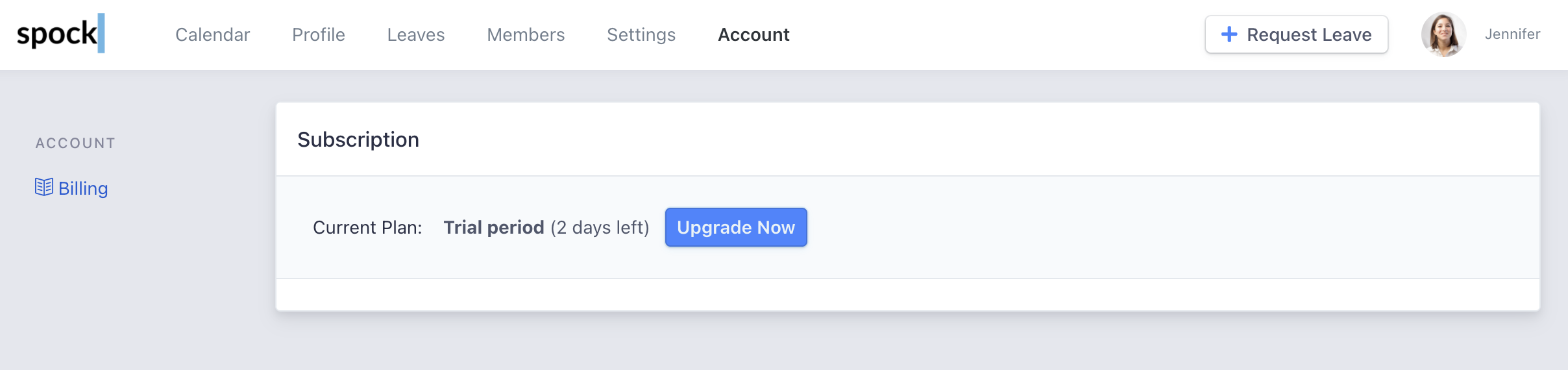
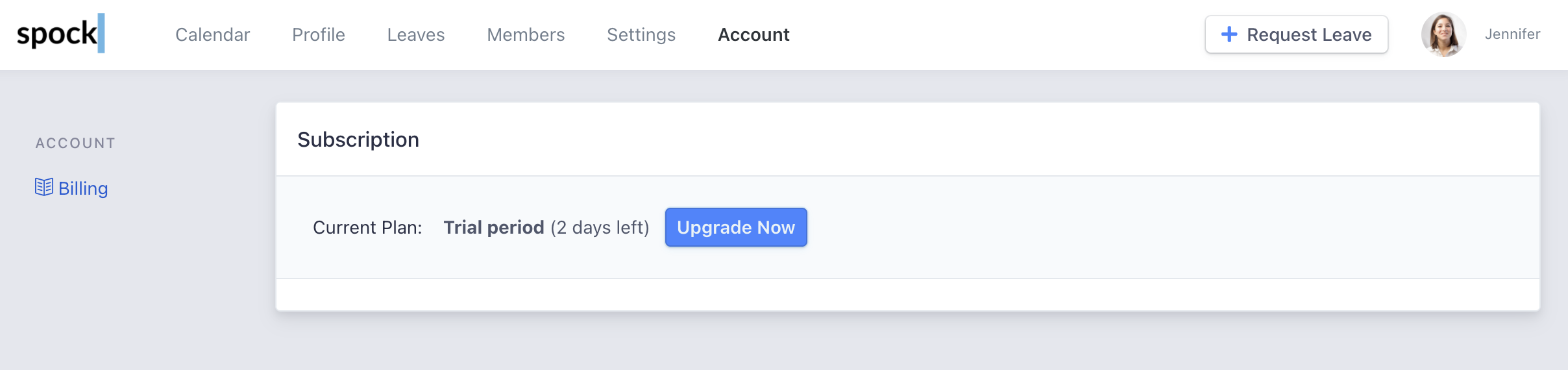
3
Start upgrade
Click Upgrade Now button.
4
Enter billing and payment information
Enter your billing and payment information.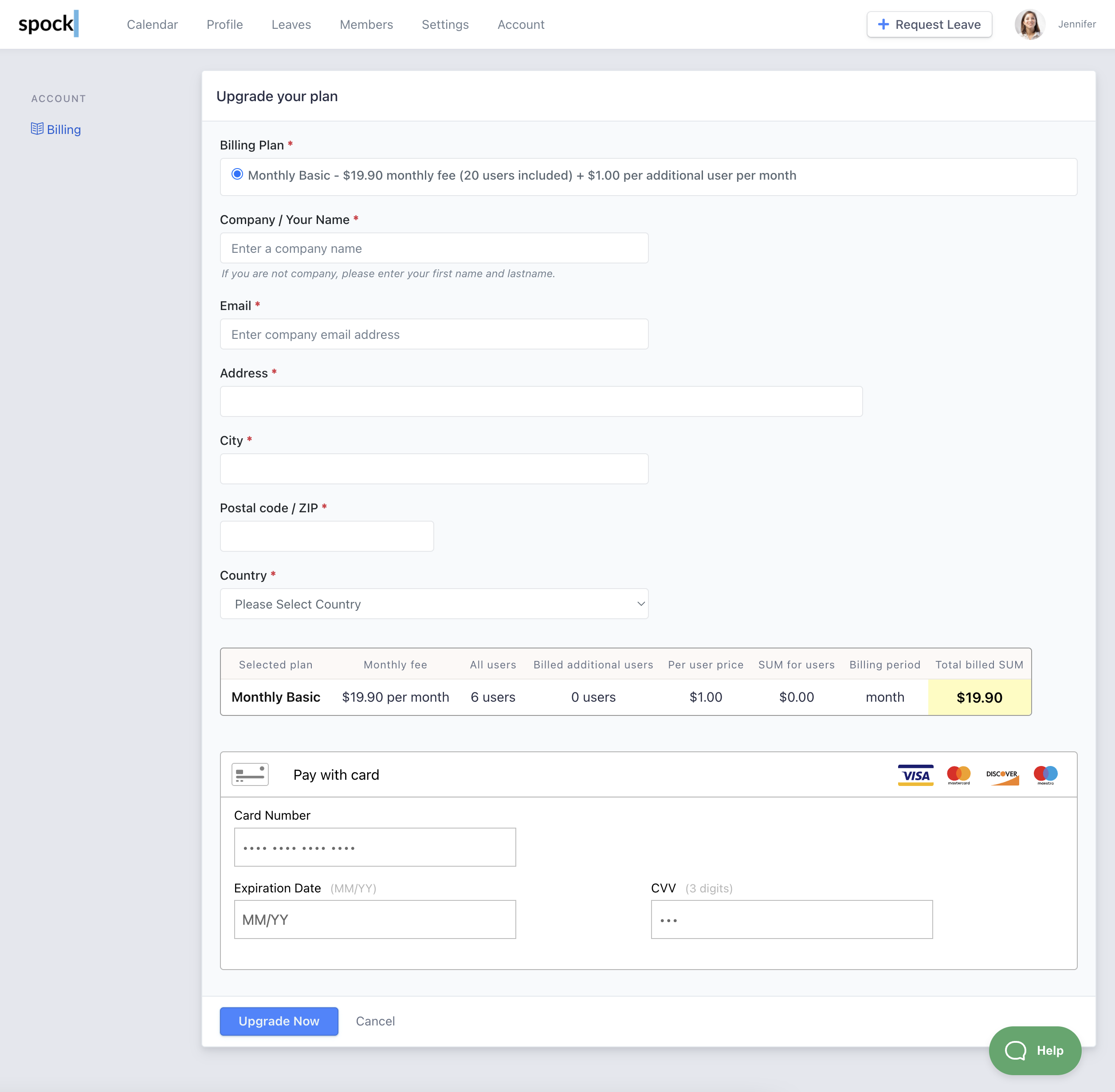
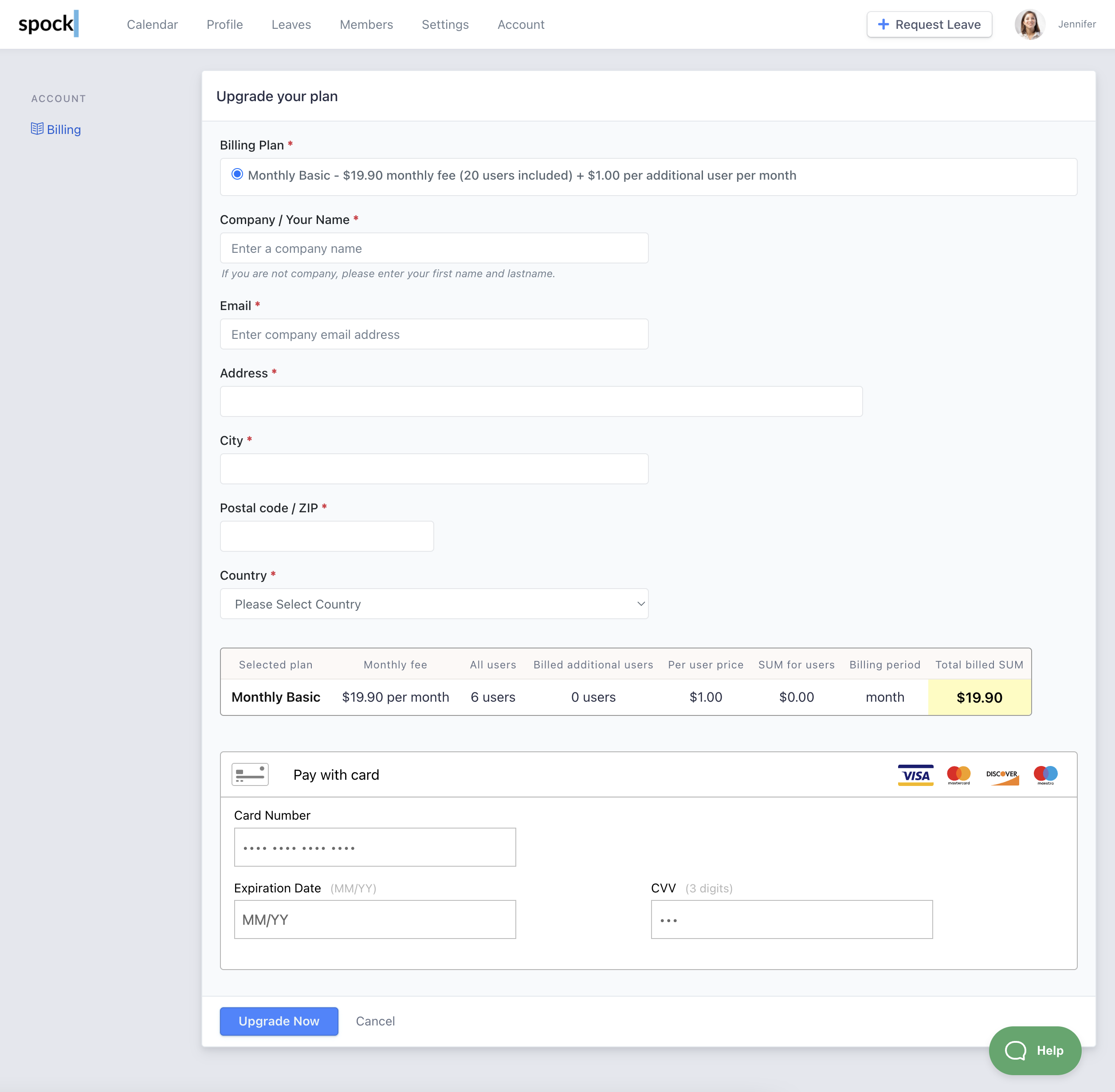
Billing and Payment Details
The email address you enter is where we send invoices and receipts.
Supported Payment Methods
We support the following credit cards:- Visa
- Mastercard
- Maestro
- Discover
Completing Your Subscription
1
Submit information
When all information has been entered, click Upgrade Now button.
2
Complete authentication
To finish payment you will be prompted to do Purchase Authentication.
3
Confirmation
After successful authentication, your subscription is created.
After Upgrade
Once your subscription is successfully created, you will receive several communications:- Subscription confirmation - We will send you an email to confirm your subscription
- Payment receipt - We send you the payment receipt immediately
- Invoice - Invoice is sent in several hours by email