Understanding Leave Allowances
Leave allowances provide structure and consistency to your organization’s time-off policies while allowing flexibility for special circumstances. The system automatically assigns default allowances to eligible employees and tracks all adjustments for auditing purposes.Default allowances are automatically assigned to all employees at the beginning of each leave period or when a new employee joins the company.
Configuring Default Allowances
Set standard allowances that apply to all employees for specific leave types.1
Navigate to Leave Types
Go to Settings > Leave Types in your dashboard.
2
Select leave type
Choose the leave type you wish to configure from the list.
3
Enable allowance tracking
Toggle the “Has Allowance” option to enable allowance management for this leave type.
4
Set default allowance
Enter the default number of days for the yearly allowance.
5
Configure overrun settings
(Optional) Enable “Allow Overrun” to permit employees to request leave beyond their accrued balance, resulting in a negative balance.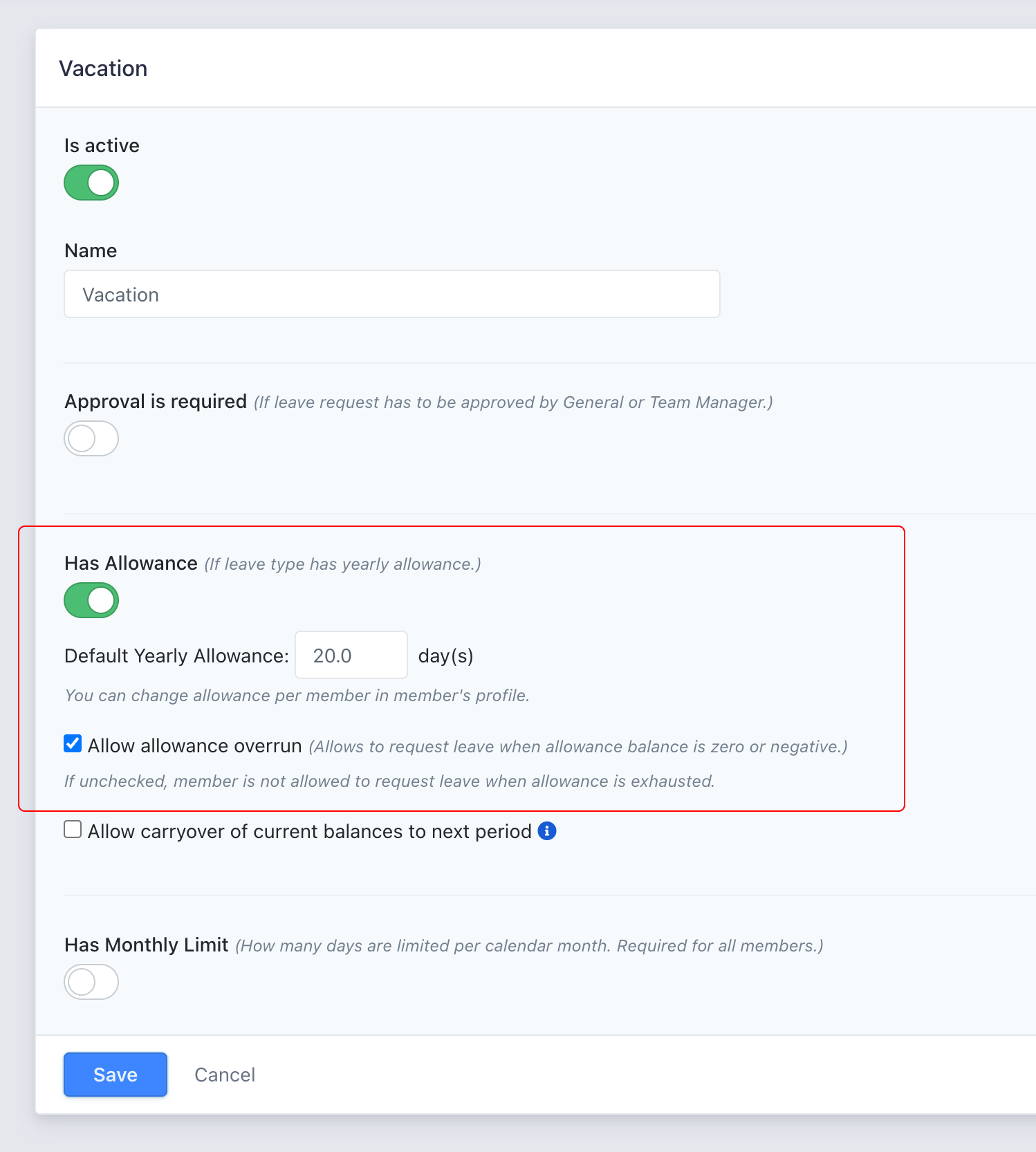
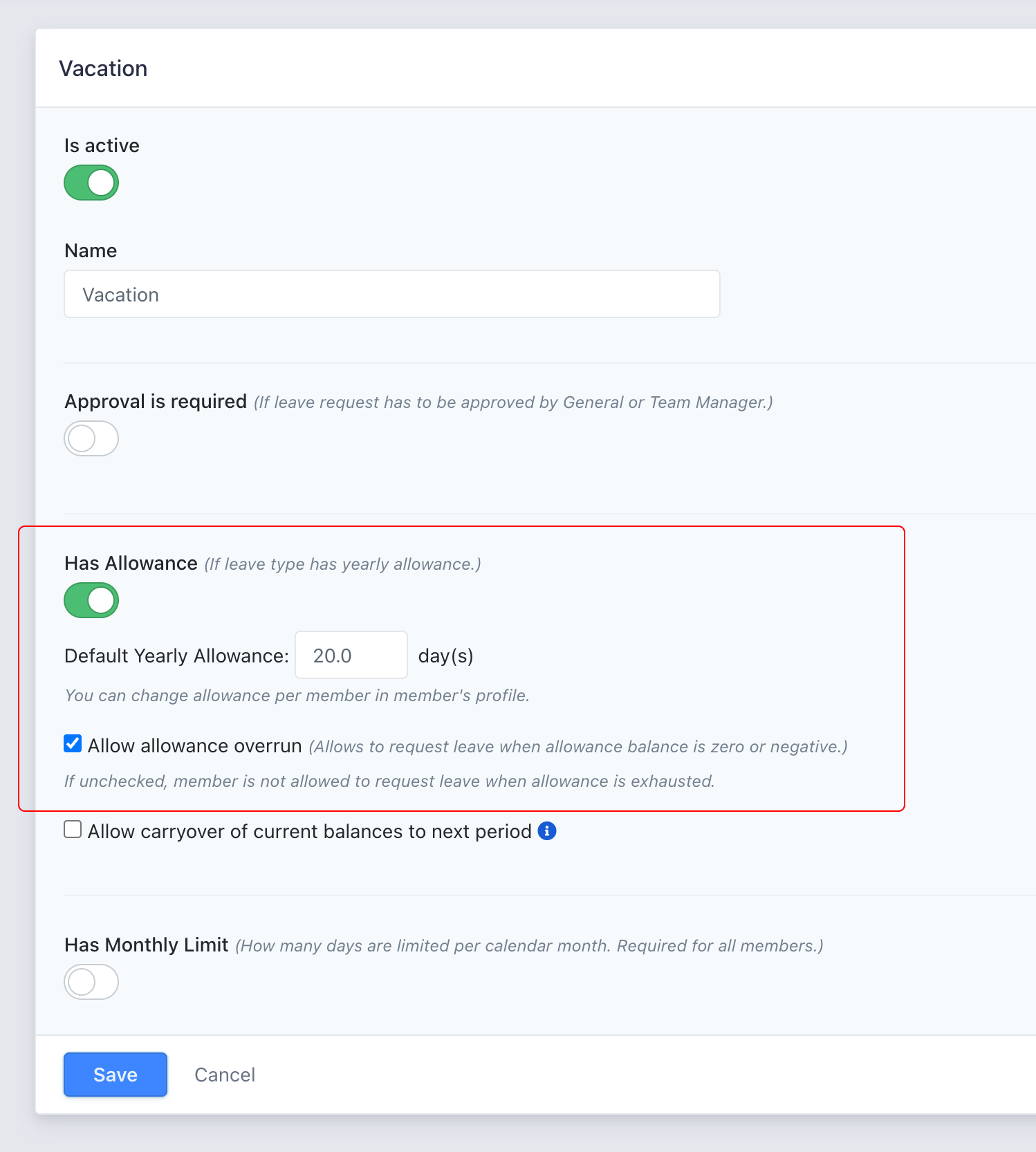
Adjusting Individual Employee Allowances
Sometimes you need to modify an individual’s leave allowance for special circumstances such as:- Rewarding long-term service
- Carrying over unused days from previous periods
- Accommodating contractual agreements
- Addressing unique employment situations
1
Access Members section
Navigate to the Members section in your dashboard.
2
Select employee
Find and select the employee whose allowance you want to adjust.
3
Open Allowances tab
Go to the “Allowances” tab in the employee’s profile.
4
Choose leave type
Locate the specific leave type you need to adjust.
5
Make adjustment
Click the “Make Adjustment” button to open the adjustment dialog.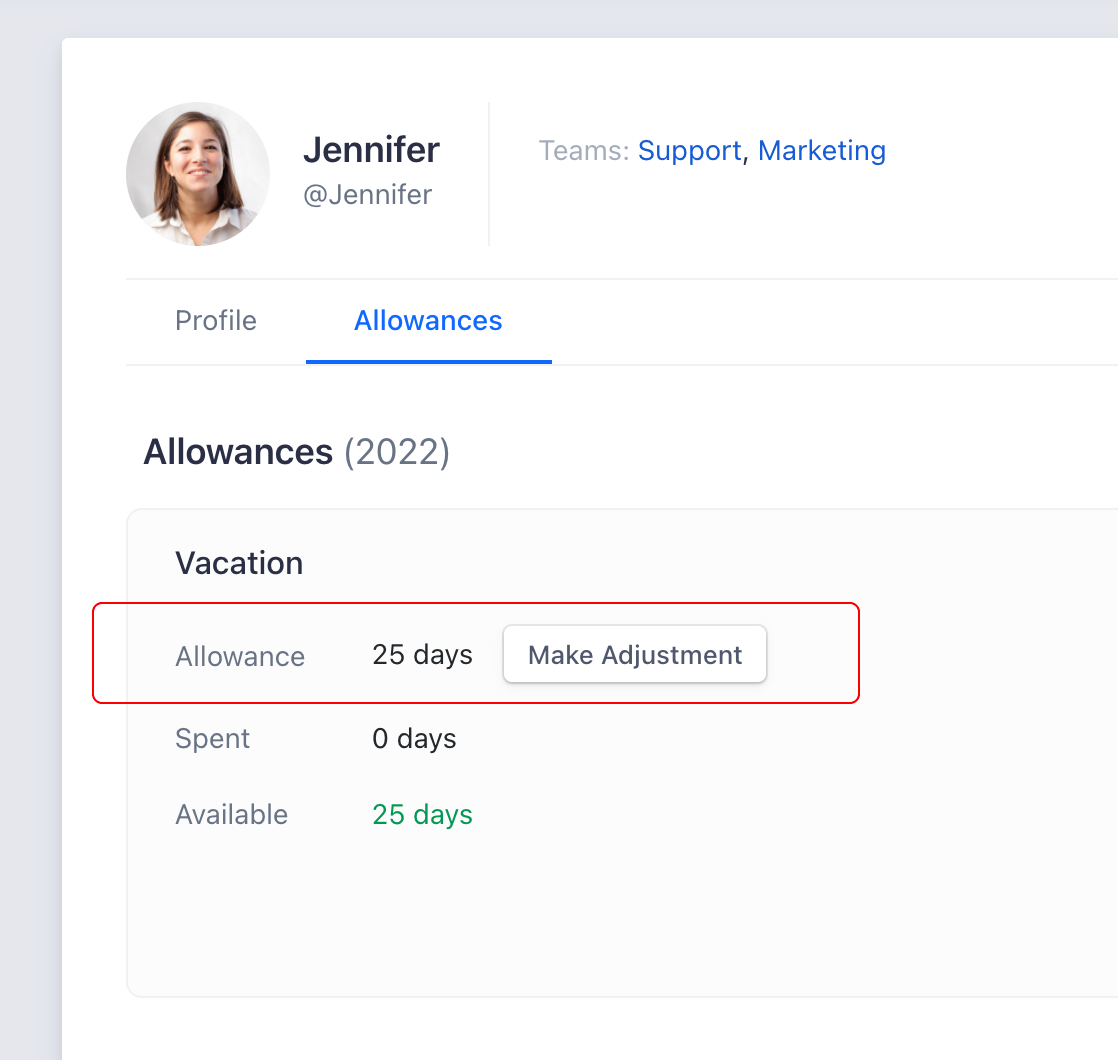
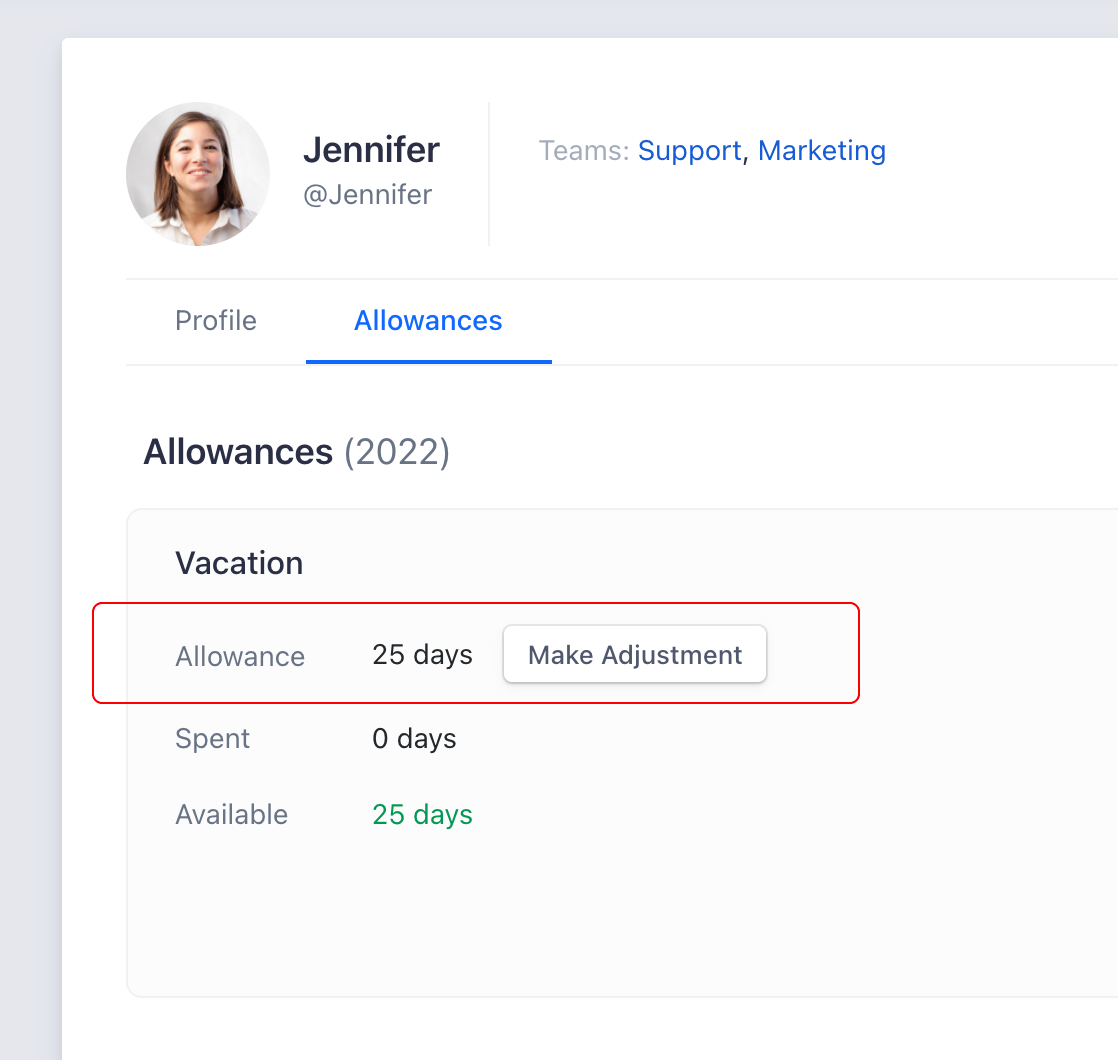
6
Enter new value
Input the new allowance value in the dialog box.
7
Add Note
(Recommended) Add a note explaining the reason for the adjustment for audit trail purposes.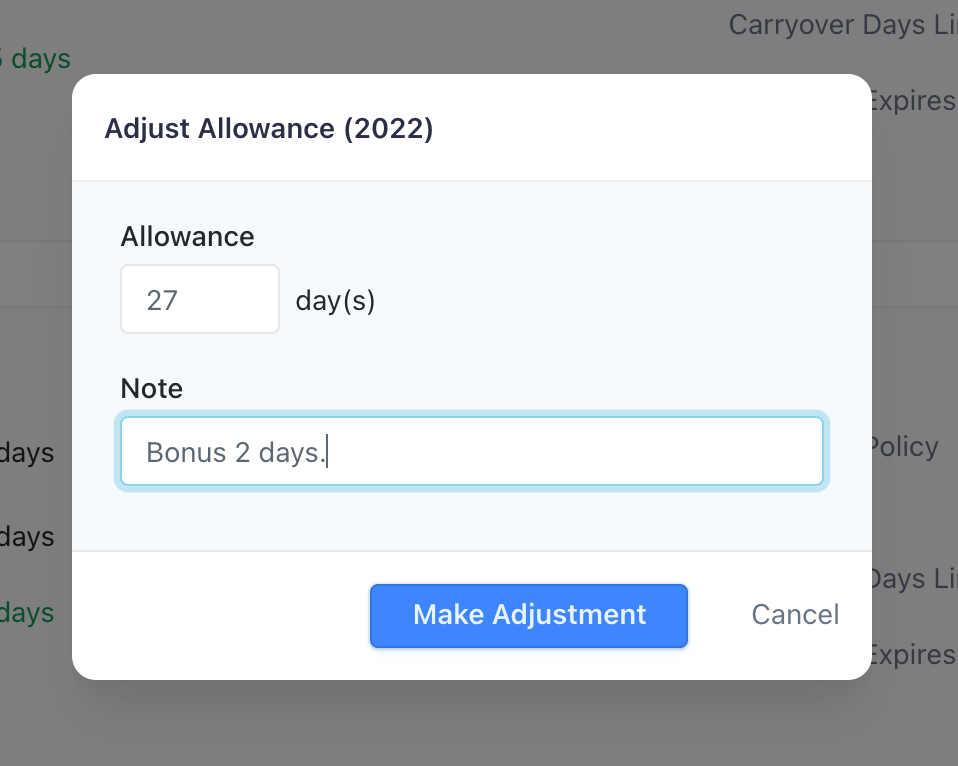
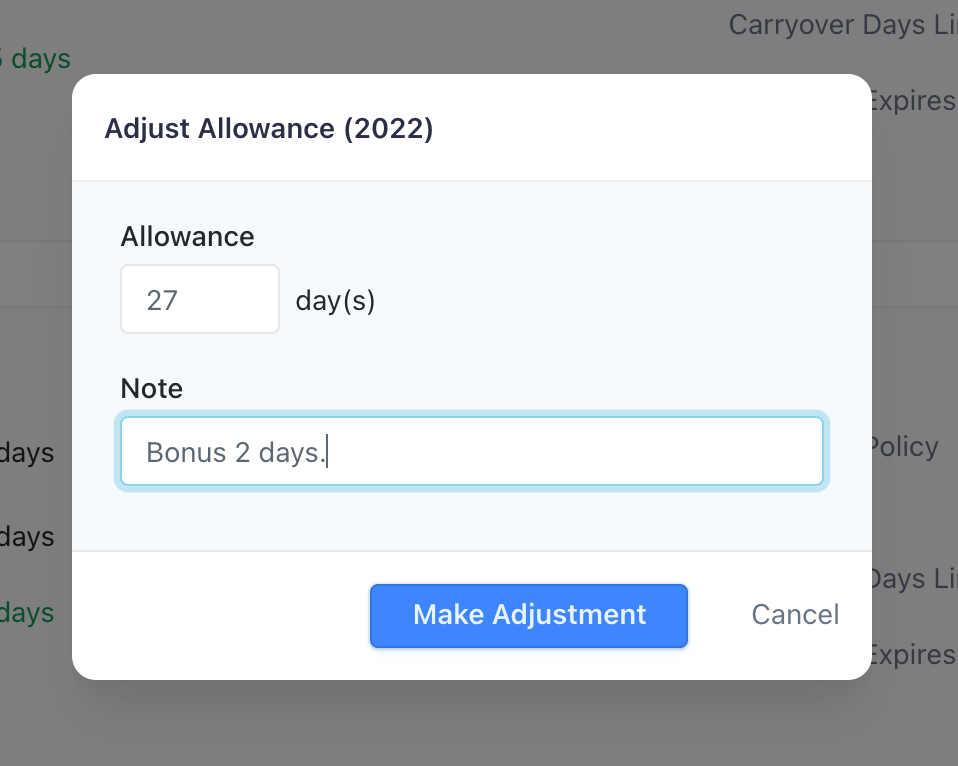
8
Save changes
Click “Make Adjustment” to save the change.
Calculate Prorated Allowance for Employee
When an employee starts partway through the year or has a change in employment status mid-period, you may need to prorate their allowance to reflect the actual time they’re eligible for leave. The proration calculator automatically determines the appropriate allowance based on the employee’s start date and the default yearly allowance. Common scenarios for prorated allowances include:- New employees joining mid-year
- Employees returning from extended unpaid leave
- Changes in employment status affecting leave eligibility
- Mid-year adjustments to leave policies
1
Open adjustment dialog
Navigate to the employee’s Allowances tab and click “Make Adjustment” for the relevant leave type.
2
Access proration calculator
In the adjustment dialog, click the “Prorate Allowance” button to open the proration calculator.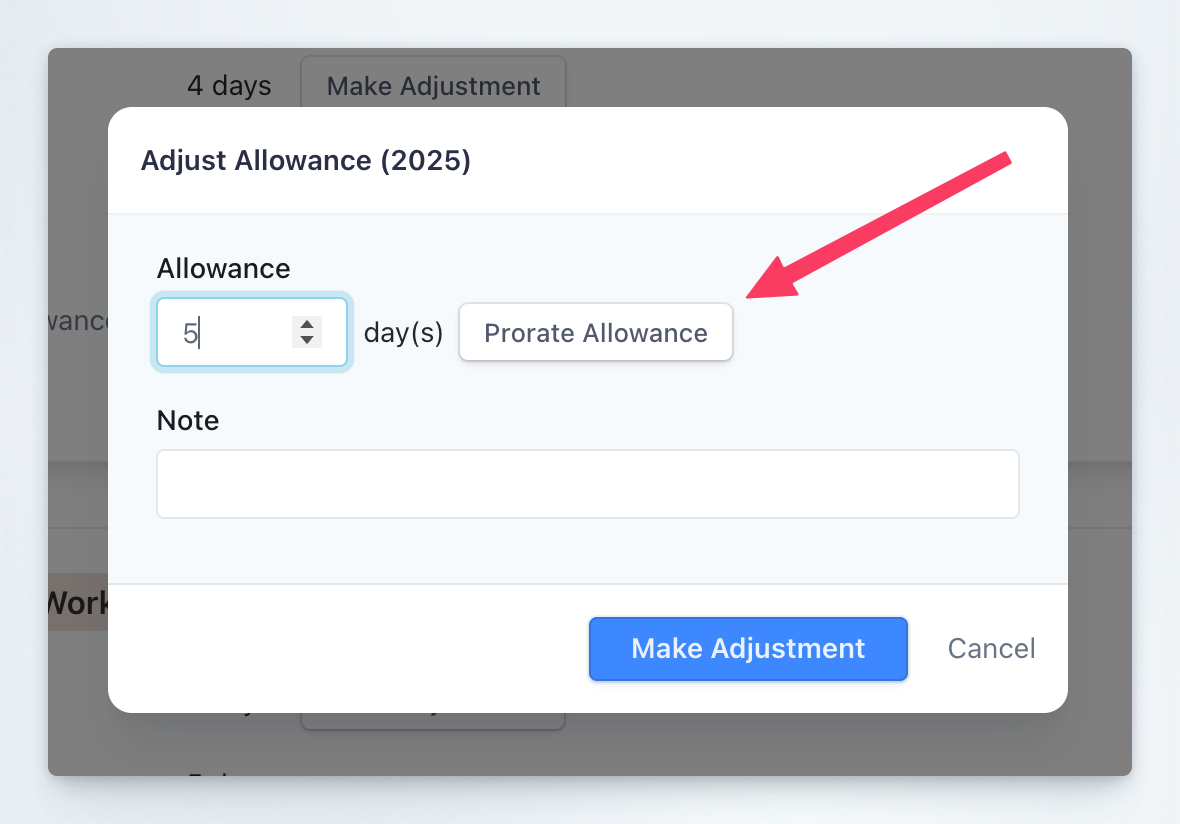
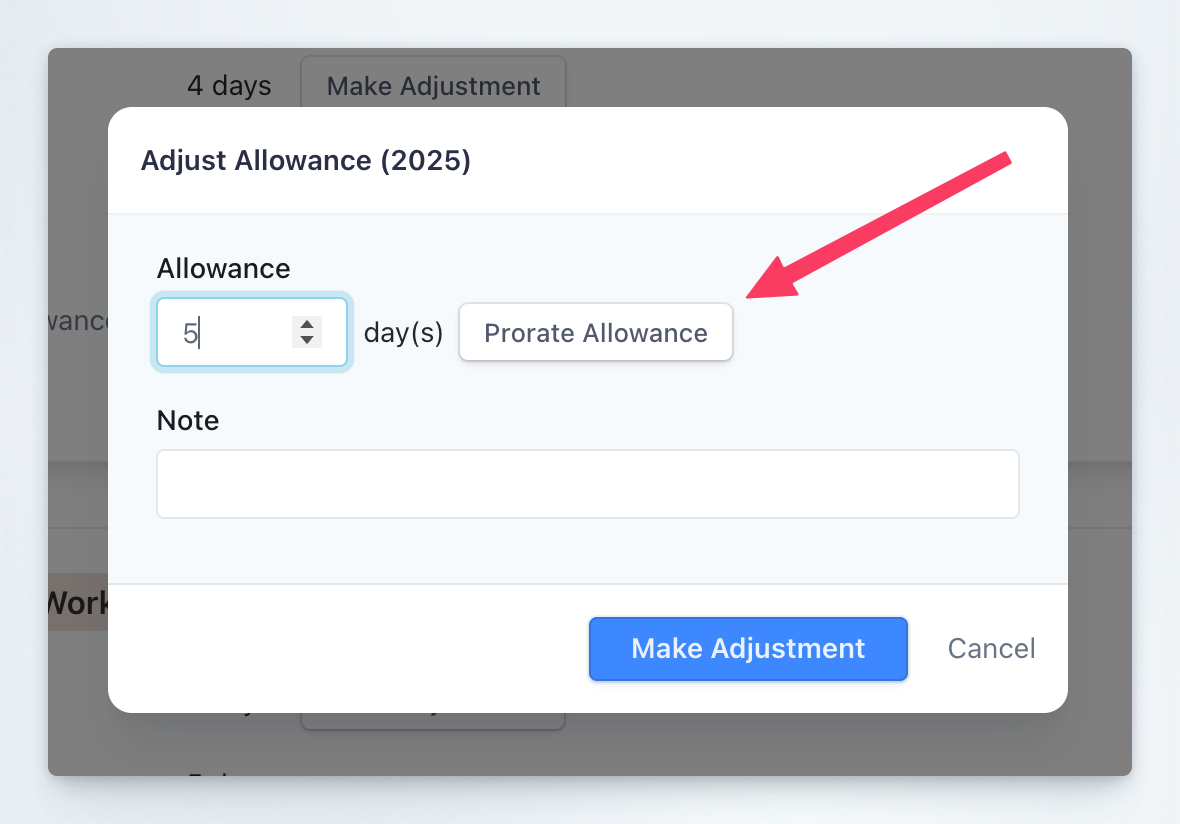
3
Enter proration date
Select the date to which the allowance should be prorated (typically the employee’s start date or the date when the change takes effect).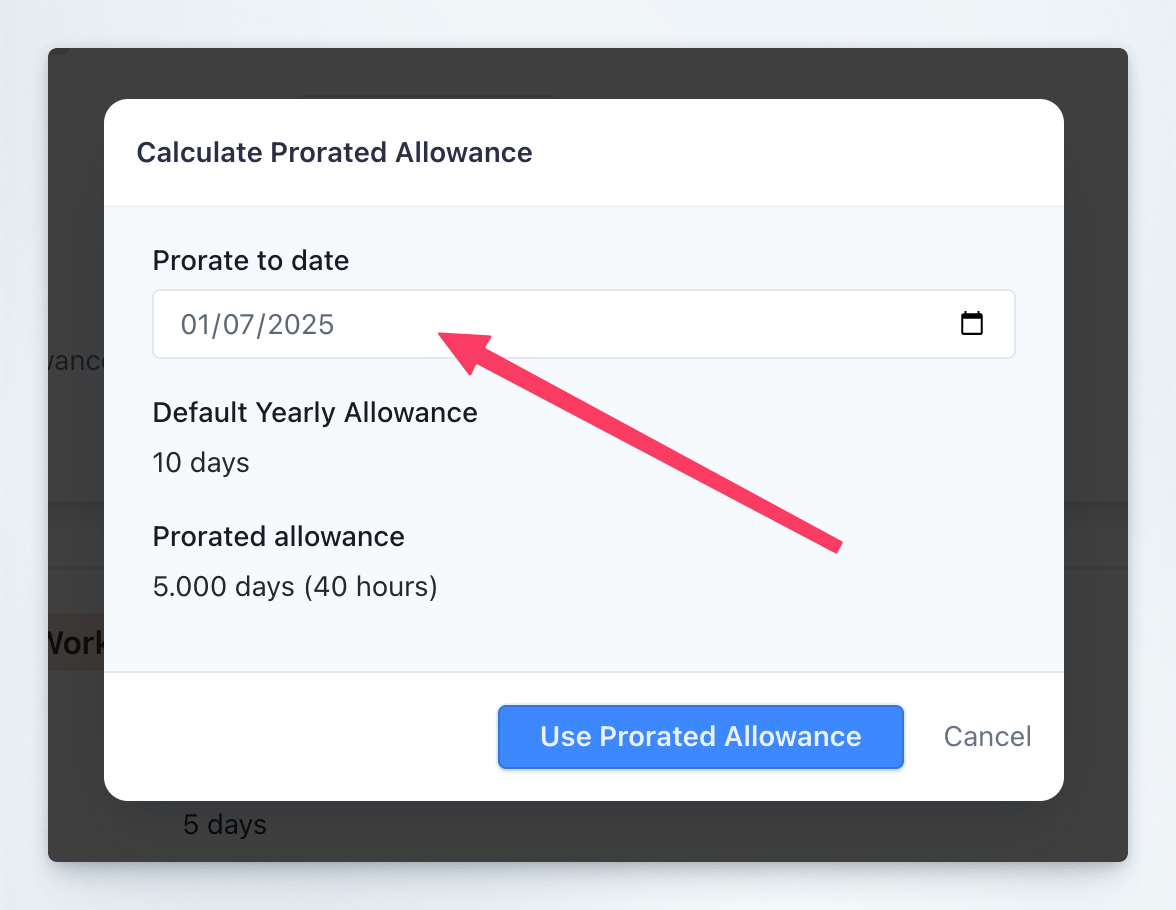
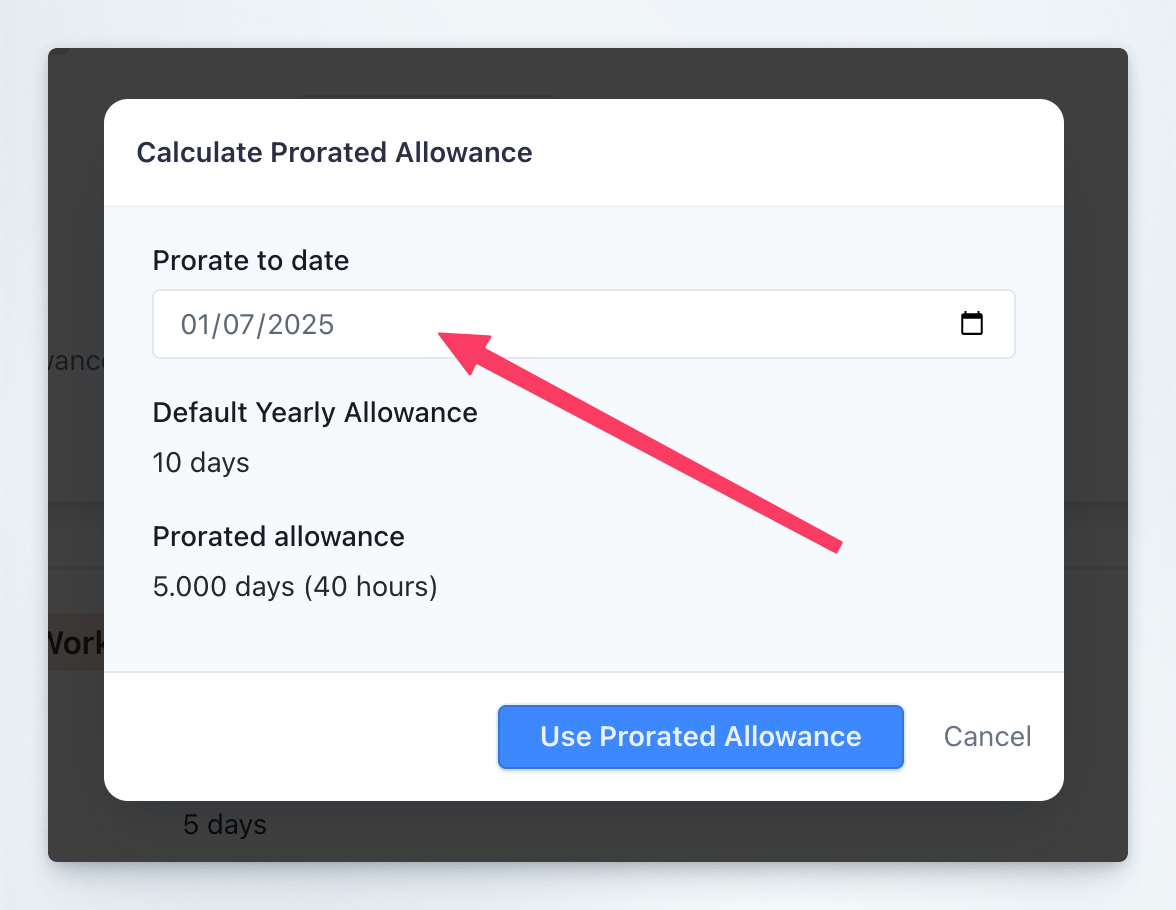
4
Review calculation
The system automatically calculates the prorated allowance based on:
- The default yearly allowance for the leave type
- The number of days remaining in the year from the selected date
5
Apply prorated value
Click “Use Prorated Allowance” to insert the calculated value into the adjustment dialog. The system automatically adds a note documenting the proration details.
6
Finalize adjustment
Review the prorated allowance value and note, then click “Make Adjustment” to save the change.
The proration calculation uses the formula: (Default Allowance × Days Remaining) ÷ Days in Year. For example, if an employee starts on July 1st with a 10-day default allowance, their prorated allowance would be approximately 5 days (10 × 184 ÷ 365).
Best Practices
Documentation
Documentation
Always add notes when making allowance adjustments to maintain a clear audit trail and explain the reasoning behind changes.
Consistency
Consistency
Establish clear policies for when and why allowance adjustments should be made to ensure fair treatment across your organization.
Regular Review
Regular Review
Periodically review allowance settings to ensure they align with your organization’s current policies and legal requirements.
Overrun Management
Overrun Management
Carefully consider whether to allow overruns, as this can impact payroll and budgeting processes.
Related Topics
Leave Types
Learn about configuring different types of leave in your organization.
Carryover Rules
Understand how unused allowances can be carried forward to the next period.
User Administration
Manage user roles and permissions for allowance management.
Reports
Generate reports on allowance usage and adjustments.