1
Navigate to Spock Dashboard
2
Authenticate with Slack
Click the Sign in with Slack button
3
Select your workspace
On the Slack authentication page, select your Slack workspace
4
Accept permissions
Click the Accept and Continue button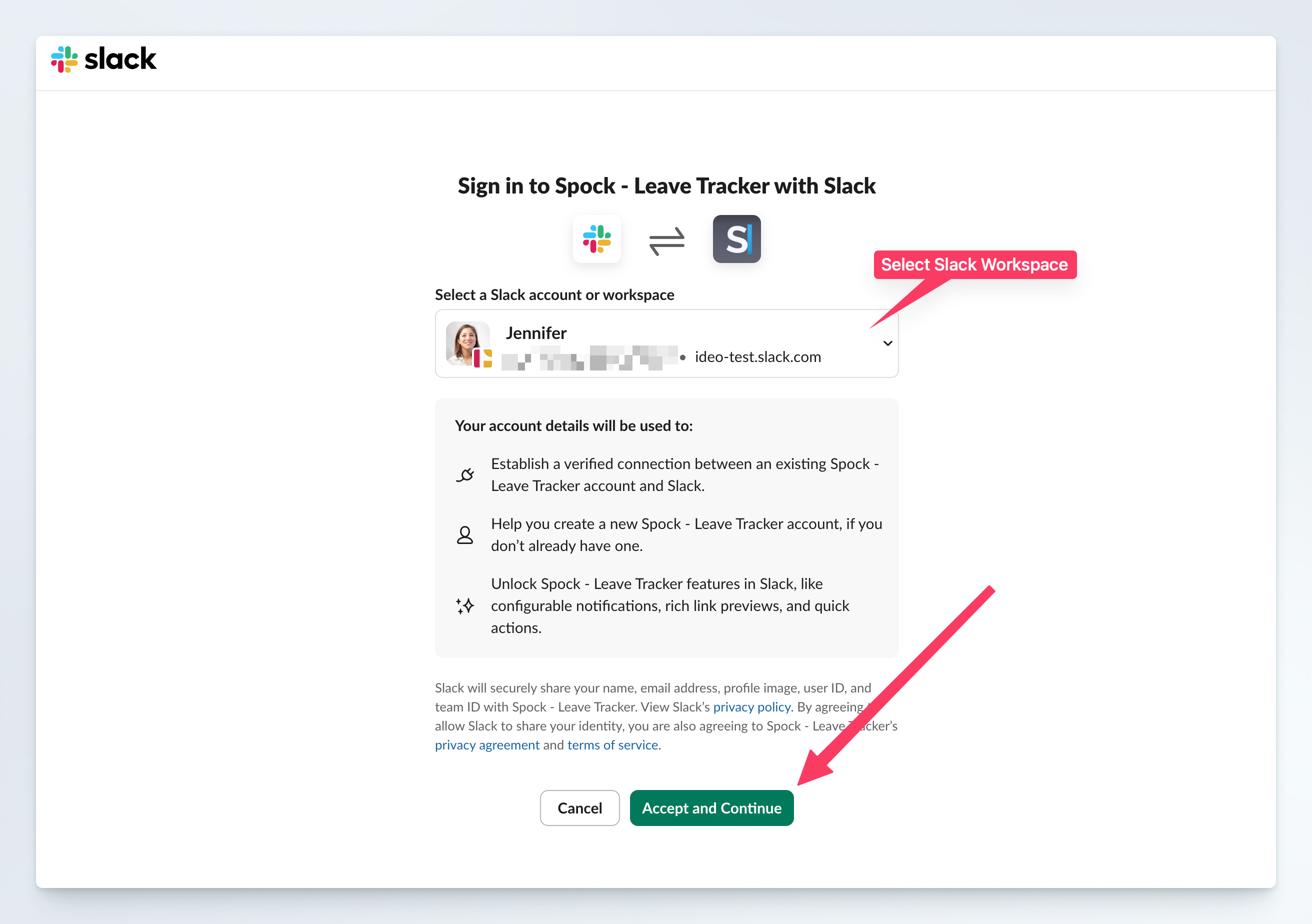
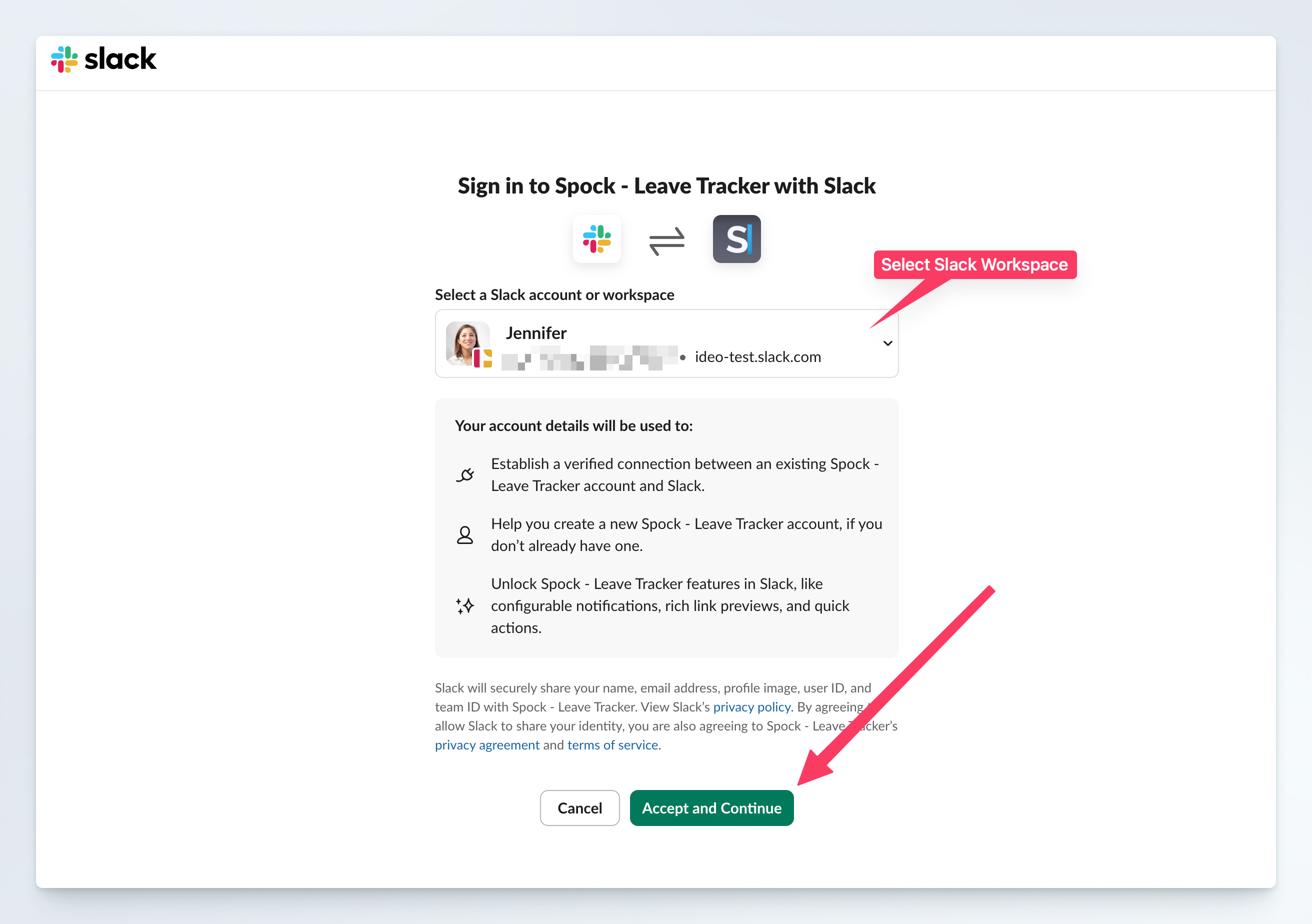
5
Access your dashboard
You are now signed in to Spock Dashboard and can start managing your leave requests.
Troubleshooting Sign-in Issues
If you’re having trouble signing in, check these common causes:Wrong Slack workspace selected
Wrong Slack workspace selected
Double-check that you have selected the correct Slack workspace on the Slack authentication page and try again.
No permission to use Spock
No permission to use Spock
You are not allowed to use Spock. Please contact your HR manager or Spock Administrator to give you permission to use Spock.
Spock not installed in workspace
Spock not installed in workspace
Spock was not installed in your workspace. Please install Spock by clicking the “Add Spock to Slack” button on the Spock homepage.
Make sure you’re using the same Slack account that has access to your organization’s Spock installation.