Creating a New Team
1
Access the Dashboard
Sign in to the Spock Dashboard.
2
Navigate to Teams
Click the Members tab, then select Teams in the left menu.
3
Add new team
Click the Add New Team button on the right side of the page.
4
Enter team details
Provide a descriptive name for your team.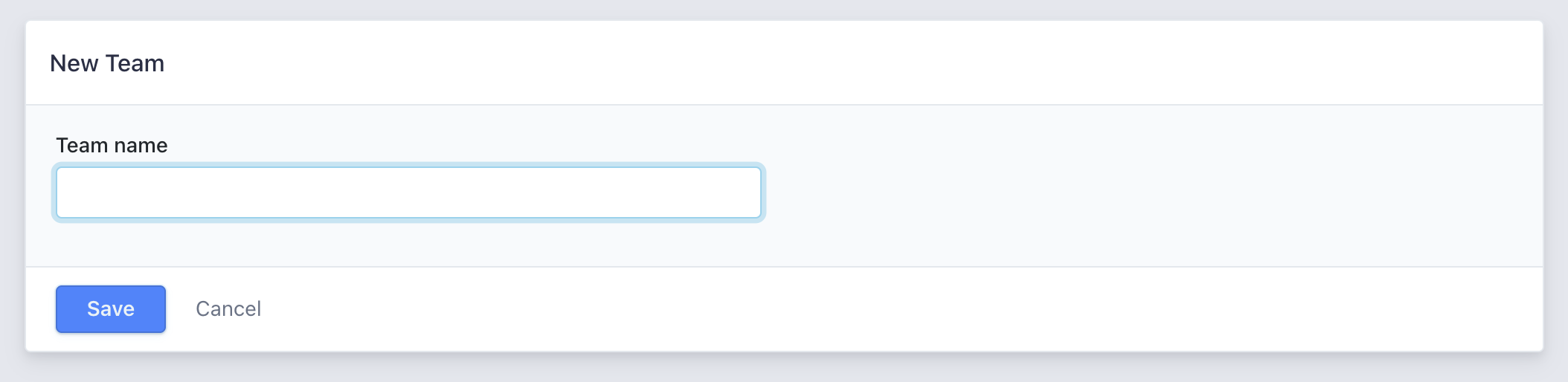
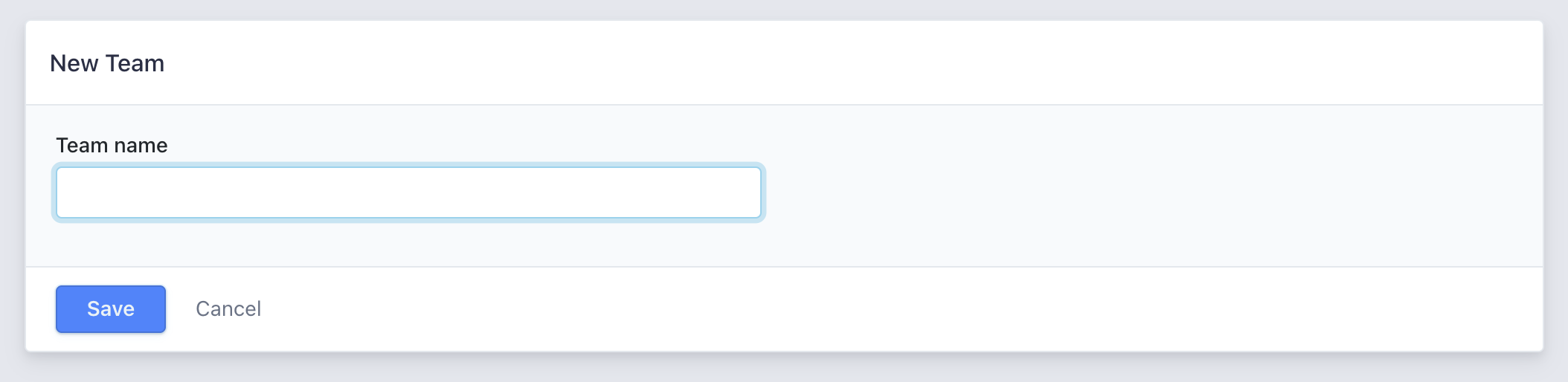
5
Save the team
Click Save to create the new team.
Adding and Removing Team Members
1
Access Teams section
Navigate to Members > Teams in the dashboard.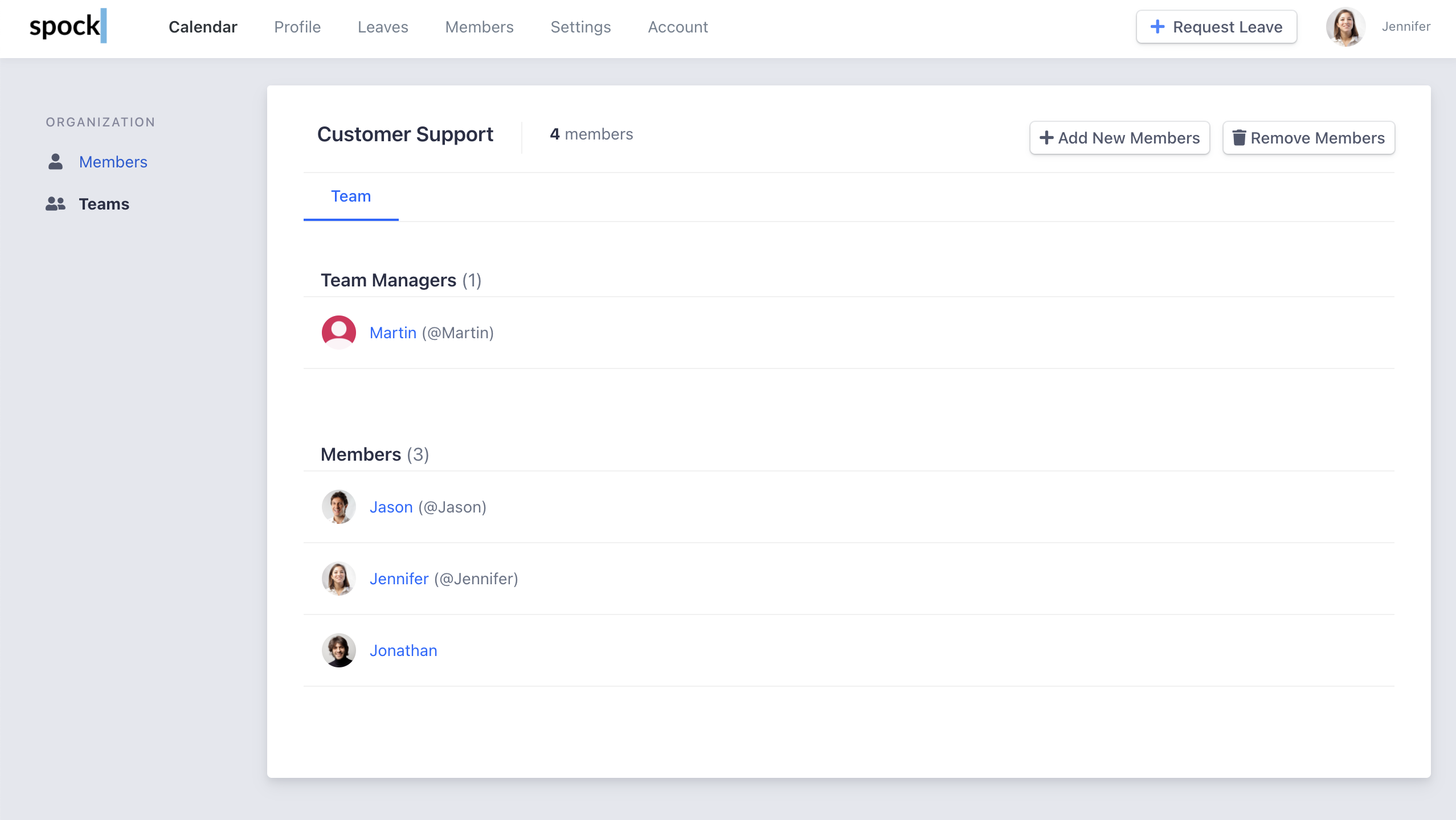
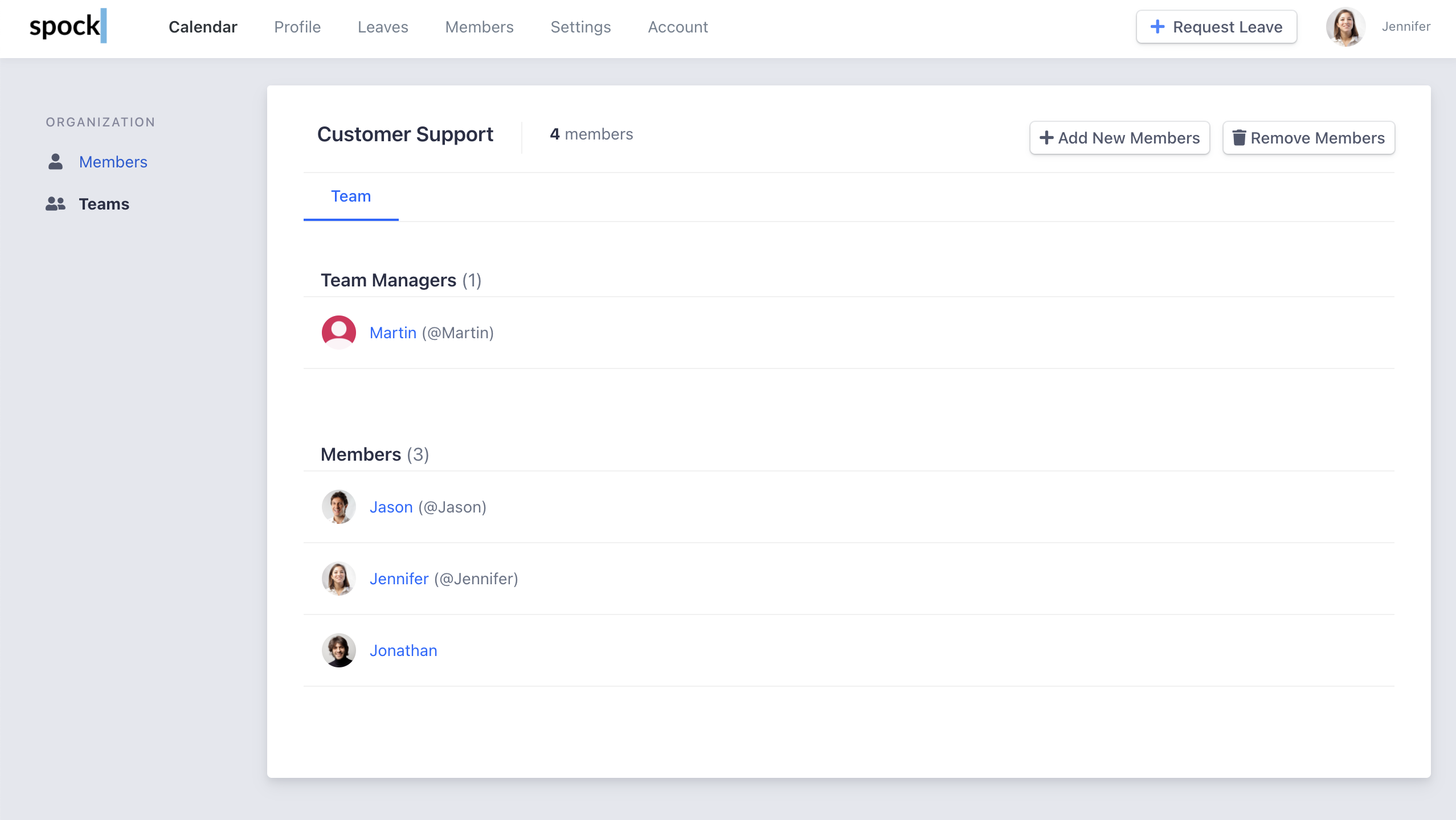
2
Select target team
Choose the team you want to manage members for.
3
Manage membership
Click “Add New Members” to add users or “Remove Members” to remove them.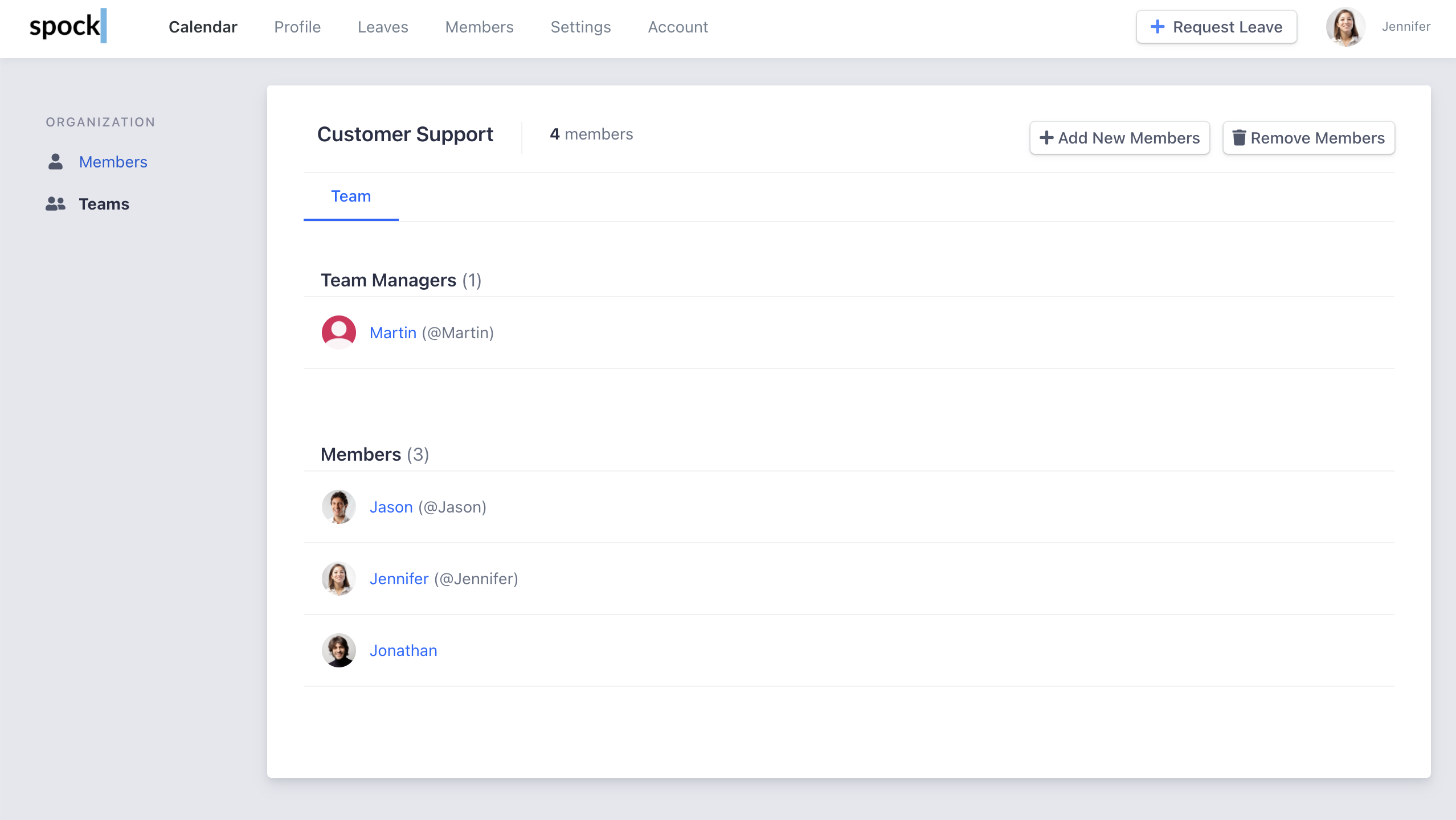
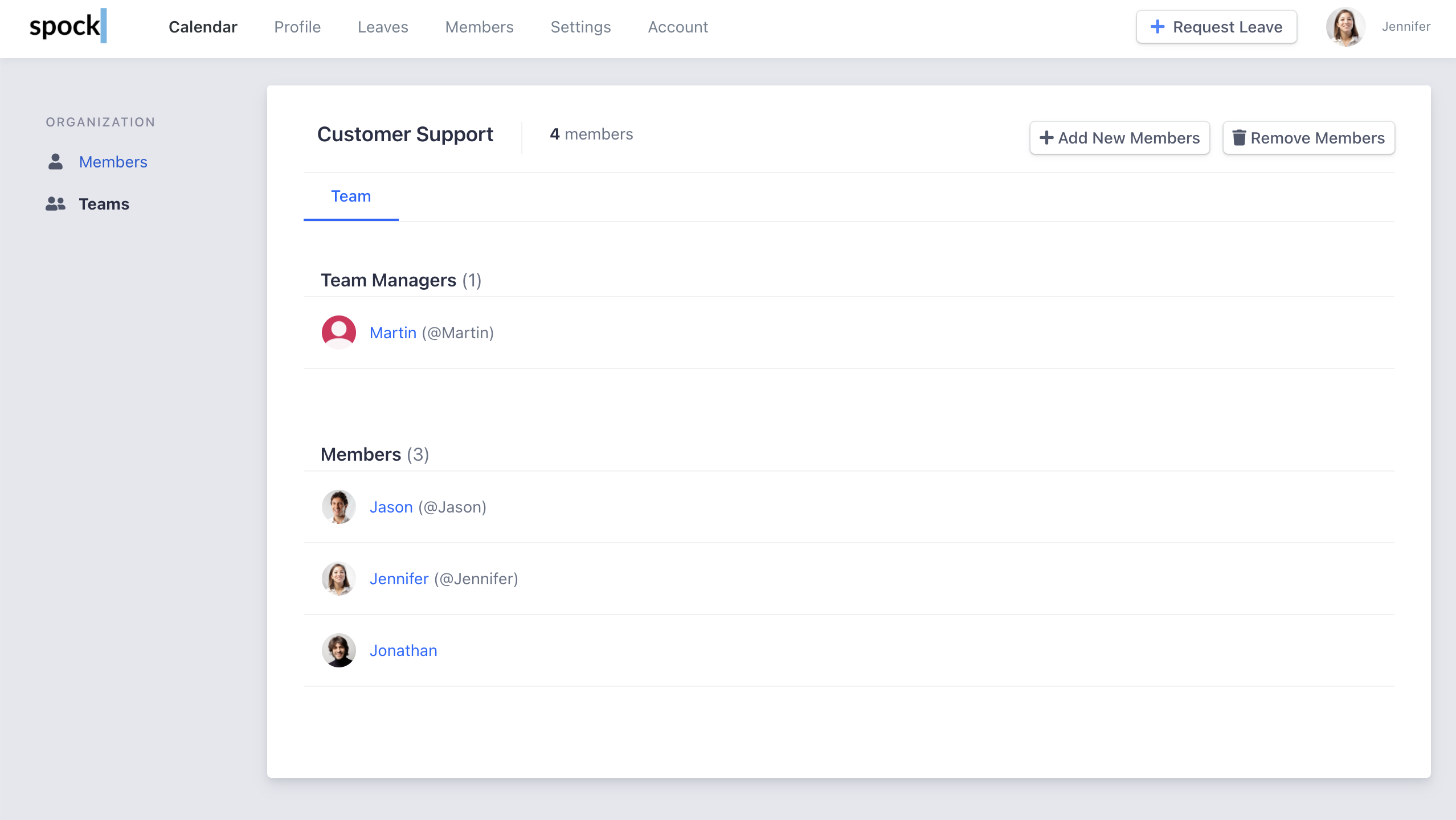
4
Select users
Check the users you want to add or remove from the team.
5
Assign roles
When adding members, select their team role: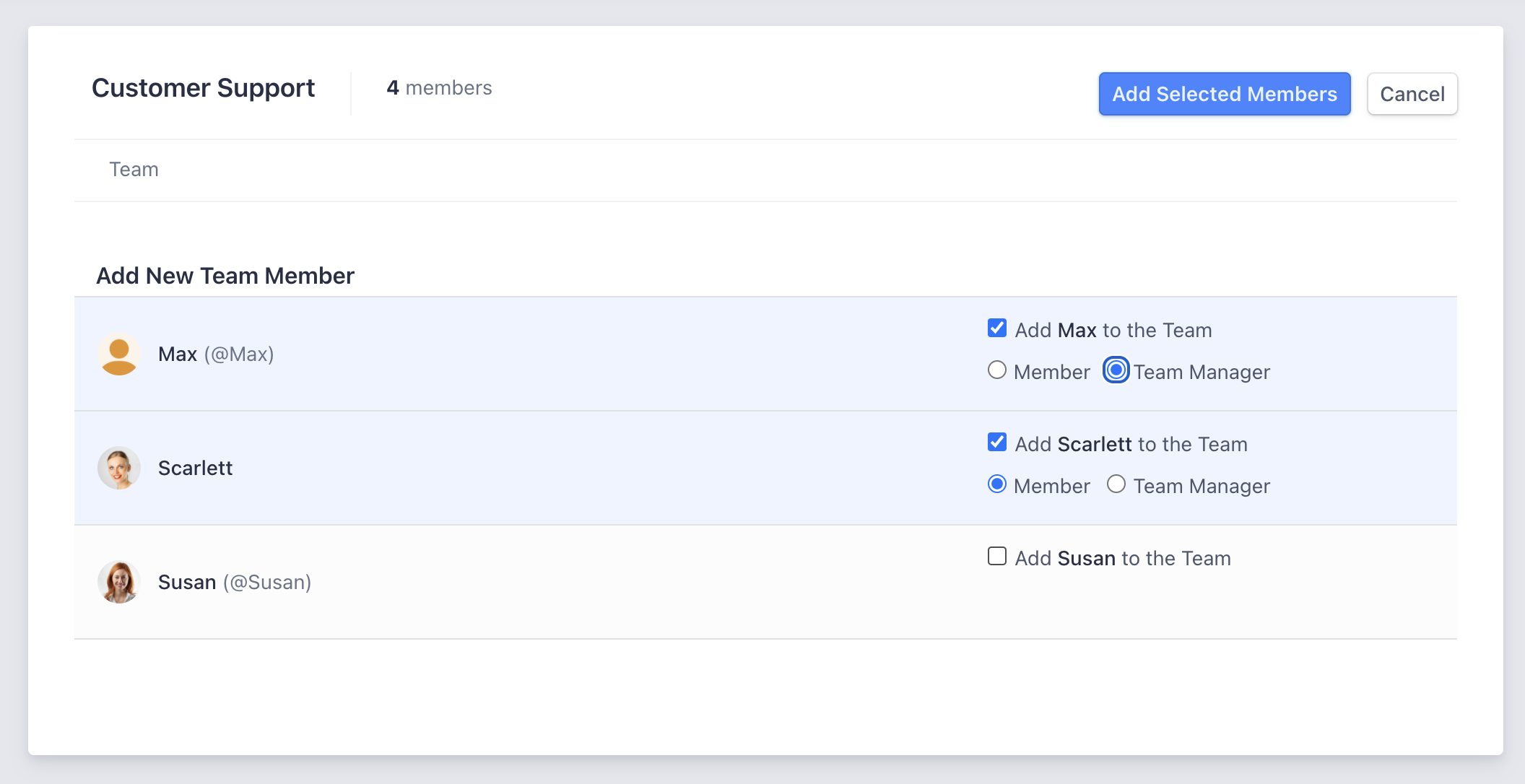
- Team Manager: Can approve team leave requests and manage the team
- Member: Regular team member
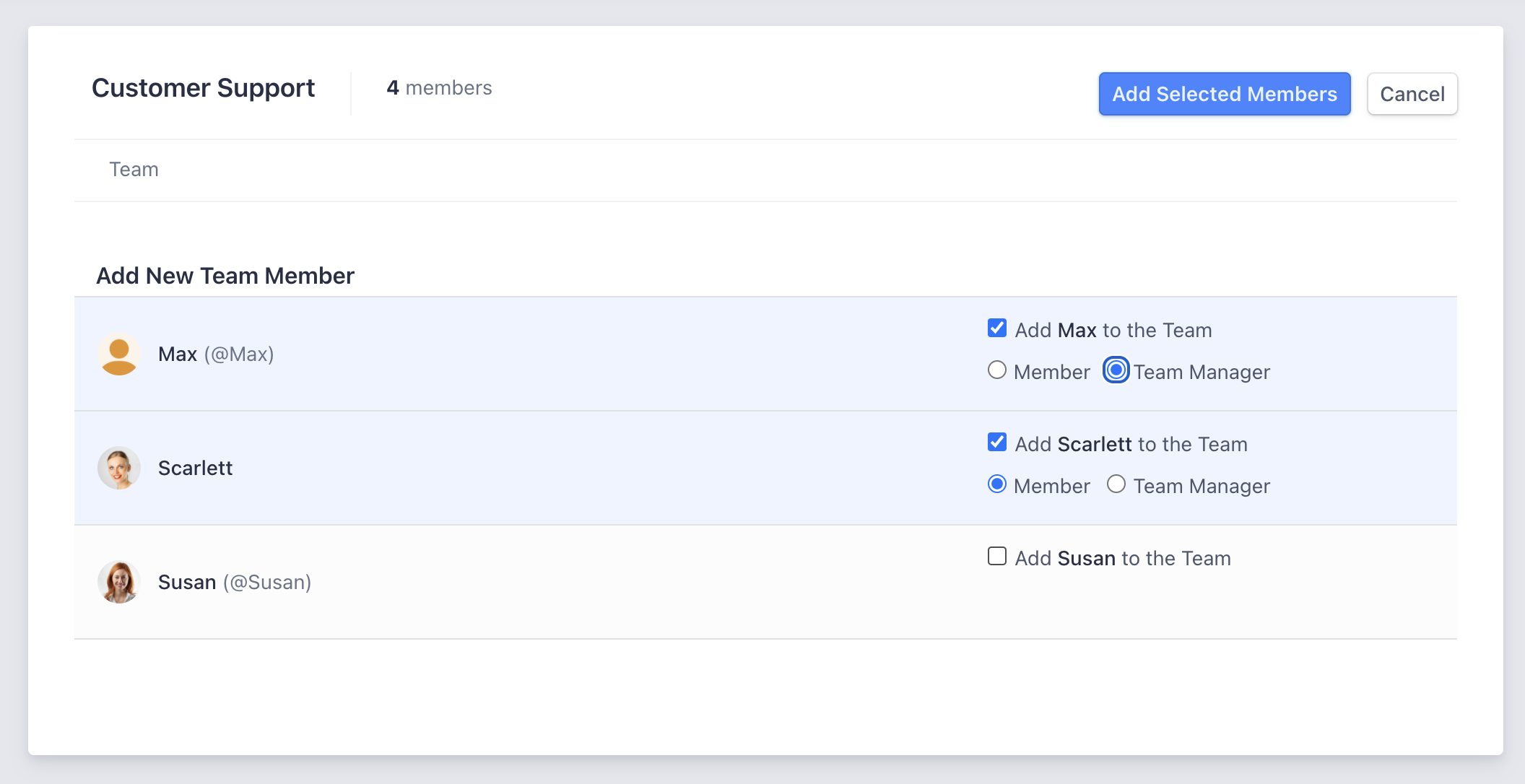
6
Confirm changes
Click “Add Selected Members” to finalize the additions.
To change a member’s role, you’ll need to remove them first and then add them back with the new role.
Deleting a Team
1
Navigate to Settings
Go to the Settings tab and select Teams in the left menu.
2
Select team to delete
Choose the team you want to remove.
3
Initiate deletion
Click the “Delete team?” link in the right-bottom corner.
4
Confirm deletion
Check the confirmation box to verify you want to delete the team.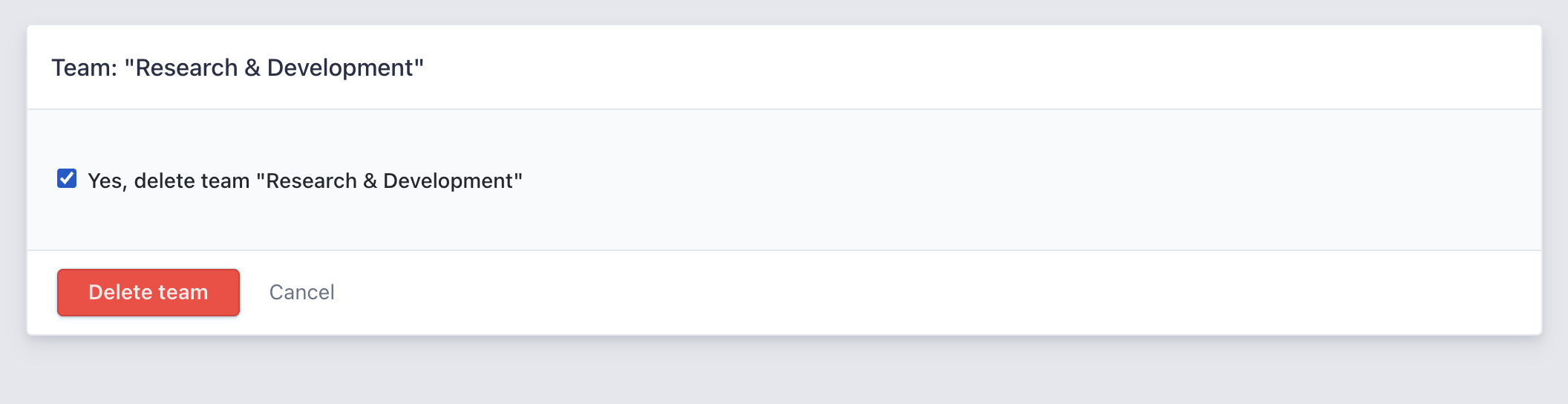
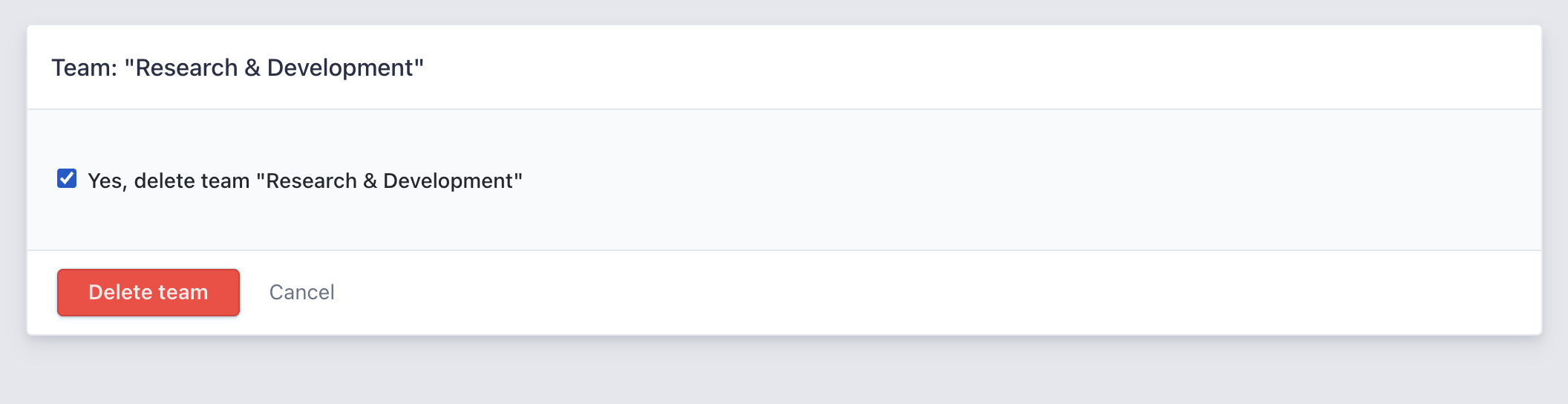
5
Complete deletion
Click the Delete team button to permanently remove the team.
Managing User Memberships via Profile
Alternatively, manage team memberships directly from user profiles:1
Access user profile
Go to Members, search for the user, and open their profile.
2
Navigate to roles
Click the “Roles and Teams” tab.
3
Add membership
Click “Add New Membership” to assign the user to a team.
4
Configure membership
Select the Team and assign the appropriate Role.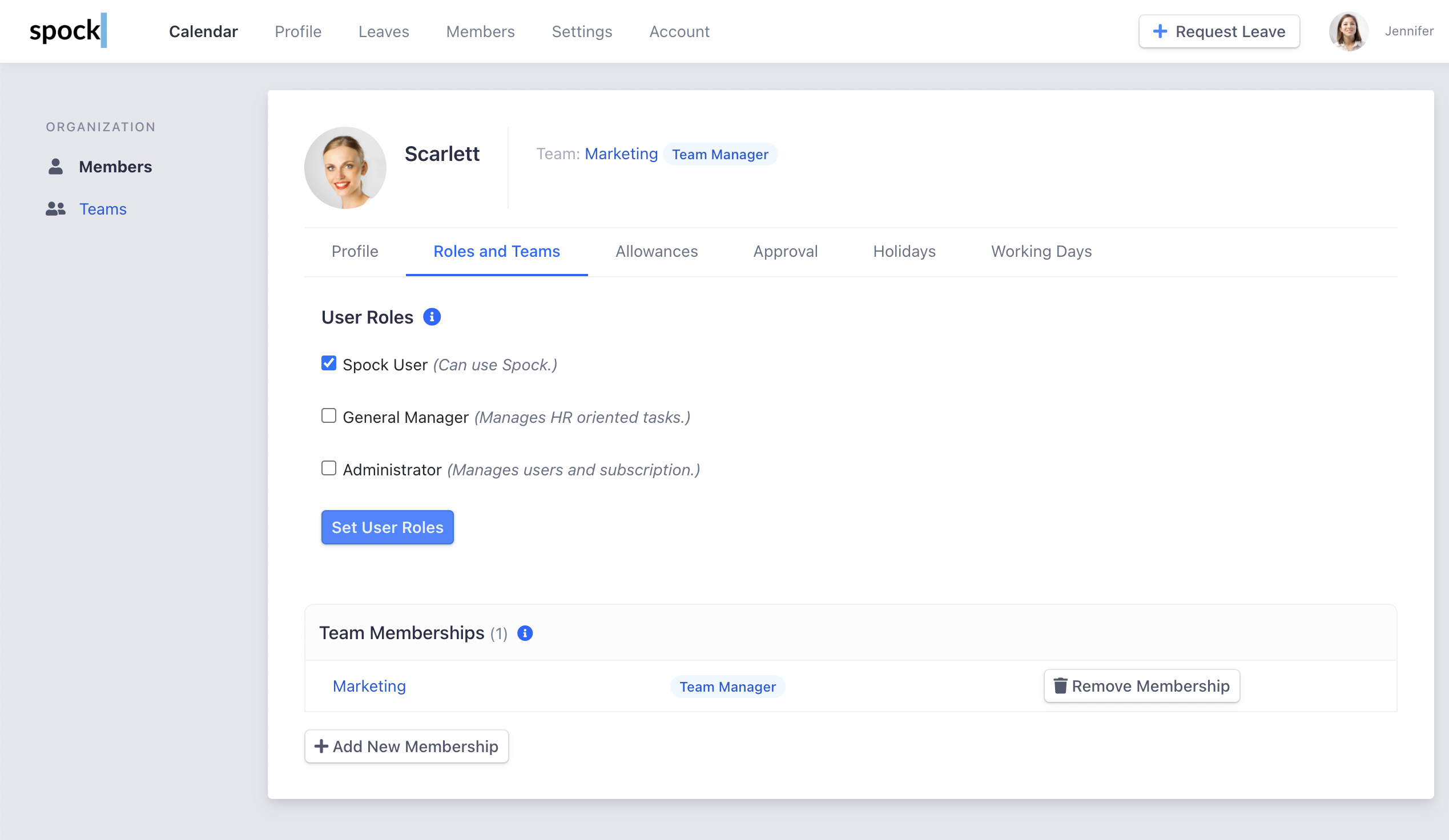
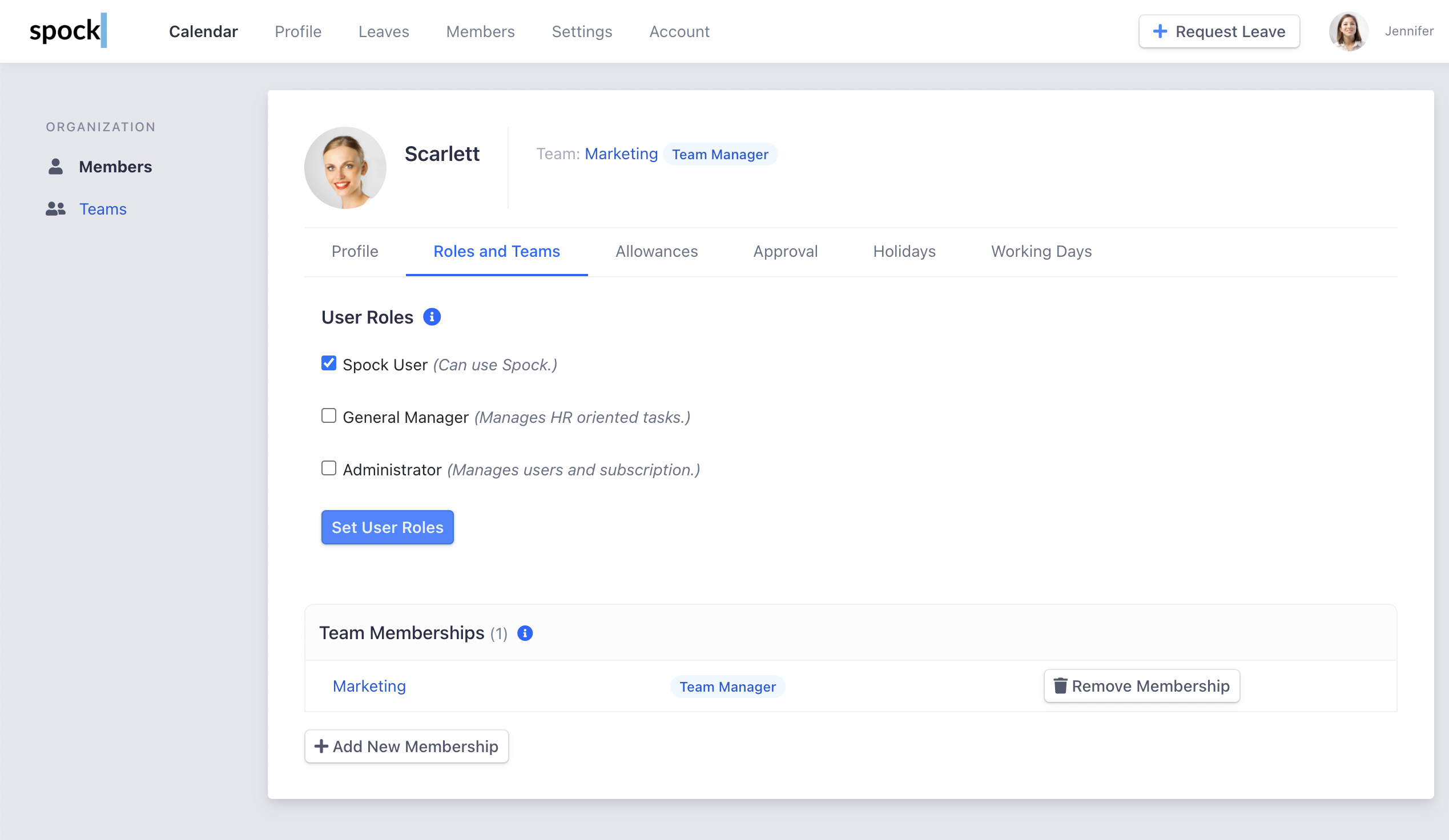
5
Save changes
Click Save to confirm the new team membership.
Team Notifications
Each team can configure automated Slack channel notifications to keep members informed about leave activities. Team notifications include daily and weekly summaries, plus real-time event alerts for leave requests.For detailed setup instructions and configuration options, see Team Notifications.
Related Topics
Team Notifications
Configure team-specific Slack channel notifications.
Managing Approvals
Learn how Team Managers handle leave approvals.
User Administration
Manage user roles and permissions across the organization.
Channel Notifications
Configure organization-wide Slack channel notifications.
Personal Notifications
Learn about personal notification settings and morning reports.
Substitutes
Set up coverage arrangements within teams.
Team notifications help maintain transparency and enable better coordination when team members take leave, ensuring projects and responsibilities are properly managed.