1
Add Spock to Slack
Connect Spock to your Slack workspace
2
Setup Leave Policy
Configure leave types, approval workflows, and more
3
Setup Organization
Organize your team structure and assign roles
4
Create Your First Leave Request
Test the system with your first request
Step 1. Add Spock to Slack
Install Spock from website
Install Spock from website
- Visit our website spockoffice.com, go to Pricing, and choose your plan (the Professional plan includes a free trial). Then click “Add Spock to Slack”.
- This action will redirect to the Slack website, where you have to allow access permissions for Spock in Slack. Please click on the “Allow” button. Do not forget to select your workspace in the top-right corner in the dropdown.
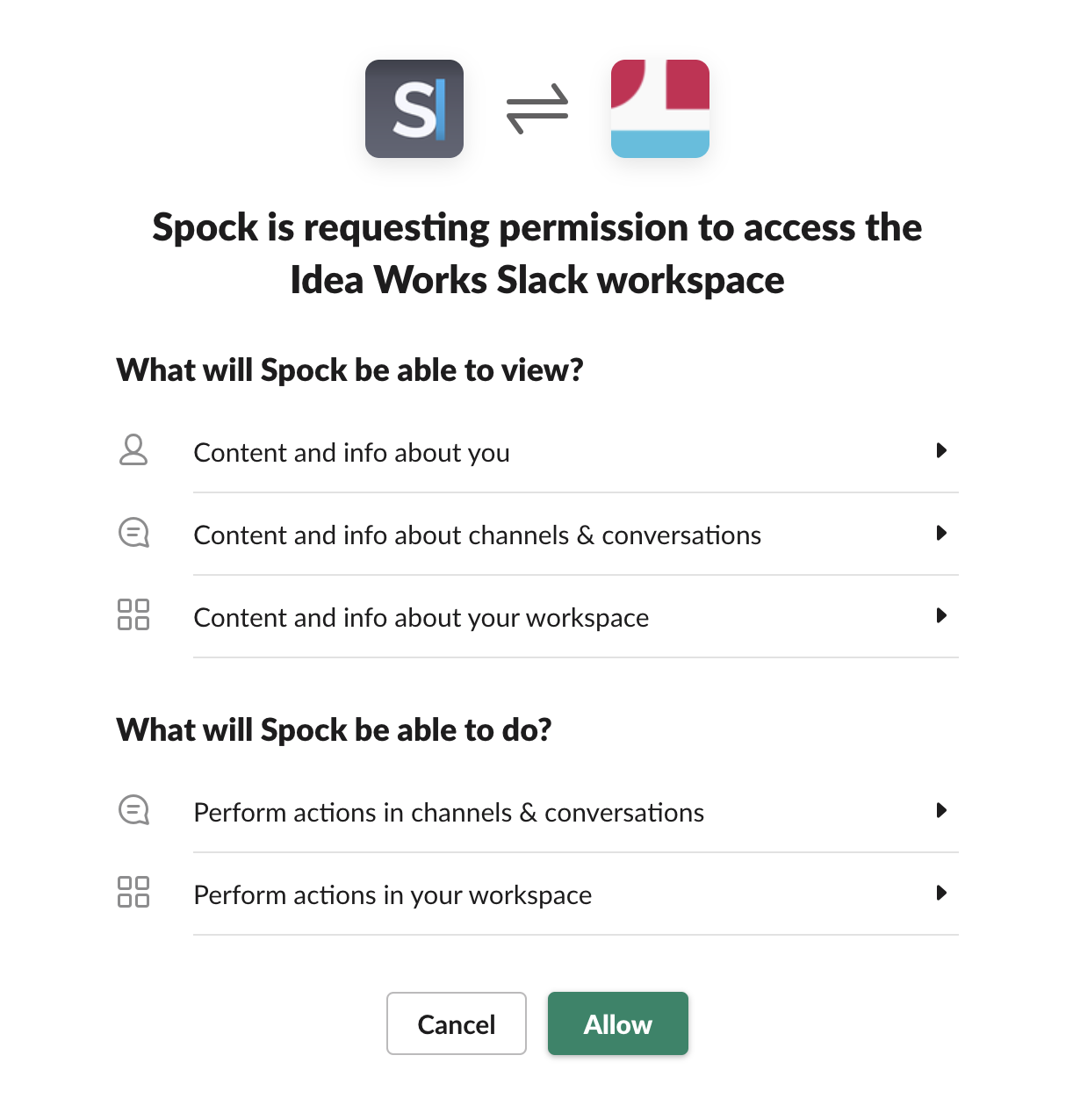
At this moment Spock will install and it is ready to use. The next step is to set up leave policy for your organization.
Step 2. Setup Leave Types
After allowing permissions for Spock, you will move to Spock Onboarding Wizard. There you can configure leave types and users.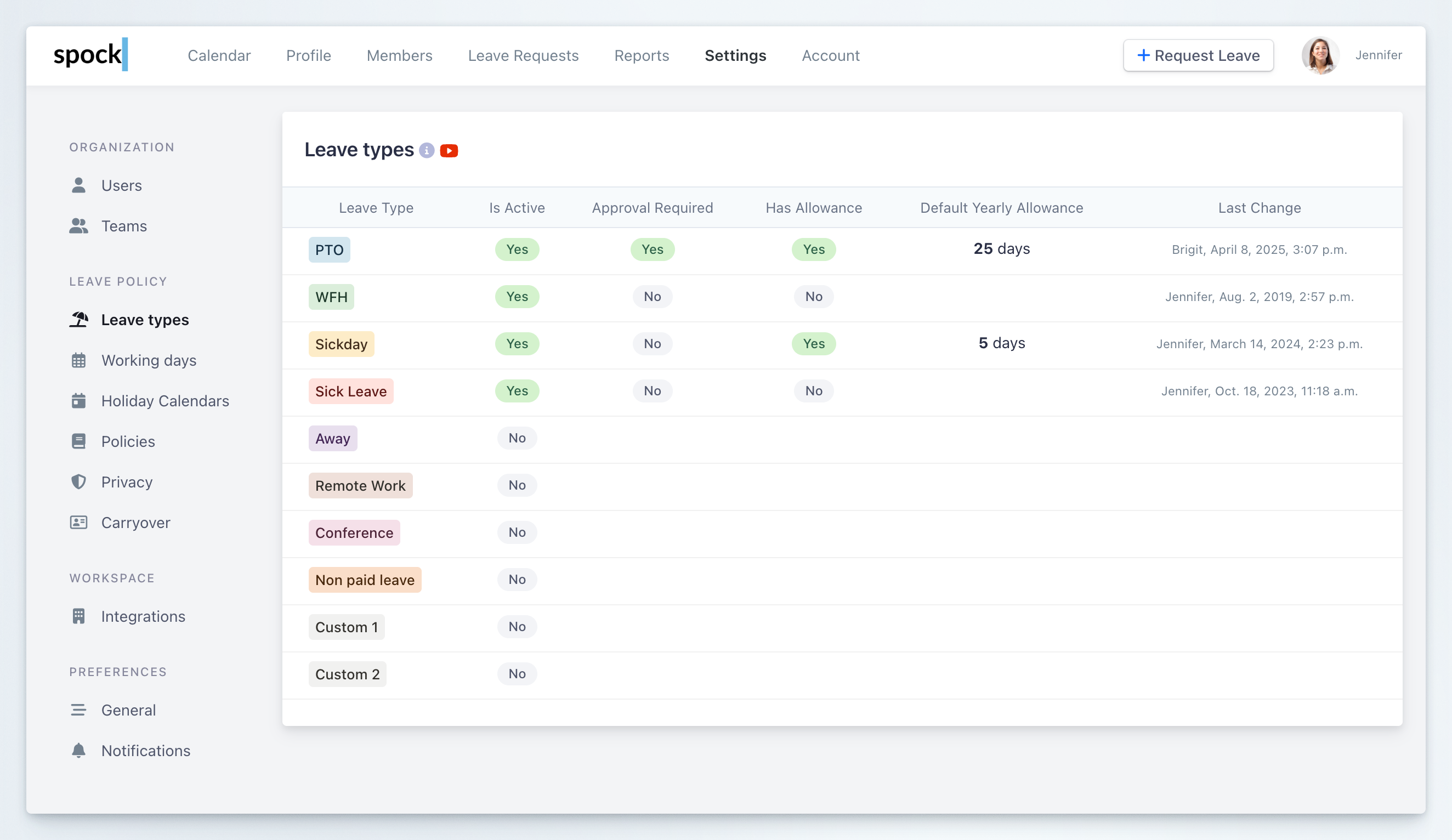
Learn more about leave types
Read detailed documentation on how to setup leave types
Video: How to setup leave types
Video content would be embedded here in the actual documentation.
Step 3. Setup Users Roles and Teams
Assign User Roles
Assign roles to users to distribute application permissions.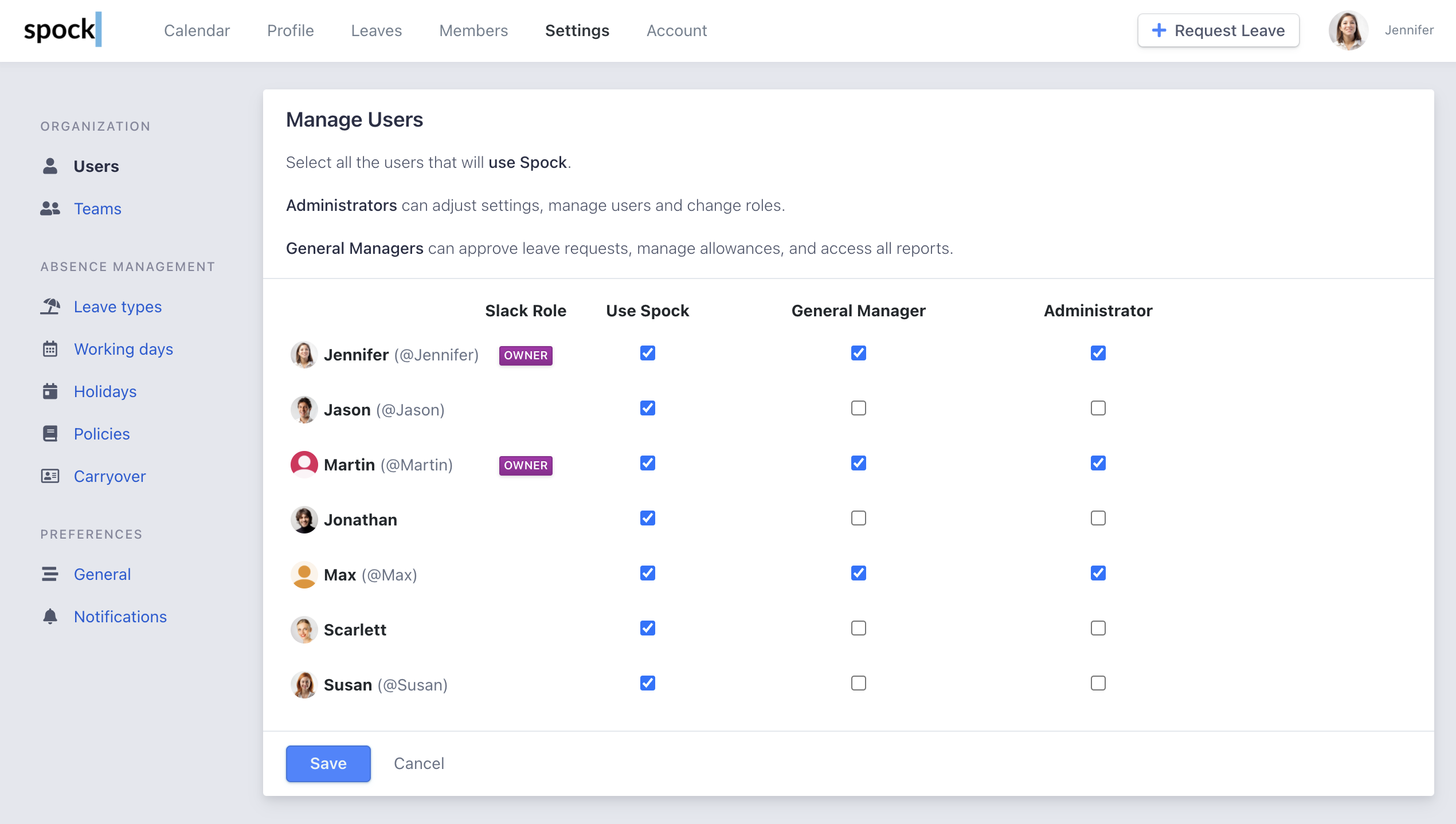
Learn about user roles
Read more about user administration and role management
Create Teams
Make teams and assign users to them to create an organizational structure.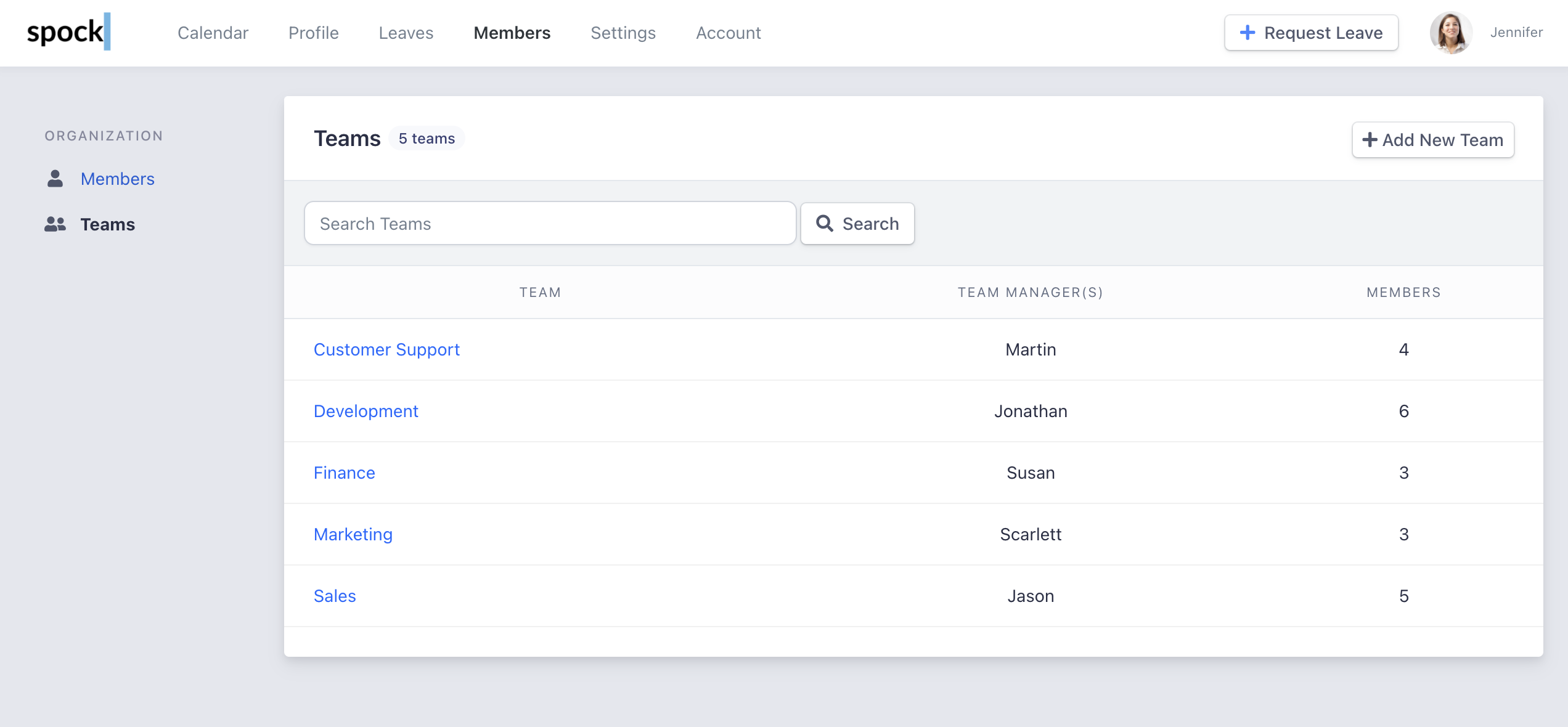
Learn about teams
Read more about teams and organizational structure
Step 4. Request Your First Leave
You can request leave in Slack or via Spock Dashboard. Try to request the first one.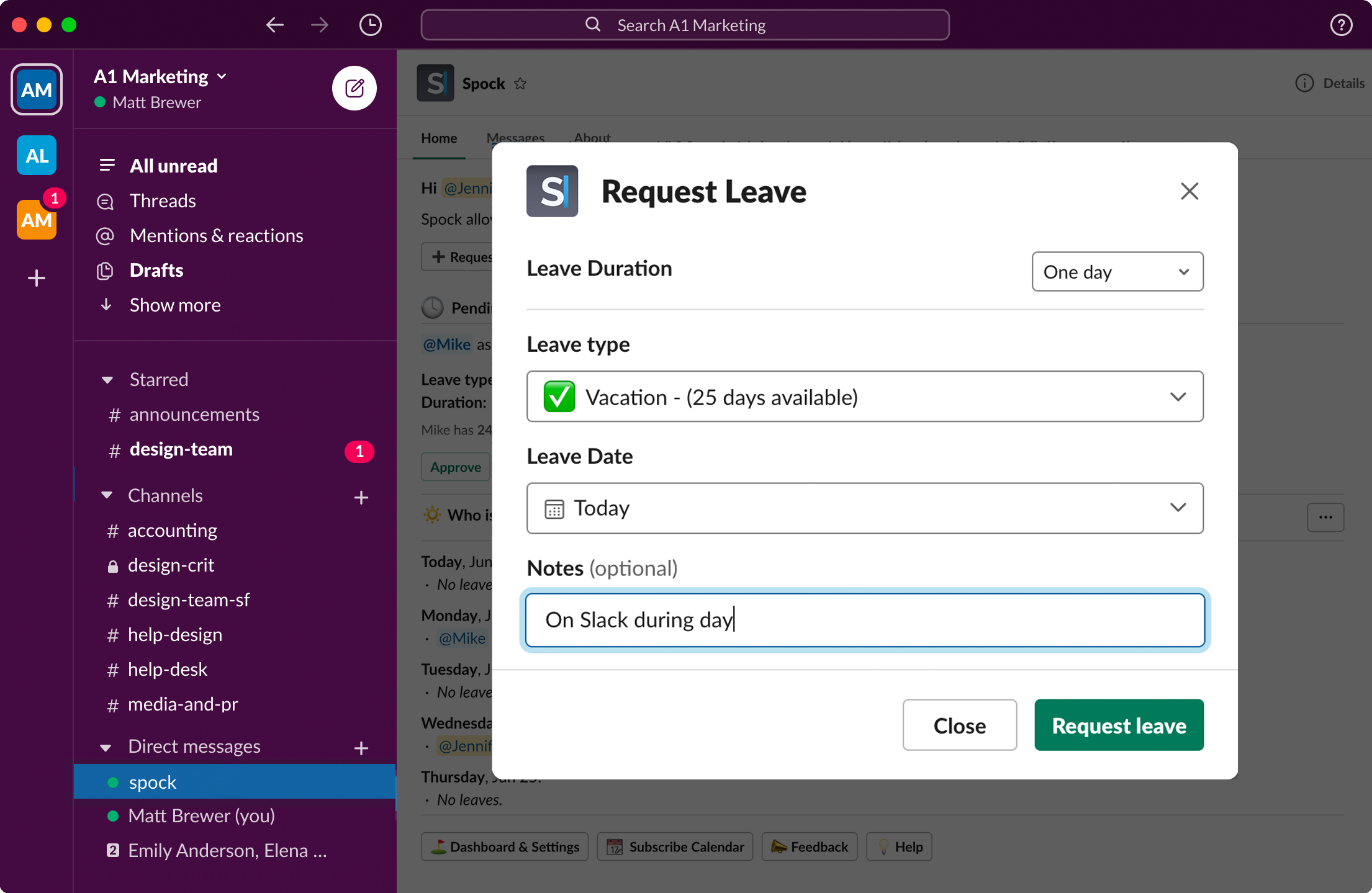
Learn how to request leave
Read detailed guide on how to request a leave