Delete Request in Slack
1
Open Spock in Slack
Navigate to the Spock application within your Slack workspace.
2
Access your leave
Click the My leave button to view your current requests.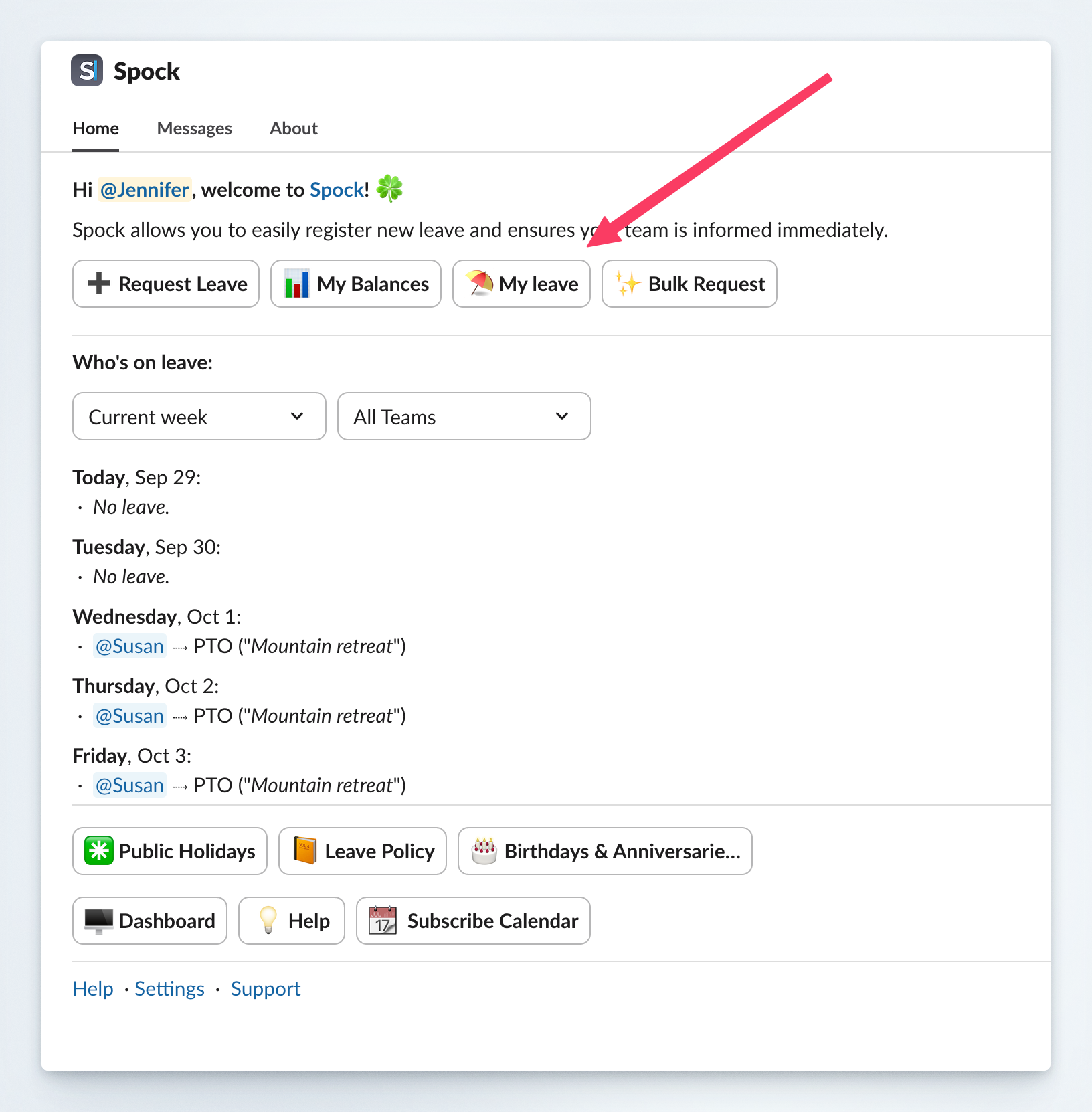
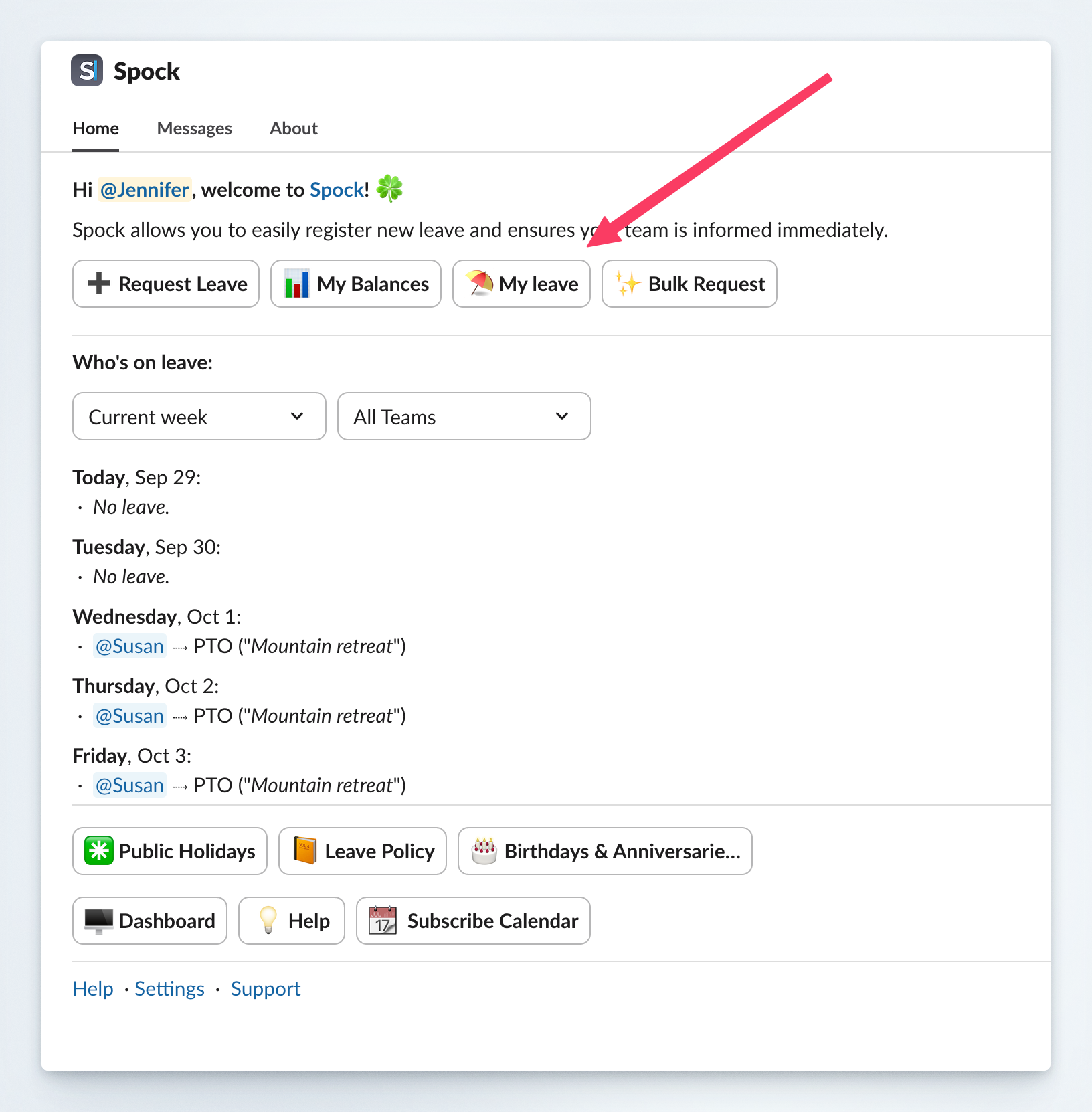
3
Find your leave request
Locate the leave request you want to delete from the list.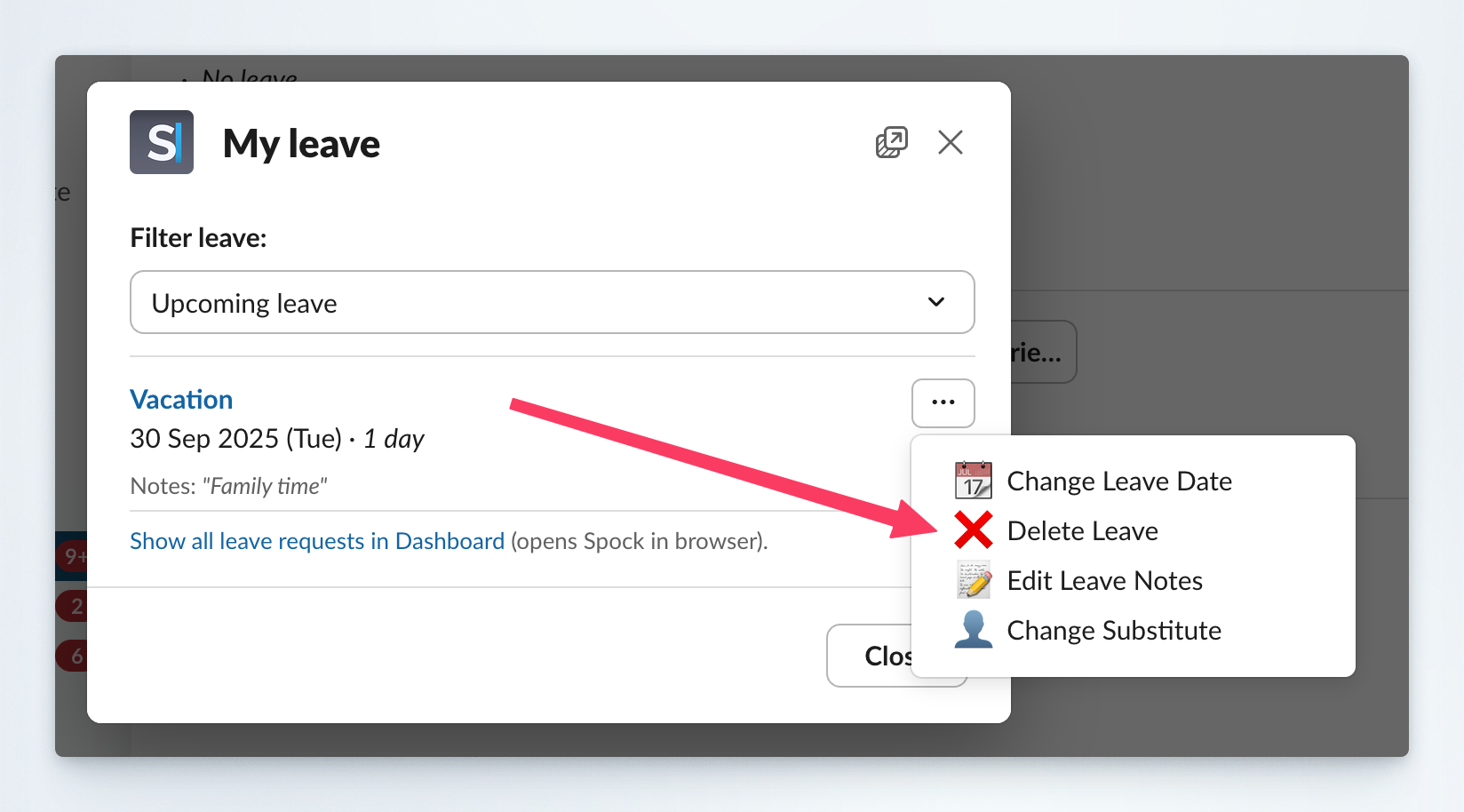
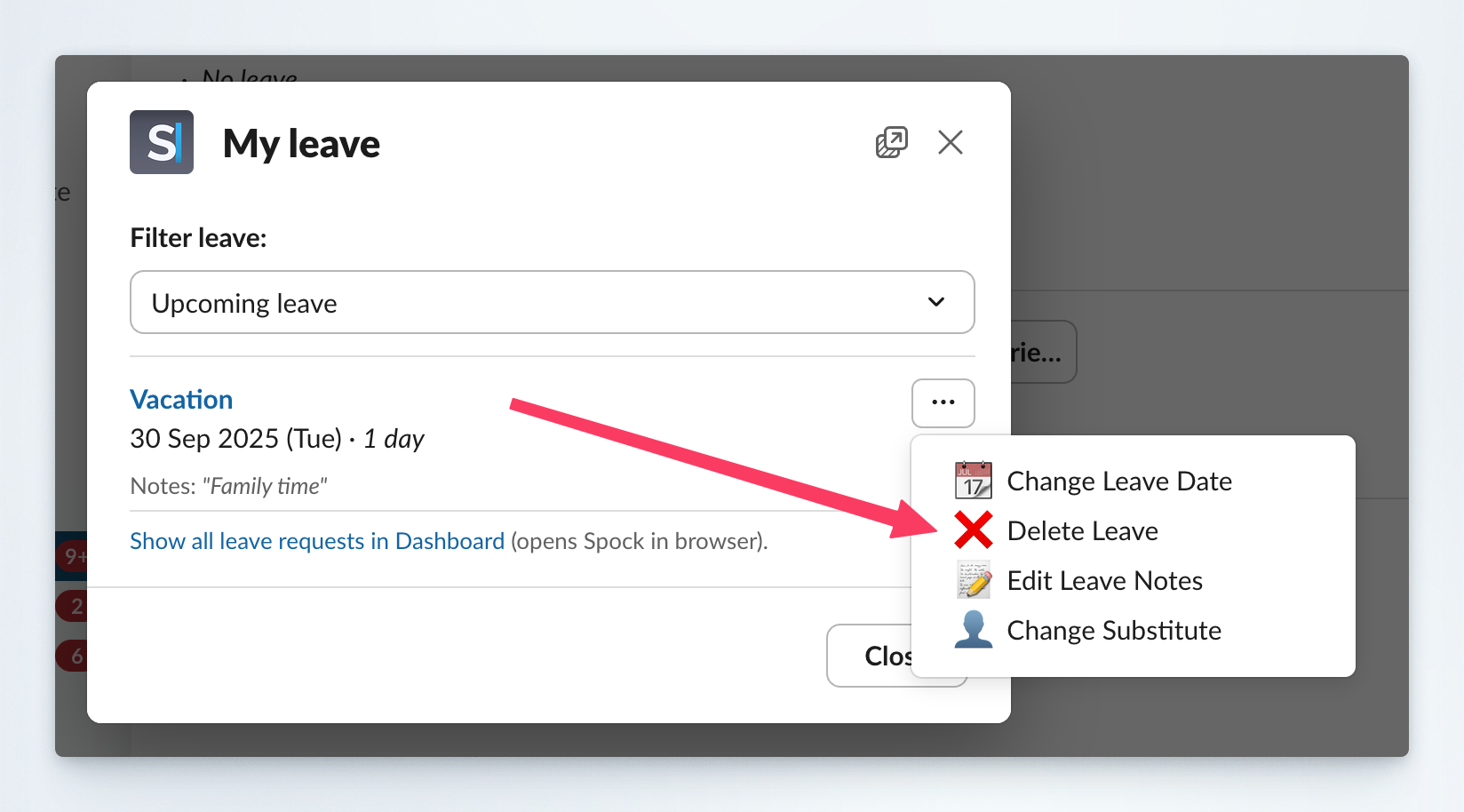
4
Delete the request
Click the Delete button next to the leave request.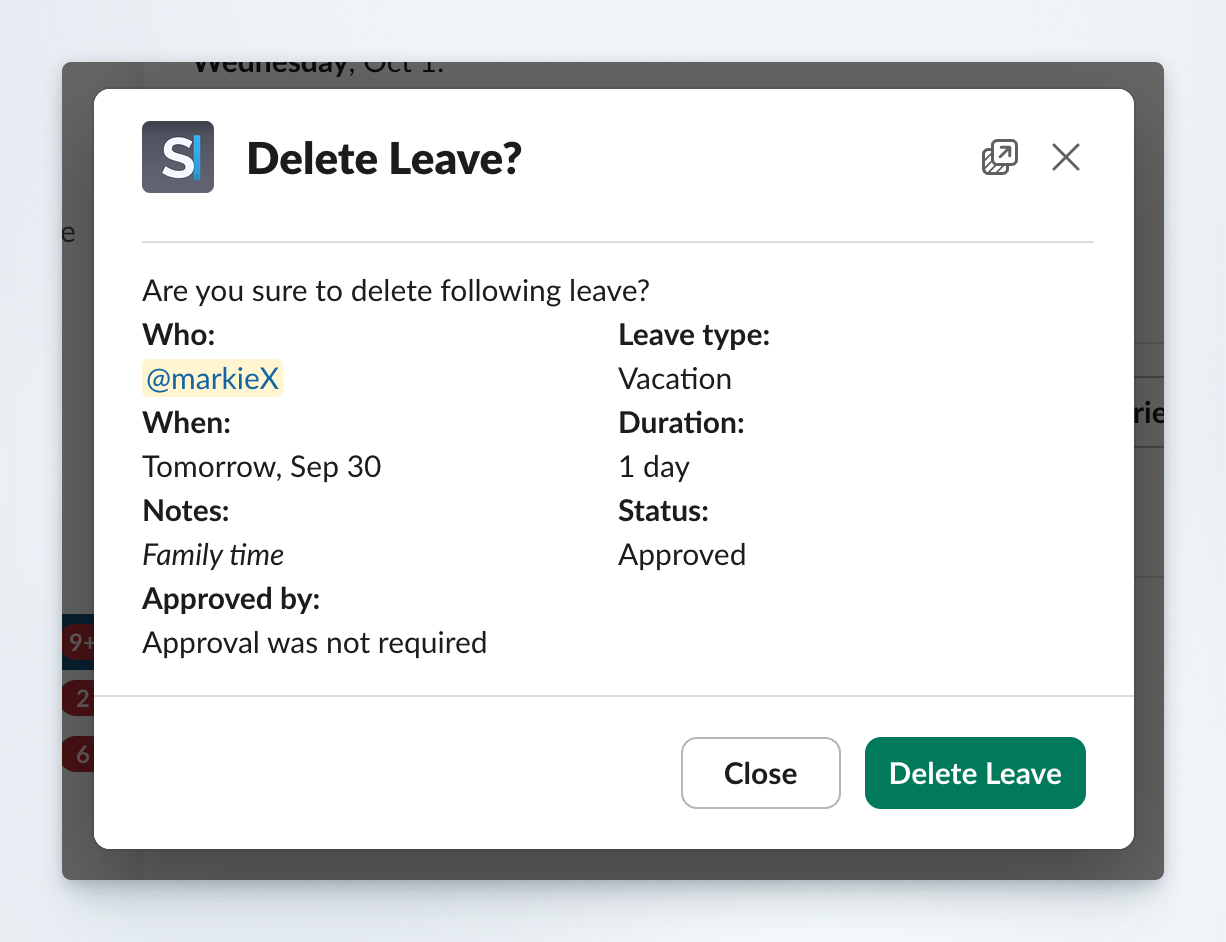
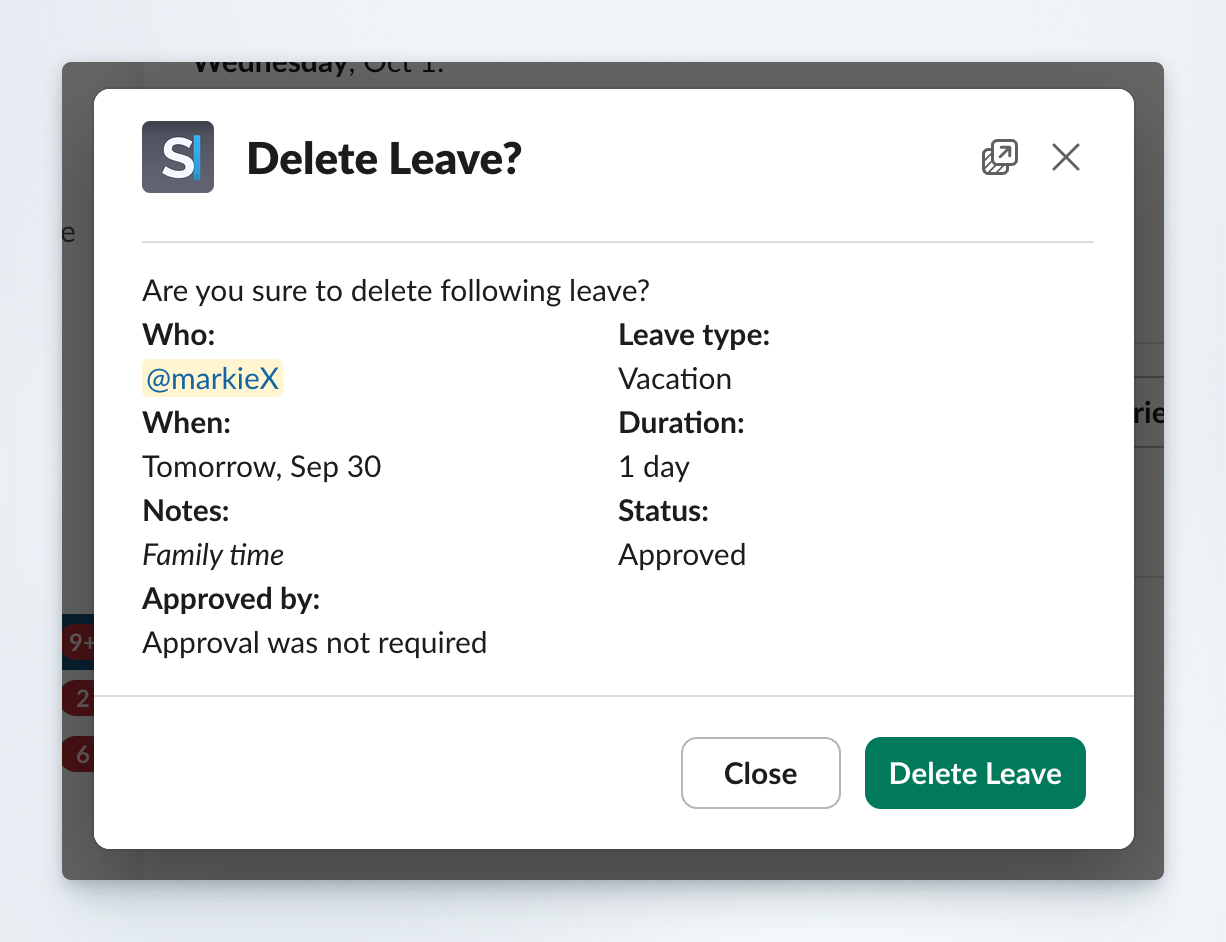
5
Confirm deletion
Confirm the action when prompted to permanently delete the request.
Delete Request in Dashboard
1
Sign in to Dashboard
Access the Spock Dashboard using your Slack credentials.
2
Navigate to Profile
Click the Profile tab in the main navigation.
3
Find approved leaves section
Locate the list of approved leaves section on your profile page.
4
Select and delete
Find your leave request and click the Delete button next to it.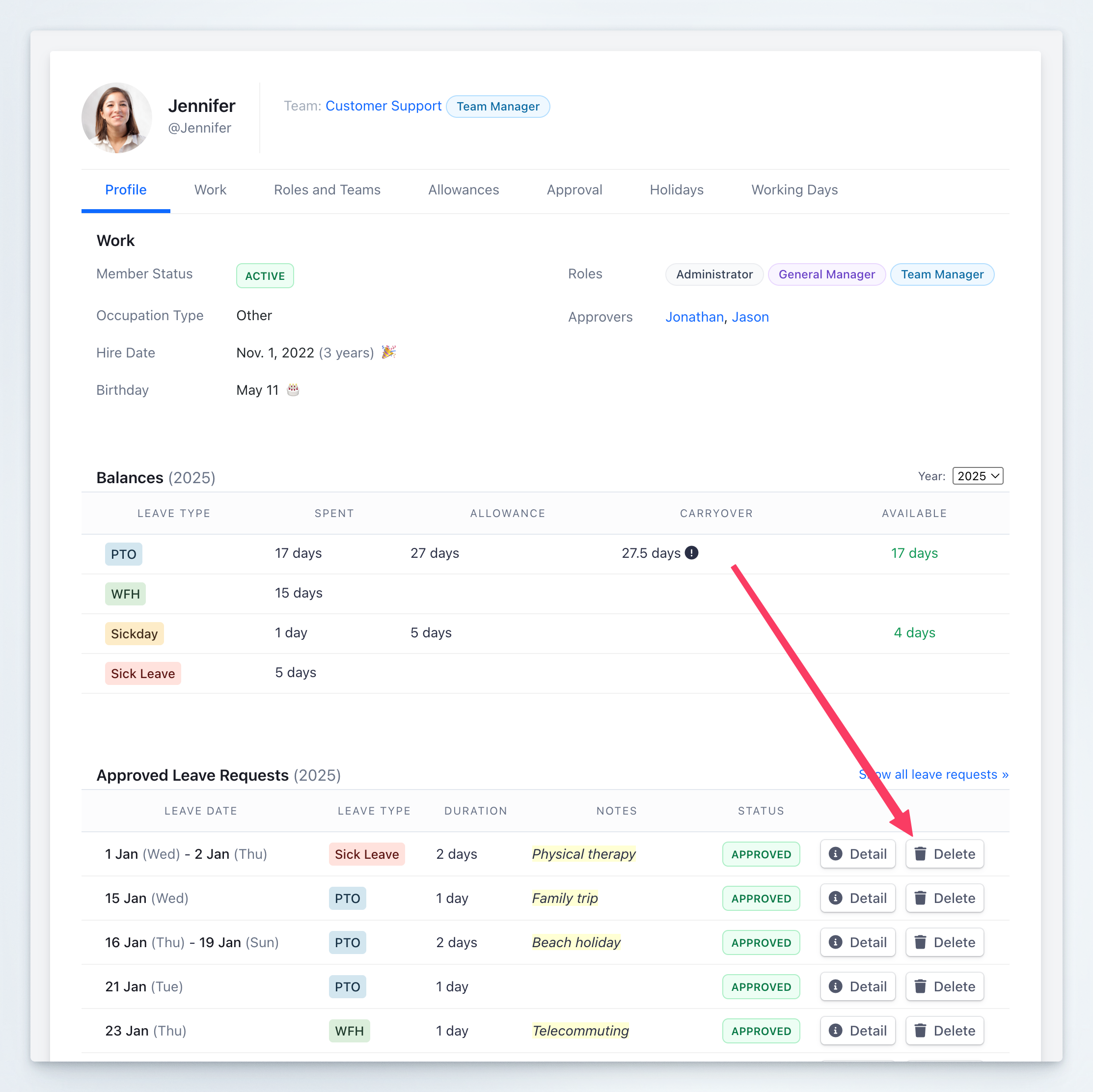
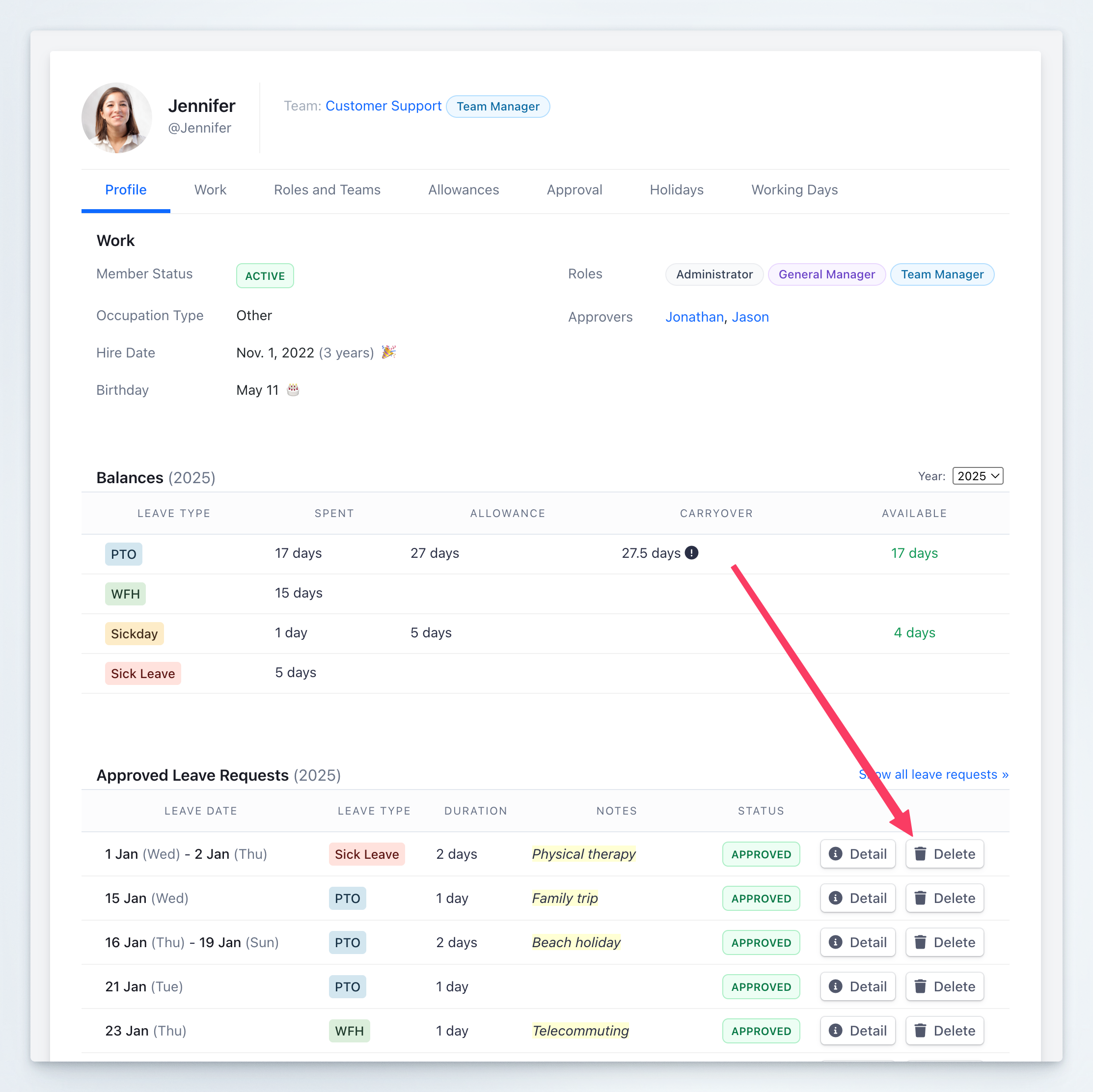
5
Confirm action
Confirm the deletion when prompted to complete the cancellation.
Important Considerations
Approval Status
Approval Status
You can typically delete leave requests that are:
- Pending approval
- Already approved (depending on company policy)
- Rejected requests (for cleanup purposes)
Notification Impact
Notification Impact
Deleting a leave request may trigger notifications to:
- Your manager or approvers
- Team members who were notified of your absence
- Colleagues assigned as substitutes
Calendar Integration
Calendar Integration
If you have calendar integration enabled, deleting the request will also remove the associated calendar events.