Role Requirements
General Manager
General Manager
Can request leave on behalf of all users in the organization.
Team Manager
Team Manager
Can request leave on behalf of team members they directly manage.
How to Request Leave on Behalf
1
Access the Dashboard
Navigate to the Spock Dashboard and sign in.
2
Go to Request Leave
Click on Request Leave in the dashboard navigation.
3
Enable on-behalf mode
Click the “Request on Behalf” button to activate the proxy request feature.
4
Select the employee
A new field called “Requested for” will appear. Select the user for whom you want to submit the request.
Calendar events will automatically update according to the selected user’s calendar settings.
5
Fill in leave details
Complete the leave request form with all necessary information:
- Leave type
- Duration and dates
- Notes (public and private)
- Substitute assignments
6
Submit the request
Submit the leave request on behalf of the employee.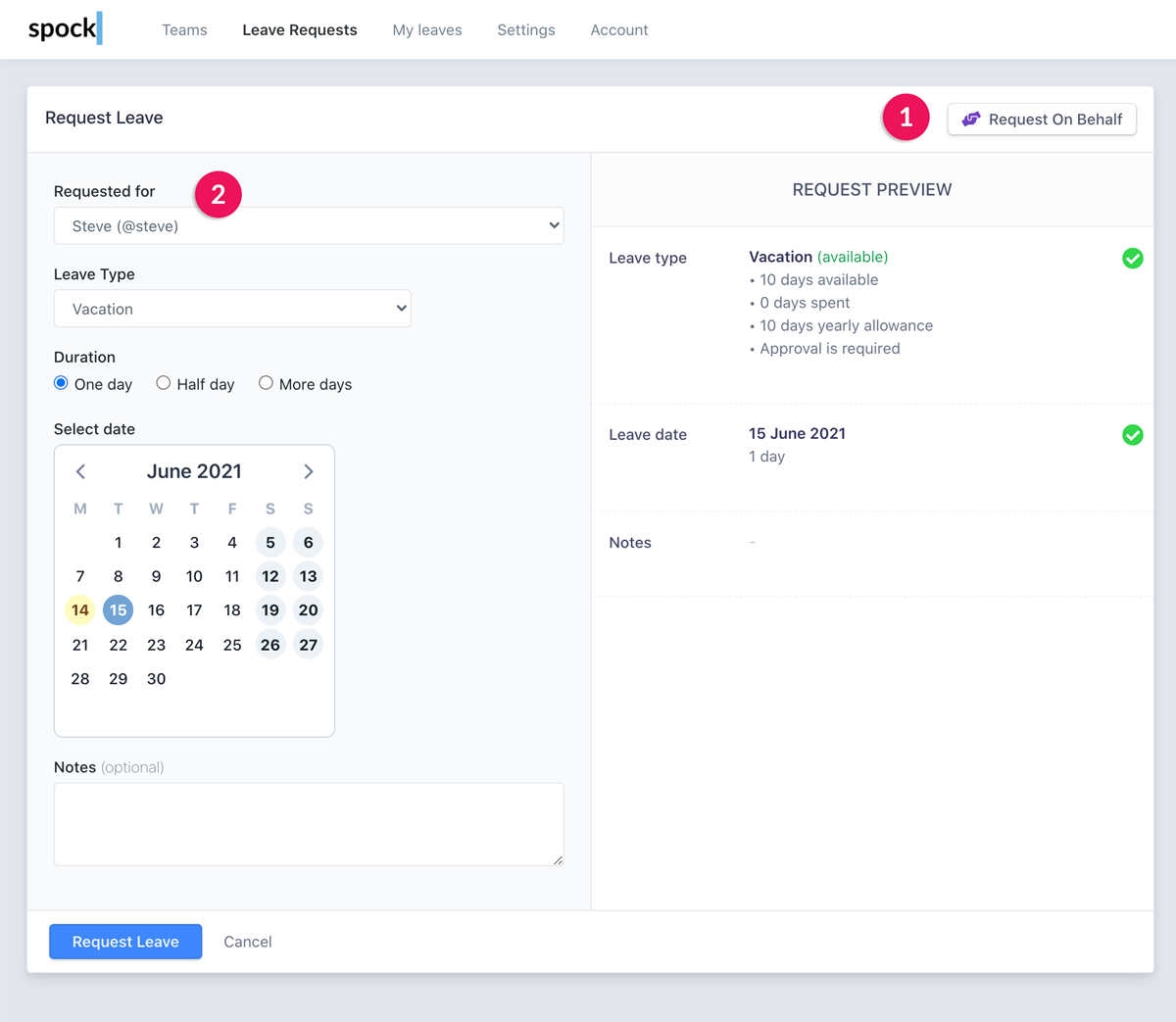
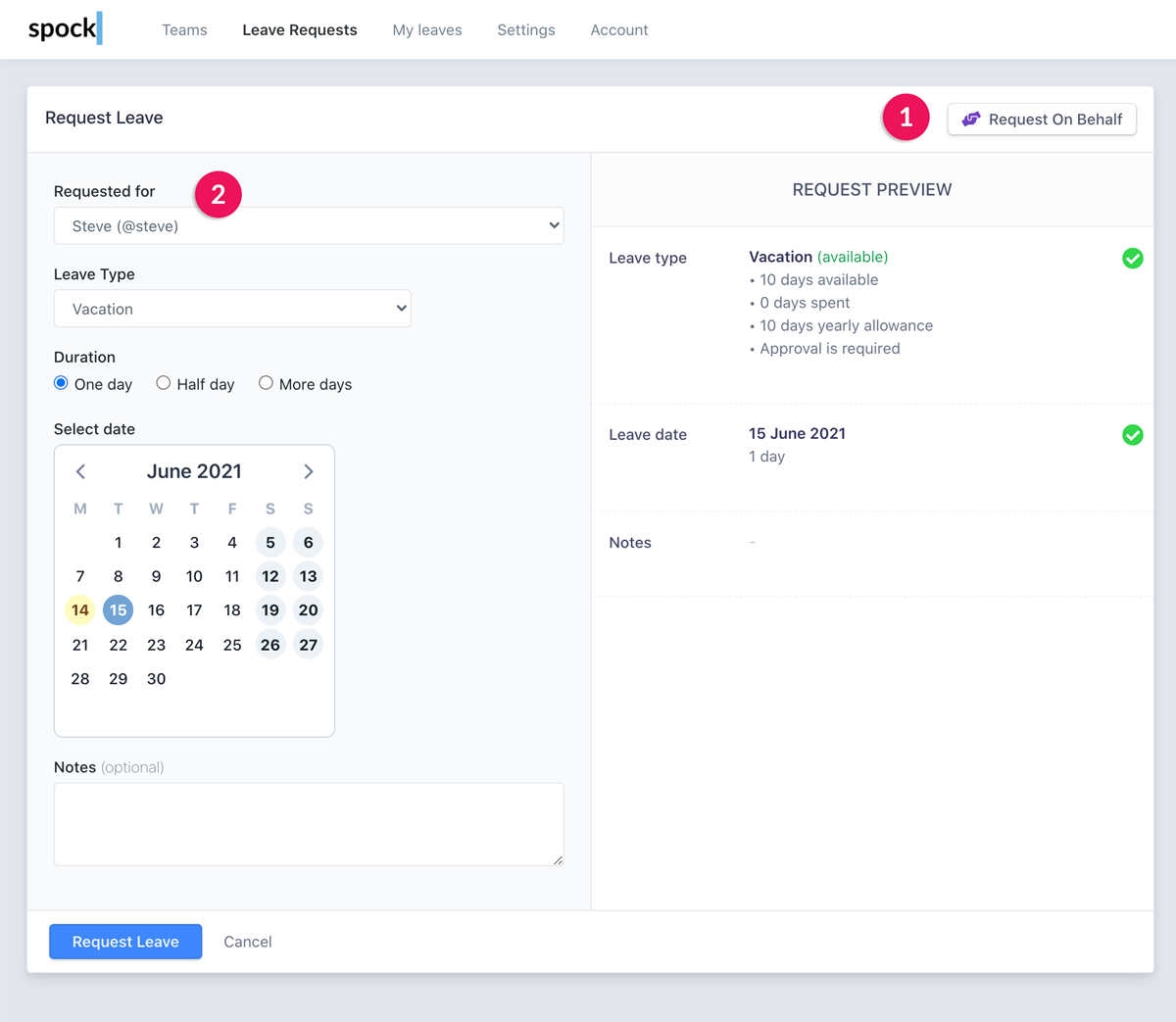
Automatic Approval Process
When you request leave that normally requires approval, the request is automatically approved because of your General Manager or Team Manager role.
Notification System
After successful submission:- Spock automatically notifies the employee for whom the request was submitted
- The employee receives notification through their preferred communication channels
- The leave appears in the employee’s personal leave calendar and balance
Best Practices
Communication
Communication
Always inform the employee beforehand when possible, even though they’ll receive automatic notification after submission.
Documentation
Documentation
Use the private notes field to document the reason for submitting on behalf (e.g., “Employee called in sick”, “Emergency situation”).
Calendar Coordination
Calendar Coordination
Verify that the leave dates don’t conflict with critical team activities or other scheduled absences.
Follow-up
Follow-up
Confirm with the employee that they received the notification and understand the leave details.
Common Use Cases
Emergency Situations
When employees need immediate leave but cannot access Spock themselves
Sick Leave
Submitting requests for employees who are too ill to handle the process
System Issues
When technical problems prevent employees from submitting their own requests
Schedule Planning
Coordinating team schedules and managing overlapping leave periods